Casio Naurtech CETerm Ver.5.5 User Manual User Manual
Page 14
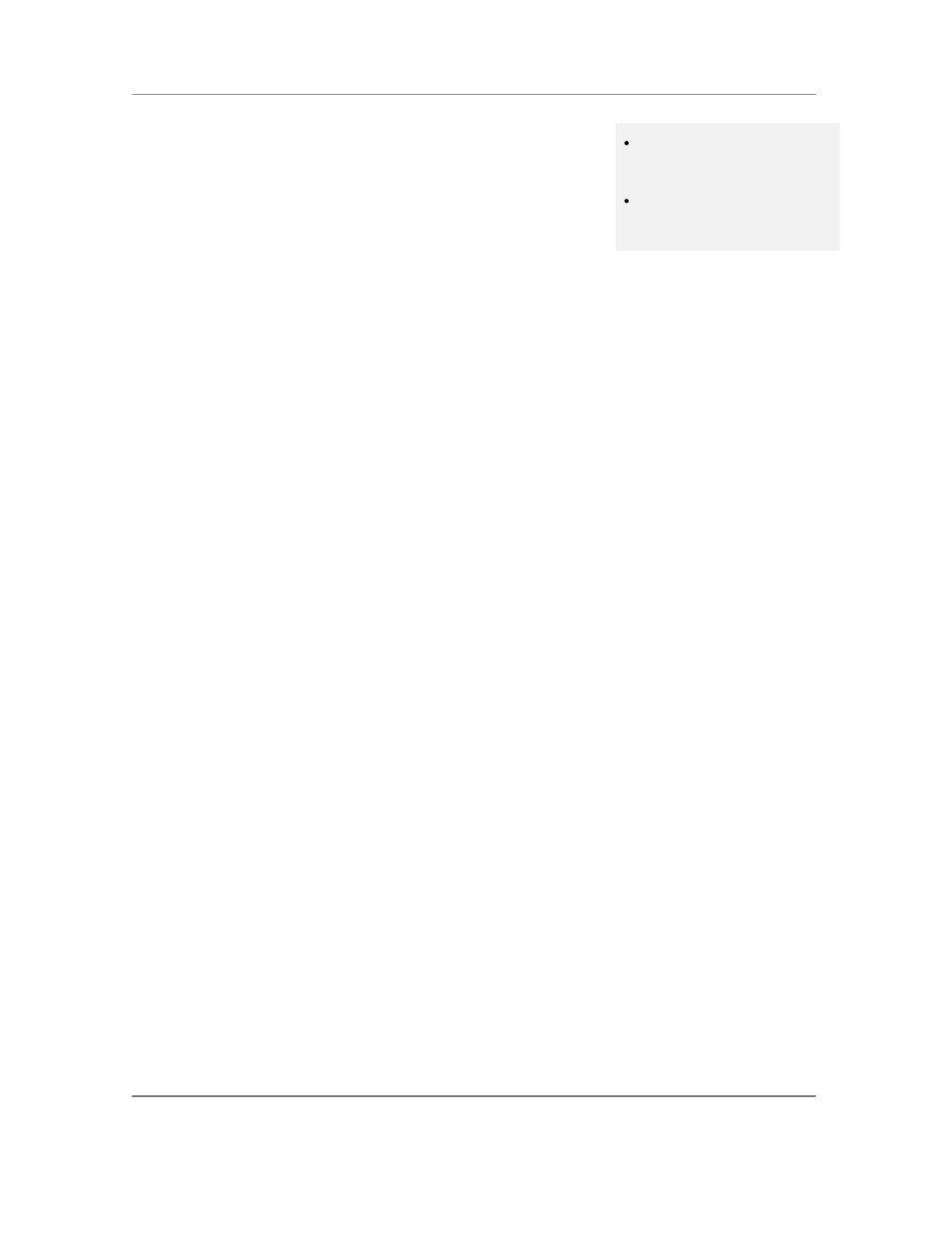
N
AURTECH
E
MULATORS
&
W
EB
B
ROWSER FOR
W
INDOWS
CE
/
W
INDOWS
M
OBILE
CETerm | CE3270 | CE5250 | CEVT220
Page 14
Dynamic Cursor View modes
Automatic scrolling to current
cursor location enhances user
productivity and usability
Lock row / column position of
display; backward compatibility
with pre-existing applications
Multiple cursor modes are available to support automatic scrolling,
so that the cursor / input field is visible. The terminal display window
will "track" and follow the cursor. In addition, you can lock a screen
display to a specific row and column. These view modes are
configurable for each session.
Legacy Extensions
Seamless migration from legacy
DOS / proprietary terminals to
Windows CE / Pocket PC
terminals
All our terminal emulations support proprietary protocols used by
legacy hardware terminal vendors so as to easily migrate
customers to new / upgrade terminals. These include ―Intermec
Extended Commands‖, ―Symbol IBM PRN‖, ―Telxon VT extensions‖
and ―LXE block mode‖ for terminal emulation. They include the
Symbol Palm Web Client, Symbol Pocket Browser and Intermec
iBrowse for Web Browser sessions.
Screen Panning
Faster alternative to scrolling
Easier “Touch screen” usability
Screen Panning allows an additional row and column on the display
by providing an alternative to horizontal and vertical scroll bars.
Imagine the host application screen as a large sheet under the
display on the handheld device. Screen Panning allows users to
"tap", ―hold‖ and "drag" the terminal display screen in any direction
to move hidden areas of the host display into view on the handheld
device without the use of scroll bars.
Configurable fonts
Enhanced readability on both
color and monochrome display
screens
Single tap font size change
Users can easily include new fonts for displaying the terminal text.
Any fixed-width true type font file (.ttf) may be placed on the device
and selected for terminal display. VT emulation also allows
proportional fonts. Font sizes can easily be increased or decreased
form the toolbar with a single stylus tap. Font weight can be
changed as well.
For Web Browser sessions, the font type, size and other attributes
are set in the web page being viewed.
Macro Record and Playback
Automates login steps to host
application
Automate host application
navigation
CETerm has the capability to record input keystrokes for a
connected host session and subsequently play the recorded
macros for easy, automated navigation through multiple host
screens. Only a single macro may be recorded and associated with
one host session. This macro may also be auto-launched upon a
session connection to get "auto-logon" capability.
Macro playback can sometimes be mis-timed due to network
propagation delays and changing host application response times.
With version 5.5, the recommended approach for automating your
tasks is using a Script.
