Remap a hardware key – Casio Naurtech CETerm Ver.5.5 User Manual User Manual
Page 111
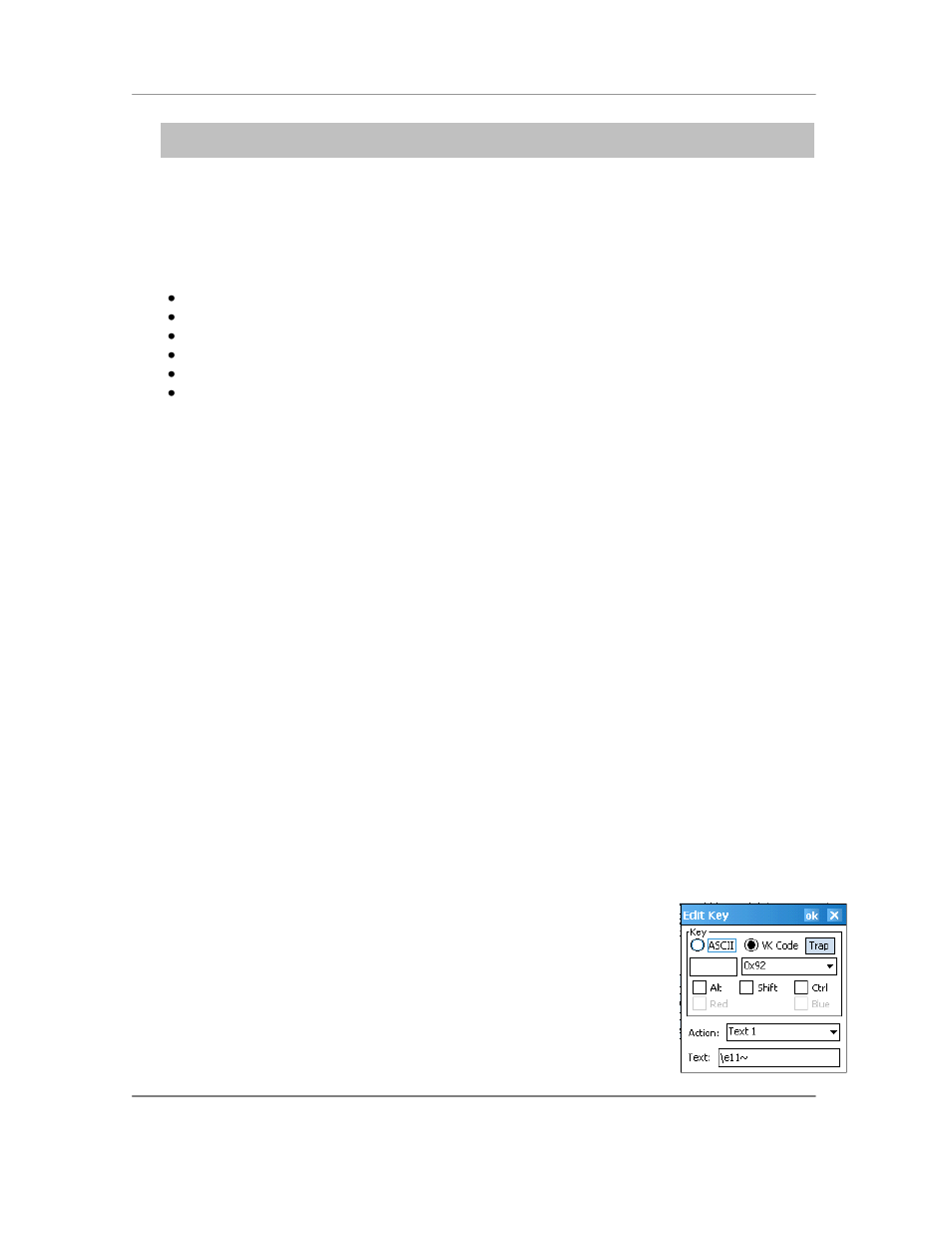
N
AURTECH
E
MULATORS
&
W
EB
B
ROWSER FOR
W
INDOWS
CE
/
W
INDOWS
M
OBILE
CETerm | CE3270 | CE5250 | CEVT220
Page 111
NOTE: External key remap using KMAPCET.DLL is no longer supported. This is the old way
of configuring key remapping. Please use on device key remapping.
Remap a hardware key
You can configure your device to re-map any physical keyboard key on the device to any of the
following:
Another key
An application operation such as "Jump to Next Session" or "Print"
A host specific key such as "F4" or "Field Exit"
An escape sequence such as "Esc[15~"
A text string such as "My input string"
A NULL or no operation which will prevent use of that key
A Script
This remapping may be configured specific to either a session or an emulation type (such as VT,
5250, 3270 etc). Follow these steps to remap a hardware key:
1. From the application menu, select
[Session][Configure]
2. Go to the "
Options" tab and click the "Configure Keybars and Keys..." button
3. Go to the "
Select Keymap" tab. Select the custom keymap to be specific to this
particular session or an emulation type (3270, 5250 or VT). Generally it is recommended
that you use an "
Emulation" keymap type. The "Unconnected Keymap" is used when
the session is not connected to the host.
4. Go to the "
Edit Keymap" tab. Say you want to customize the following key remap:
Key Sequence
New key remapping
F1
"W" key
Ctrl + 1
"Next live session"
F5
"Esc[13~" escape sequence
F8
"Erase Input"
F9
"my custom input" text string
Up Arrow
Disable this key
5. From the "
Keymap" dropdown list, select the type of keymap you want to customize. For
an emulation keymap, (selected in 3 above) select the "
VT Keymap" for all VT sessions
or ―5250 Keymap‖ for all 5250 sessions, ―3270 Keymap‖ for all 3270 sessions. There
might be some predefined entries, which will appear in the keymap
table for each keymap selection. For details on the keymap table
columns, please refer to the Options section under Configuration.
6.
Select the ―New…‖ button. You will be prompted with a New key
dialog. This is identical to the ―Edit‖ key dialog
6.1 Select the key type to be "Virtual Key".
