Full screen mode, Accessing configuration from full screen mode – Casio Naurtech CETerm Ver.5.5 User Manual User Manual
Page 129
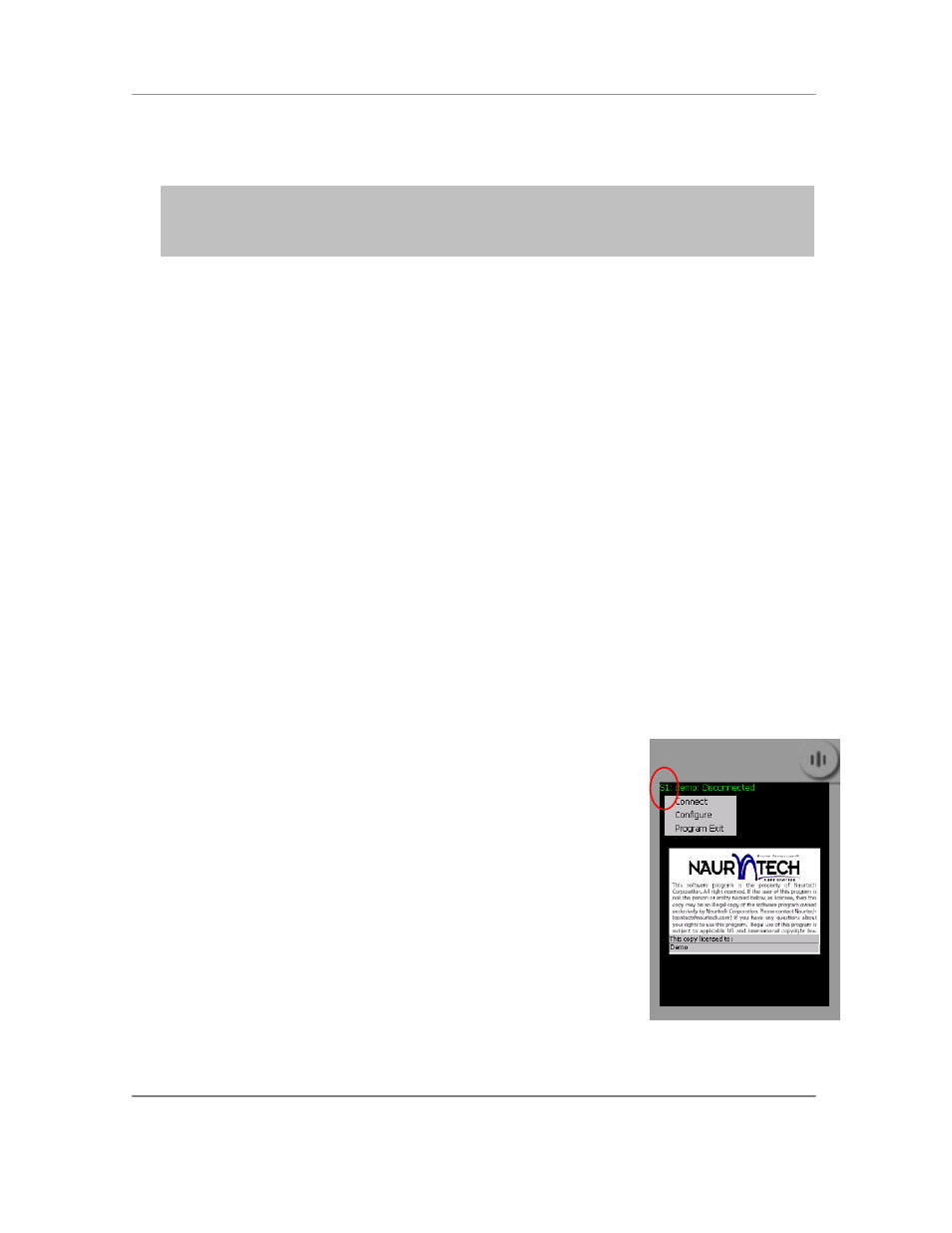
N
AURTECH
E
MULATORS
&
W
EB
B
ROWSER FOR
W
INDOWS
CE
/
W
INDOWS
M
OBILE
CETerm | CE3270 | CE5250 | CEVT220
Page 129
8. Launch CETerm. You will be in full screen mode, with no access to any application menu or
Start Bar
NOTE:
On Windows CE, ―Hide Start button‖ will disable the Start button but leave the start
bar. Under Windows Mobile, it will remove the button and also remove the ―Smart Minimize‖
(x) button. You can also select ―Hide Start Bar‖, which will remove the whole start navigation
bar.
Full Screen Mode
You can configure our Emulators and Web Browser such that all device and application control
menus are hidden and the whole display area is occupied by the terminal screen. This is the full
screen mode. To set up the full screen mode, you need to do the following:
Hide application menu
Hide application Toolbar and KeyBars
Hide Start bar
To configure full screen mode follow these steps
1. Go to
[Session]->[Configure]->[Display]->[Advanced]->[Hide/Show]
2. Enable the checkb
oxes ―Hide Menu Bar‖, ―Hide KeyBar‖ and ―Hide Toolbar‖.
3. Hit OK
4. Go to
[Session]->[Configure]->[Options]->[Advanced]->[Access
Control]
5.
Enable the checkbox ―Hide Start Bar‖
6. Hit OK all the way out
Your display area will be completely occupied by the terminal display window.
Accessing configuration from Full Screen mode
When configured in full screen mode, the whole device display area is
occupied by the terminal. The user does not have access to the
Windows CE Start button. The application menu and toolbars are all
hidden.
You can still access configuration dialogs via a special Context Menu. If
you tap and hold the stylus very near the top left vertical edge of the
display screen, you will see a context menu appear. If the Start bar is
visible, then tap and hold on the top left edge just below the Start bar.
Your choices will be ―Connect‖, ―Configure‖ and ―Program Exit‖.
Choosing Configure will bring up the configuration dialog. If you have
configured an access control password, you will be required to enter
this, prior to gaining access to the configuration dialogs.
The screenshot on the right shows the top left area, which will invoke the special context menu.
This is circled in red.
