Thumbnail icons, Creating a playlist, Sync mode – Grass Valley T2 Classic iDDR Workstation Mode SP2 User Manual
Page 93
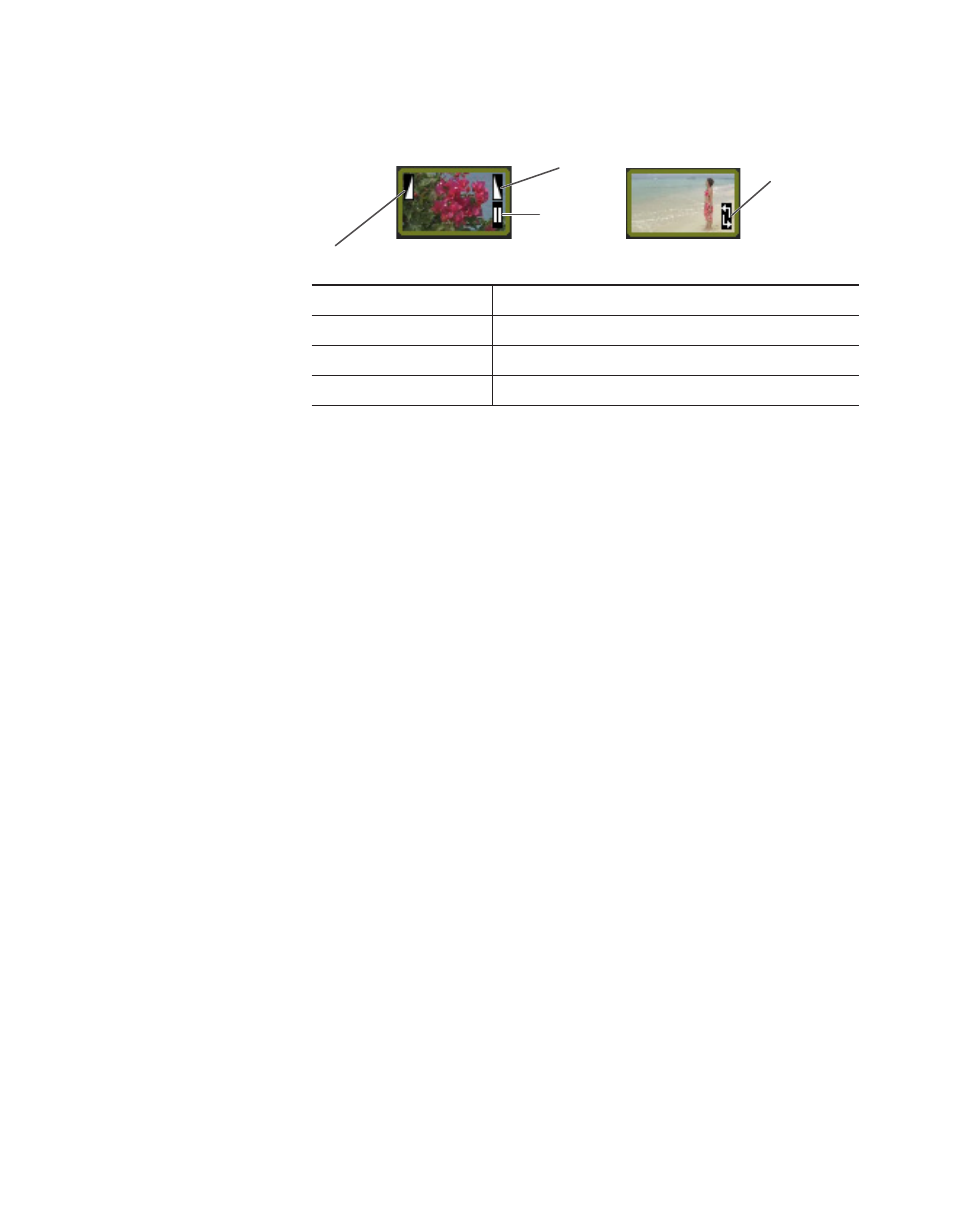
T2
―
UserManual(SP2) ― Workstationmode ―
93
T2screenmodesandfunctions
Thumbnail icons
Loop icon
Fade In icon
Fade Out icon
Pause icon
Fade In icon
Displayed on the contents where Fade In is set.
Fade Out icon
Displayed on the contents where Fade Out is set.
Pause icon
Displayed on the contents where Pause is set for the End Effect.
Loop icon
Displayed on the contents where Loop is set for the End Effect.
Creating a playlist
To create a playlist, drag & drop clip/playlist from the Bin to the Event
List.
Cut, Copy, Paste and Delete operations are available on the Event List.
To change the order of the events on the playlist, drag & drop events on
the Event List.
* Up to 1000 events can be registered to a playlist. Note that at least one
event is required on a playlist.
* Double-clicking on an event will cue to the event.
Sync mode
In the Sync mode, the playlists that have been specified as paired playlists in
the Bin, can be loaded to the player channel. When a playlist that has been
paired is loaded onto the P1 channel, the other playlist of the pair will
automatically be loaded to the P2 channel.
When the Sync mode is activated, if the output settings of the P1 and P2
channels differ, the settings on the P2 channel are automatically changed
so as to match those of the P1.
The E to E mode cannot be simultaneously activated.
In the Sync mode, only playback operations are available. Marking IN/
OUT points or creating sub-clips is not available.
* If the duration of the contents differs between P1 and P2 channels, the
playback operations will be performed according to the P1 channel.
(P1 channel is the master channel.) When the content loaded on the P2
channel is shorter, the final frame remains displayed.
