Sync mode, Requirements for sync mode, Direct playback from removable drives – Grass Valley T2 Classic iDDR Workstation Mode SP2 User Manual
Page 83: Operations on the p1/p2 channel
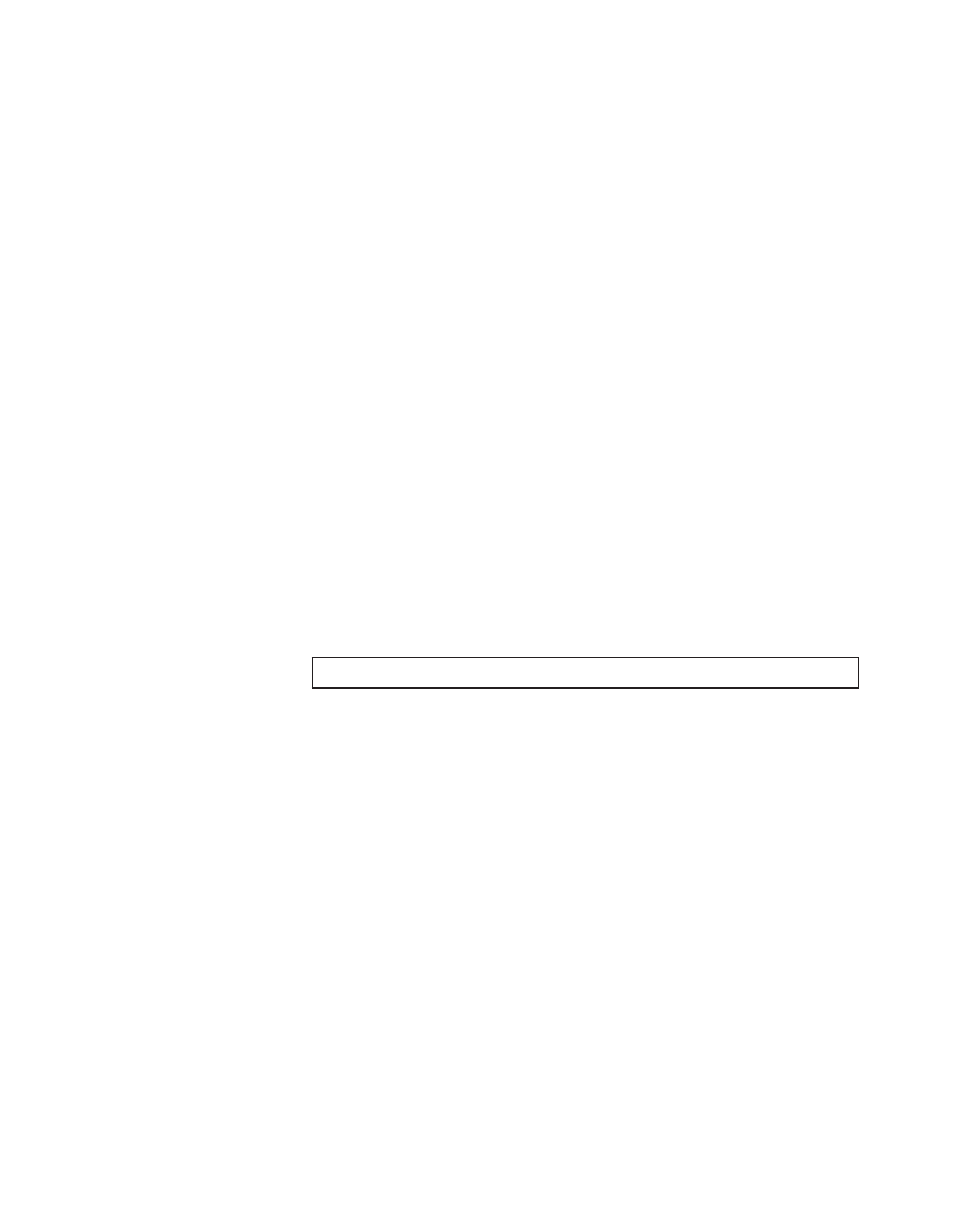
T2
―
UserManual(SP2) ― Workstationmode ―
83
T2screenmodesandfunctions
Sync mode
In the Sync mode, the clips that have been specified as paired clips in the
Bin, can be loaded to the player channel. When a clip that has been paired
is loaded onto the P1 channel, the other clip of the pair will automatically
be loaded to the P2 channel.
When the Sync mode is activated, if the output settings of the P1 and P2
channels differ, the settings on the P2 channel are automatically changed
so as to match those of the P1.
The E to E mode cannot be simultaneously activated.
In the Sync mode, only playback operations are available. Marking IN/
OUT points or creating sub-clips is not available.
* If the duration of the contents differs between P1 and P2 channels, the
playback operations will be performed according to the P1 channel.
(P1 channel is the master channel.) When the content loaded on the P2
channel is shorter, the final frame remains displayed.
Requirements for sync mode
• Contents must be of the same type. (clip and clip or playlist and
playlist). Combinations between clip and playlist are not available for
pairing contents in the sync mode.
• Audio types do not matter.
Note
The materials (clips) on removable drives are not available for pairing.
Direct playback from removable drives
Without importing files on your T2, you can load the supported media
stored on a removable drive on the P1/P2 channels of your T2.
To do so, open the Browse tab for the Bin, choose a media file, and
then click the >P1 or >P2 button. The selected file will be loaded on the
corresponding channel.
Operations on the P1/P2 channel
When a file is loaded on a channel, the following operations are available.
• Playback operations with the operation buttons (play, stop, etc.)
• Setting In/Out points, Cue up to In/Out points
• Adjusting audio gain
• Displaying properties
