Configure the input / output settings – Grass Valley SSP-3801 Installation v.1.3 User Manual
Page 38
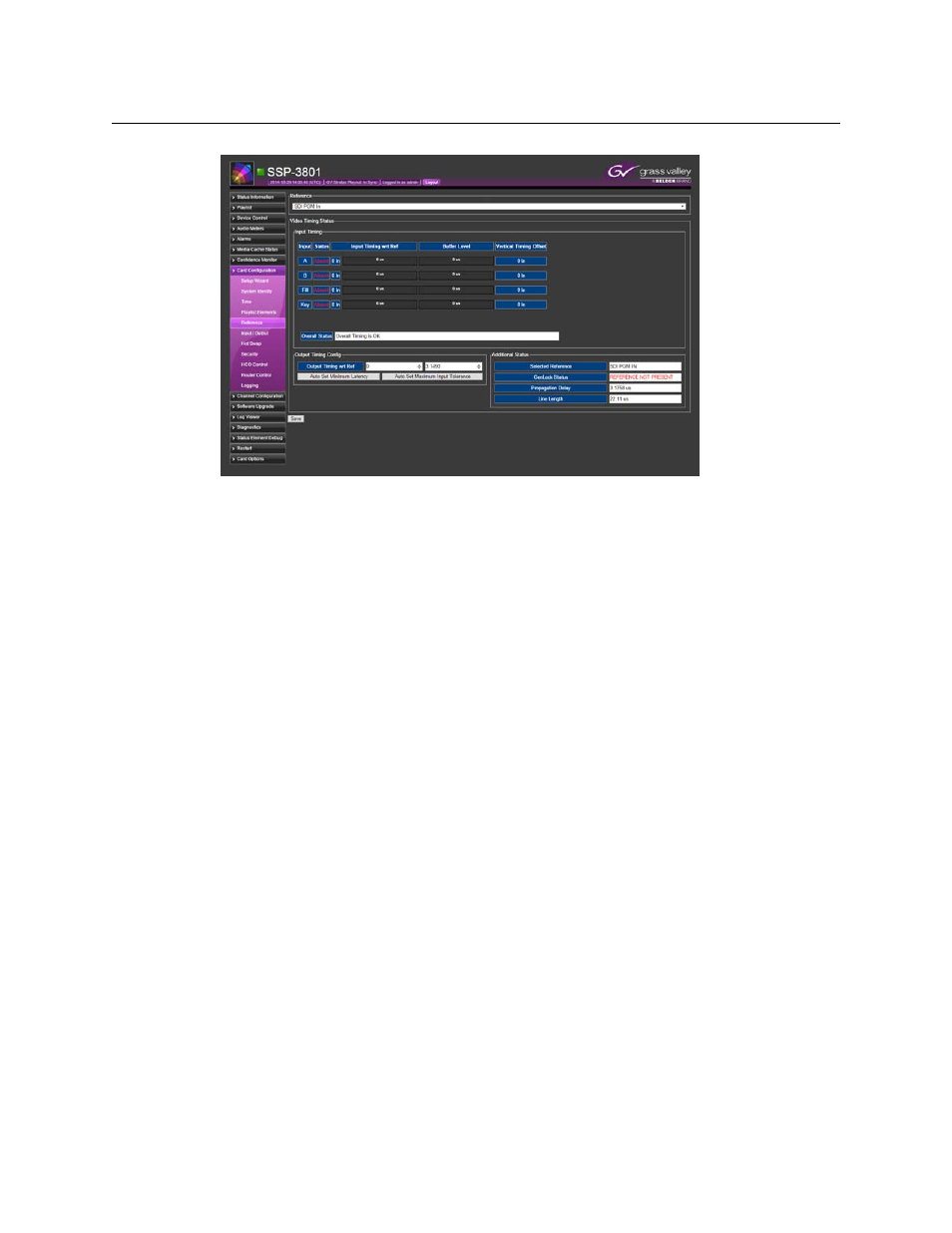
34
Configuring the SSP-3801 card
Configure the Input / Output settings
Fig. 4-4: SSP-3801 web interface’s Reference page
3 Specify the source of the reference signal in the Reference field. You have the following
choices:
• External Ref: Select if the source of the reference signal is an analog reference
input such as a black burst or tri-level sync signal.
• SDI PGM In: Select if you want the source of the reference signal configured to lock
to the HD/SD SDI In A input signal.
• URS: Select if the source of the reference signal is from an internal Densité digital
reference (URS) provided by the REF-1801 card located in slot 10.
4 In the Output Timing Config section, you can manually set the output timing in lines
and microseconds using the two up/down boxes, or you can use the following buttons
to set the values based on input timings:
• Auto Set Minimum Latency: automatically calculates the minimum propagated
delay.
• Auto Set Maximum Input Tolerance: automatically calculates the maximum
tolerance for input timing or jitter changes.
As you adjust the output timing, the value in the Overall Status field changes. For the
card to function adequately, it is recommended that Overall Status show as “Overall
Timing is OK” and the GenLock Status to display “Reference Locked”.
5 Click Save to apply all changes.
Configure the Input / Output settings
Use the SSP-3801 web interface’s Input/Output page to configure the card’s input/output
settings and then optionally test the card’s playout to ensure proper operation.
To configure the SSP-3801 card’s input/output settings:
1 Open and log into the SSP-3801 card’s web interface (see
2 From the menu, select Card Configuration > Input/Output.
