About the configuration process, Logging into the ssp-3801 card’s web interface, Ion see – Grass Valley SSP-3801 Installation v.1.3 User Manual
Page 30: Logging into the ssp-3801, Card’s web interface
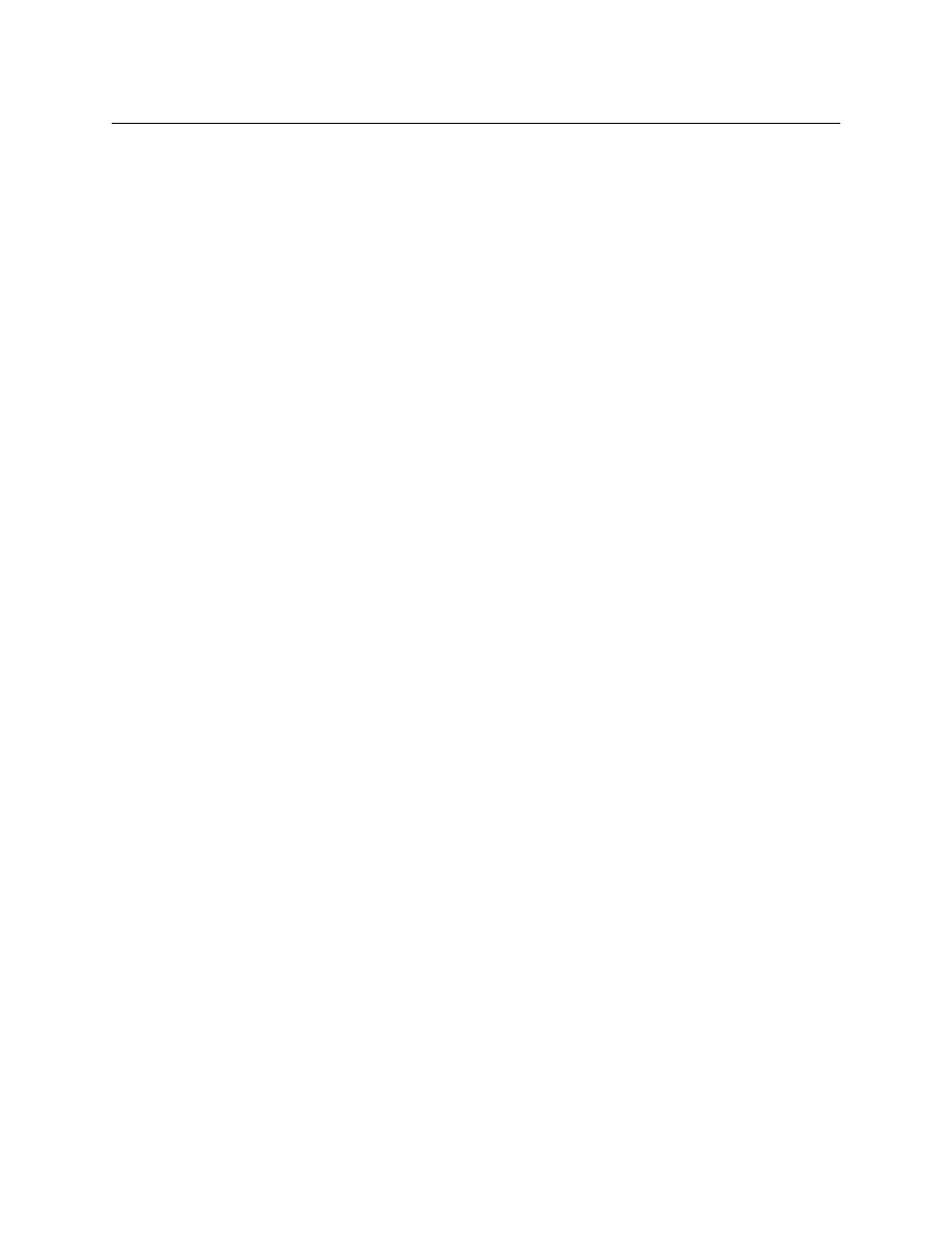
26
Configuring the SSP-3801 card
About the configuration process
About the configuration process
The following summarizes the tasks that you must perform to configure a brand new,
factory-configured SSP-3801 card.
1 Verify and set the SSP-3801 default settings.
2 Log into the SSP-3801 card’s web interface.
3 Configure the System Identity settings.
4 Configure the Timing settings.
5 Configure the Reference settings.
6 Configure the Input / Output settings.
7 Manage the list of Users.
8 Verify the accuracy of the SSP-3801 card’s settings.
9 Optional - Upgrading the SSP-3801 card’s software.
Setting and verifying the SSP-3801 default settings
In preparation for other configuration tasks, we recommend that you verify and ensure
some of the SSP-3801 settings are set to their default values, as well as taking note of the
SSP-3801 card’s current IP address.
To verify and set the default settings, follow these steps:
1 Press the SSP-3801’s Select button on the card’s front-edge.
2 Ensure that the Densité frame’s local control panel properly displays SSP-3801 and the
slot number, followed by its Status menu item.
3 Using the Select button on the local control panel, navigate to Status > Network
Status > IP Status > ETH1 > DHCP Enable and set it to Enable.
4 Press the Escape button once, then the [ - ] button to display the current IP Address
assigned to the SSP-3801 card.
5 Take note of the IP address, which you will need to provide in a later step of the
configuration procedure.
6 If you connected two Ethernet cables with the intention to have them bonded for
redundancy, navigate back up to Status > Network Status > Bonded Enable and verify
that it is set to Enabled.
Logging into the SSP-3801 card’s web interface
The SSP-3801 web interface provides you with remote access to all of the parameters and
settings specific to a particular card. The following instructions demonstrate how to log
into the SSP-3801 web interface from any client computer that is on the same network as
the SSP-3801 card.
