Grass Valley RCP-10x0 User Manual
Page 15
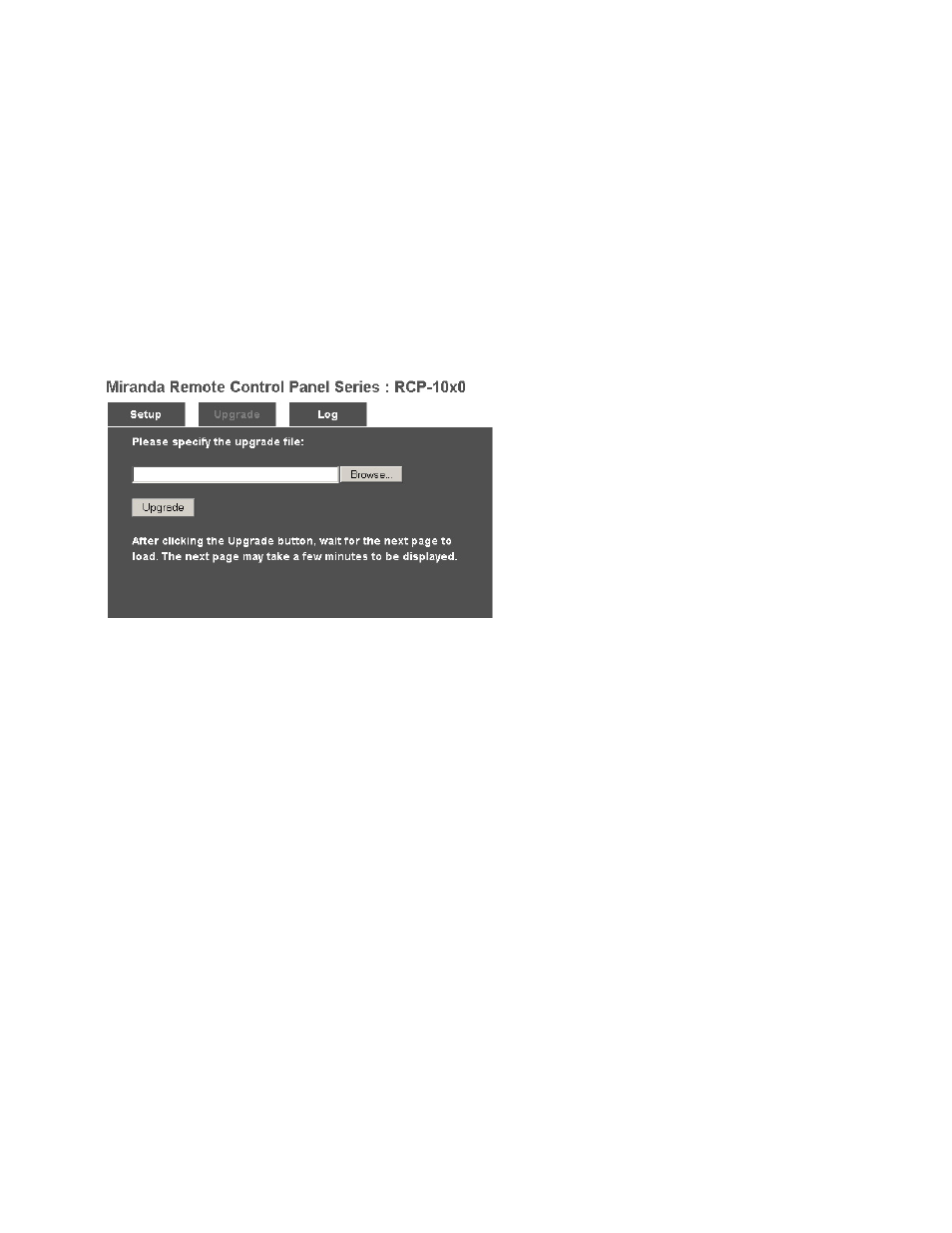
GUIDE TO INSTALLATION AND OPERATION
RCP-10x0 | 11
The same comment applies if you have modified the IP address. The webpage will not automatically bring
you back to the setup page. You will have to enter the IP address in the address bar of Internet Explorer.
3.5
Upgrade the RCP-10x0
Enter the IP address of the router in your browser’s Address window to open the web page generated by the
RCP-10x0’s on-board web server, and click on the Upgrade tab.
Specify the upgrade file:
• If you know its coordinates, enter them in the data box
• If you don’t know the coordinates, click the browse button and find the file by navigating in the
Choose File window
Once the file location has been entered, click Upgrade, and follow the on-screen instructions.
NOTE – it is very important to:
• press on Upgrade once
• wait for at least 4 minutes before doing anything else.
Instructions on the screen will provide more information but this is a MUST DO.
3.6
Review the event log for the RCP-10x0
Enter the IP address of the router in your browser’s Address window to open the web page generated by the
RCP-10x0’s on-board web server, and click on the Log tab.
You will see a listing of all recent events, which may be of use when troubleshooting.
