Adding a license, Installing a mpeg/avc-intra codec option upgrade – Grass Valley K2 Summit Client Upgrade Instructions v.8.x Mar.02 2012 User Manual
Page 9
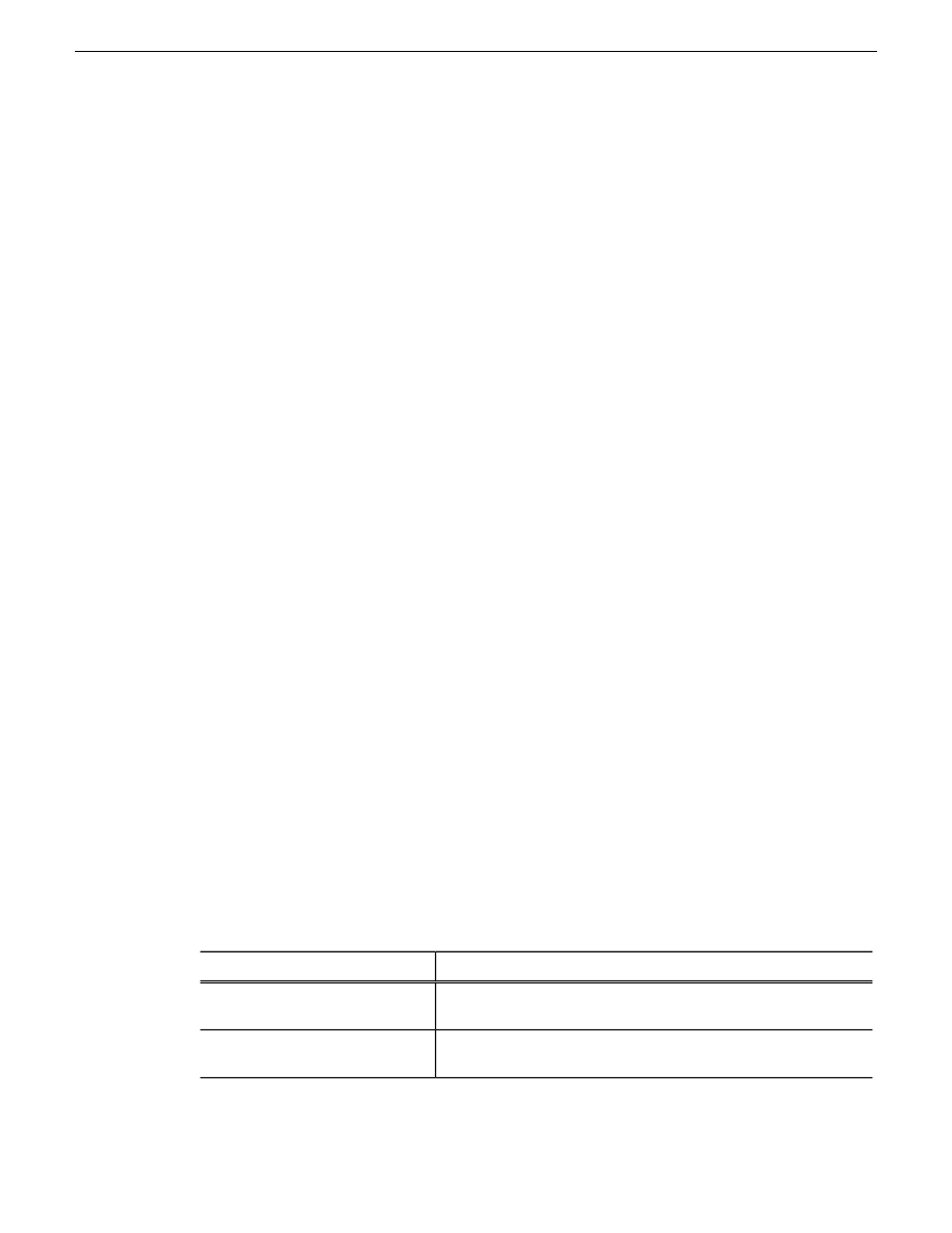
Next, when you receive the email from Grass Valley with your license, add the license to the K2
Summit/Solo system.
Adding a license
Your software license,
Licenses_
, is provided as a text file. Use the License
Manager to add this file to your system and enable the desired feature.
1. If adding a license on a K2 Summit/Solo system, if you have not already done so, disable the
write filter.
2. Double click on the License Manager icon on the Windows Desktop.
The SabreTooth License Manager opens.
3. Do one of the following:
•
Choose
File | Import License
and navigate to the file location to open the text file.
•
Drag and drop the text file onto the License Manager.
You will now see the permanent license in SabreTooth, as well as any other licenses, permanent
or temporary, that have been installed on this machine.
4. On a K2 Summit/Solo system, if you have completed your changes, enable the write filter.
You should archive the permanent license to a backup system.
Related Links
on page 36
on page 36
Installing a MPEG/AVC-Intra codec option upgrade
These field kits apply to the K2 Summit Production Client and the K2 Solo Media Server.
Prerequisites:
•
K2 software version 7.1 x or higher is required
•
If installing K2-XDP-AVCI-FK, the channels must have the HD license installed
Tools and materials needed:
•
Two codec option cards
•
#2 Phillips screwdriver
This section provides instructions for the following field kits:
Description
Upgrade Nomenclature
Adds two MPEG2 encoder cards to provide two channels of
MPEG record.
K2-XDP-MPG2-FK
Adds two AVC-Intra codec cards to provide two channels of
AVC-Intra record and play.
K2-XDP-AVCI-FK
02 February 2012
K2 Summit/Solo Field Kit Upgrade Instructions
9
Upgrade instructions
