Restoring network configuration, Identify adapters – Grass Valley K2 Summit Client Upgrade Instructions v.8.x Mar.02 2012 User Manual
Page 18
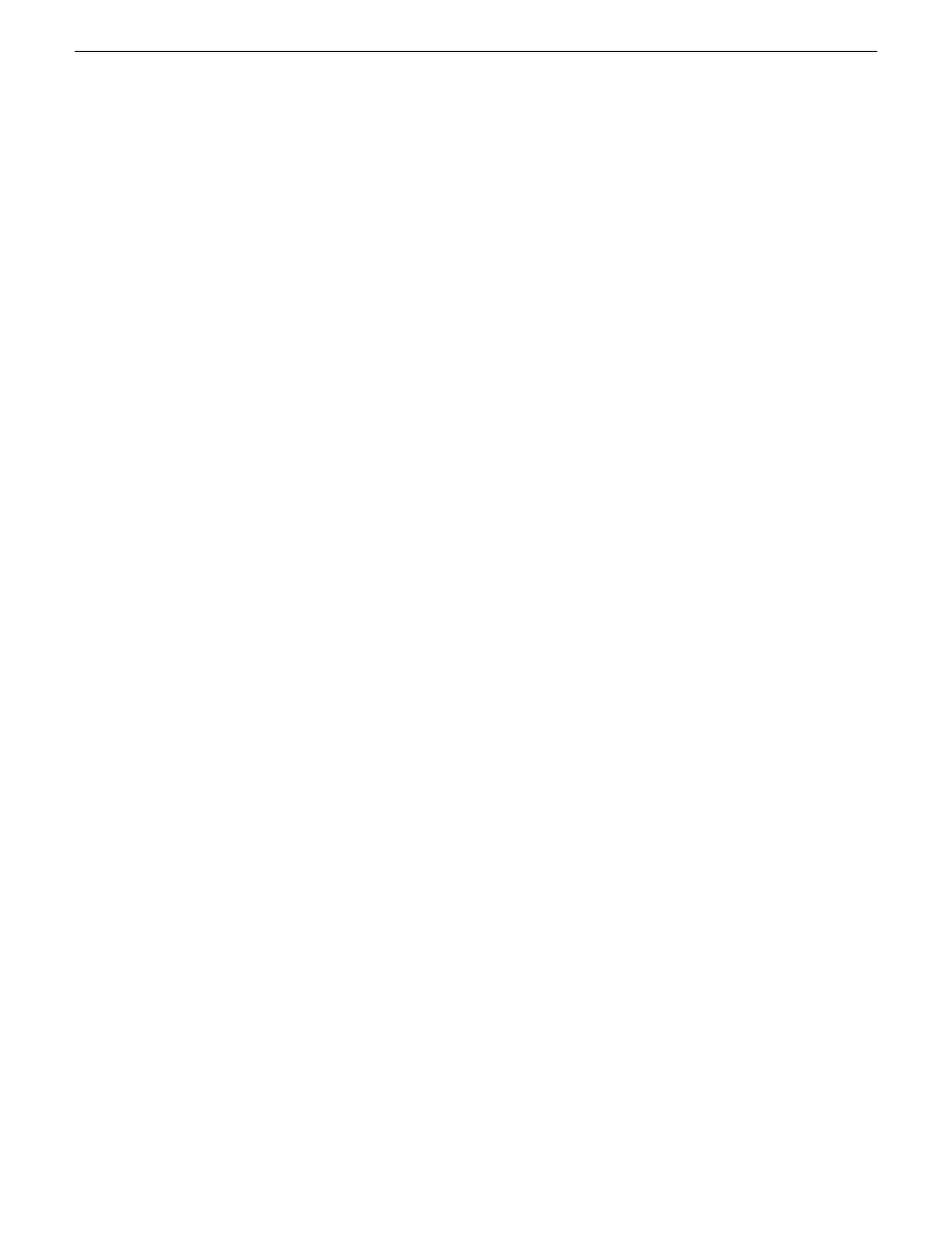
4. If desired, name the computer (My Computer).
You can copy the name from
C:\README.txt
.
5. Run the following:
C:\WINDOWS\NewSid\newsid.exe
The New SID wizard opens.
6. In the New SID wizard, do one of the following:
•
To allow the wizard to assign a new, random SID to the K2 Summit/Solo system, select
Random SID
.
•
To retain the SID that the K2 Summit/Solo system had before reimaging, select
Specify SID
.
Refer to
C:\README.txt
to get the SID and instructions on entering the SID.
7. In the New SID wizard, select
Rename the computer to:
and enter the computer name.
8. Click
Next
to complete the wizard.
The K2 Summit/Solo system restarts.
Next, restore network configuration.
Restoring network configuration
Do this tasks in this section for all (V8x, CPU, 3G1, 3G2) upgrade kits.
Work through the tasks in this section sequentially to restore the default network configuration. As
you do so, refer to
C:\ipconfig.txt
for the complete listing of the network settings that the K2
Summit/Solo system had before reimaging.
These tasks assume that K2 software is not yet installed, and therefore there is no write filter on the
system. If K2 software is installed, manage the write filter accordingly.
Identify adapters
On some systems, it is possible that the Microsoft Windows operating system has enumerated
network adapter names in an unpredictable sequence. You must identify adapters by their location
18
K2 Summit/Solo Field Kit Upgrade Instructions
02 February 2012
Upgrade instructions
