Install overview, Uninstall previous installed version – Grass Valley K2 Avid Plug-In V.7.0.0.99 User Manual
Page 9
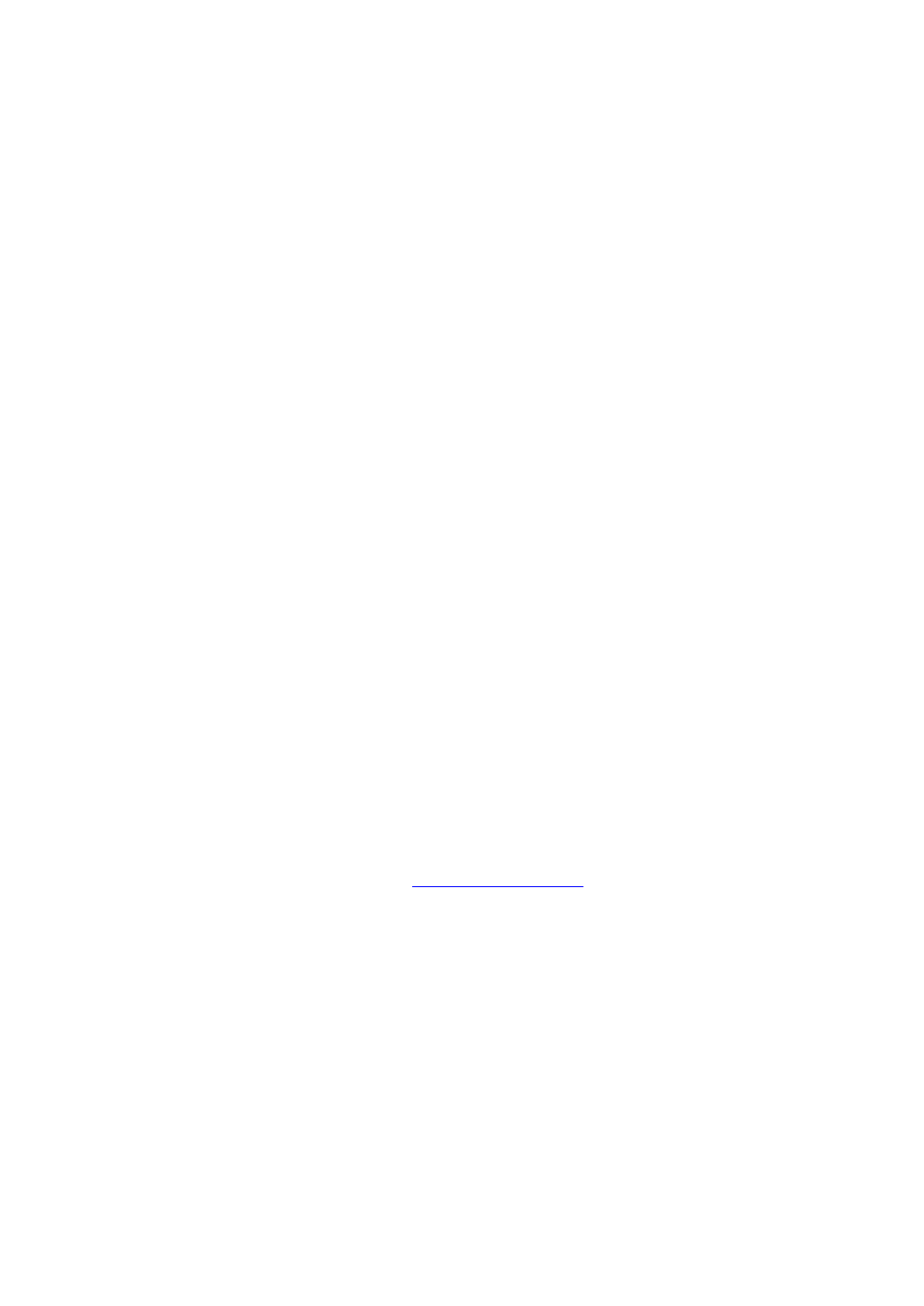
2010-05-17
Page 9 of 69
Chapter 4 Software Installation
Install overview
The installation is done in several steps and each step must be completed before you
can stream media between Avid and K2.
Note: Uninstall all previous versions prior to any upgrade.
When you have completed the setup process, see Known Bugs and Limitations.
Uninstall previous installed version
1. Uninstall the Tserver on the K2 clients.
o
Do not do the following steps if there is no Tserver installed.
o
Do the following steps if you are upgrading from a previous release.
a. Use the Windows Add/Remove Programs control panel and uninstall the
Tserver.
b. Make sure there in no trace of the previous installed Tserver on the K2 client.
Use regedt32.exe to search
HKEY_LOCAL_MACHINE\SYSTEM\CurrentControlSet\Services\ for "Tserver"
or "Grass Valley TServer Interplay".
c. Delete "Tserver" or "Grass Valley TServer Interplay" if this was not removed by
the un-install.
d. Check there is no tserversvc.exe in the C:\profile directory of the K2 client.
e. Reboot the K2 client.
2.
Make a backup of the DHM license. (
o
Do not do the following steps if there is no DHM installed.
o
Do the following steps if you are upgrading from a previous release.
a. Click the License Manager icon on the desktop.
b. Locate the K2-DHM license and drag this to the desktop. Doing this creates a
backup of the license file.
3. Uninstall the K2 DHM.
o
Do not do the following step if there is no DHM installed.
o
Do the following step if you are upgrading from a previous release.
