Deleting licenses, Archiving licenses, Deleting licenses archiving licenses – Grass Valley K2 Avid Plug-In V.7.0.0.99 User Manual
Page 39
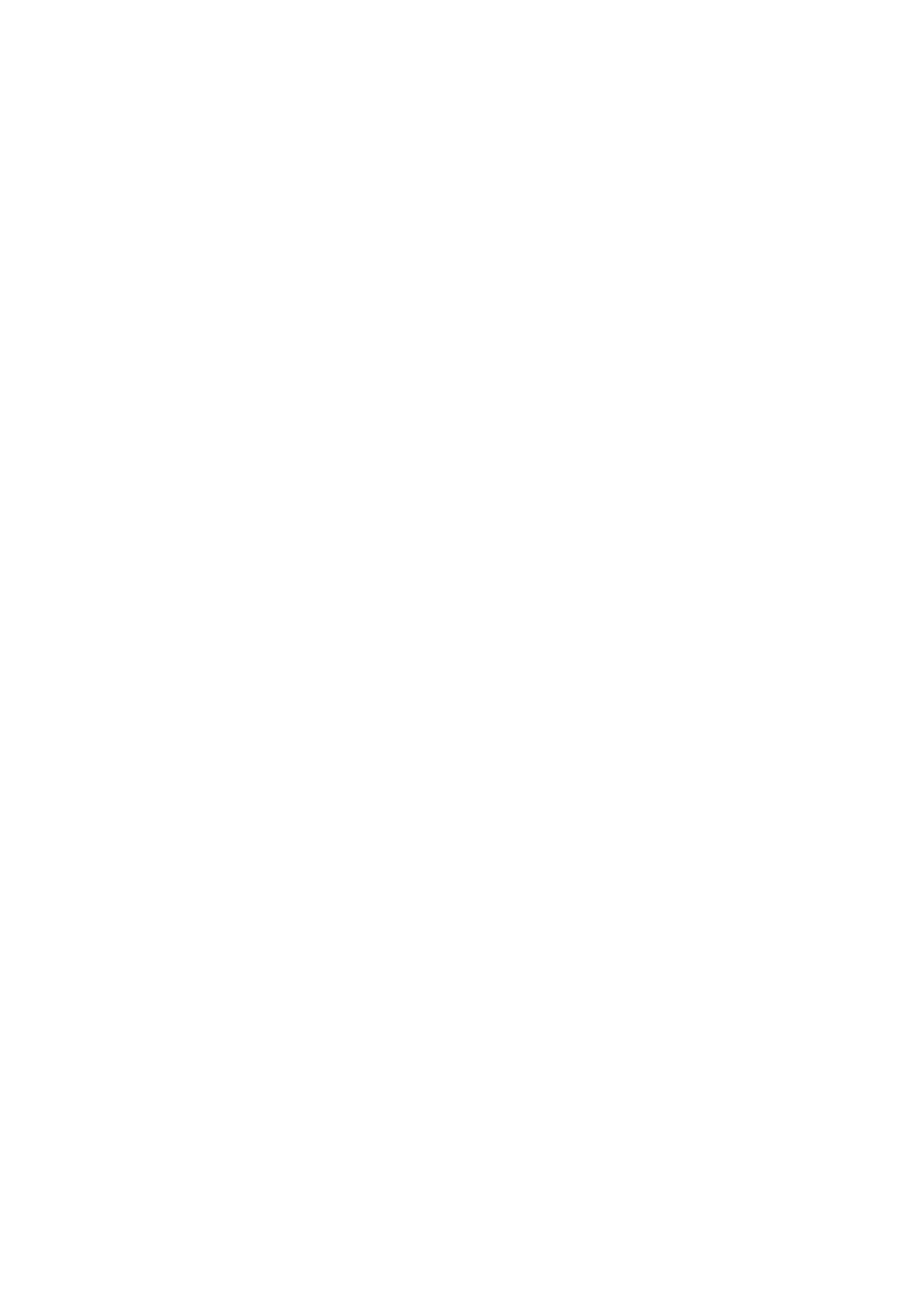
2010-05-17
Page 39 of 69
permanent license in SabreTooth, as well as any other licenses, permanent or
temporary, that have been installed on this machine.
Once you have added the permanent license, you can delete the temporary license. If
the temporary license is still in SabreTooth you will continue to get temporary license
notifications, even with the permanent license installed, unless you delete the
temporary license. For more information, see “Deleting licenses”.
You might want to save the permanent license to a backup system, such as a thumb
drive. For more information, see “Archiving licenses”.
Deleting licenses
Deleting a license disables the feature that it enabled. You might want to delete a
temporary license prior to its expiry if you have decided not to purchase the feature.
You can delete a temporary license after the permanent license has been installed
without disabling
K2-AvidTM
.
To delete a license:
1. Select the license in the SabreTooth License Manager.
2. Use the Delete key on your keyboard or right click with your mouse and select
Delete.
Archiving licenses
You can archive your licenses to a secure external location. This allows you to quickly
re-install a license should it be deleted or should you have to downgrade and then re-
install K2-AvidTM software. You can archive multiple licenses at the same time.
To archive a license:
1. In the SabreTooth License Manager, select the license or licenses.
2. Choose File | Export License to open the Save As dialog box.
3. Assign a meaningful name to the file, and save it to the desired location. Grass
Valley recommends saving the license file to a flash drive or other external location.
NOTE: If you want to downgrade to an earlier version of K2-AvidTM software,
make sure to archive the licenses before performing the downgrade.
