Grass Valley DD10 part 3 User Manual
Page 115
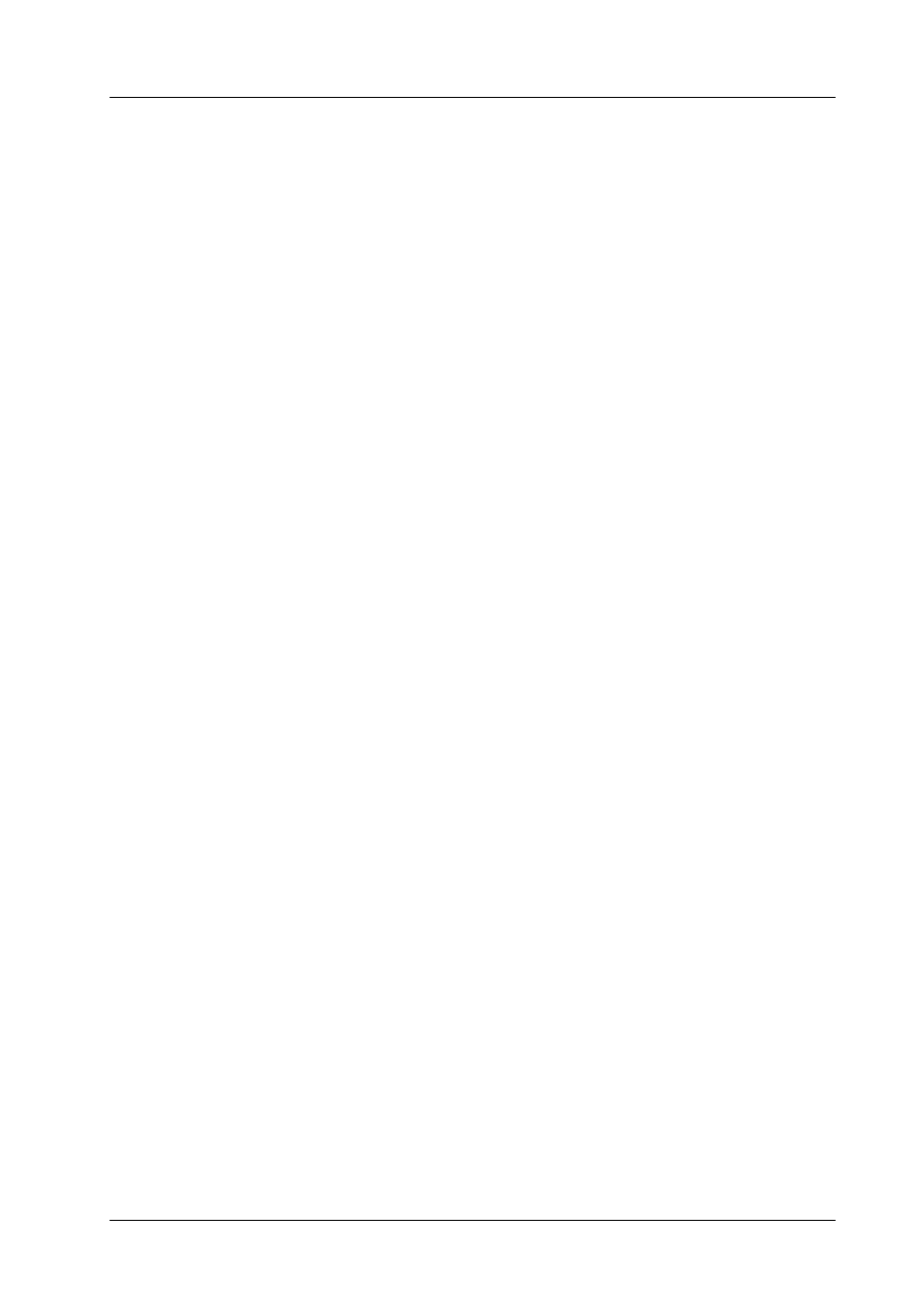
5. Application Notes
Diamond digital DD10
335
5.5.5
MASK OPERATIONS WITH BUTTONS IN PANEL MODULES
SET UP A MASK WITH MASK PVW
For autodelegated Mask settings do the following:
–
Once again select the Keyer that has to be masked. In the
[KEYERS module] –> push the KEY 1 button.
– or –
[MASKS module] –> push the corresponding ME1/ME2/DSK
”Prim” or ”Sec” button (DD30 panel only).
–
Switch MASK PVW ”on”. In the
[MASKS-Display menu] –> use the MASK PVW softbutton
– or – in the
[MASKS module] –> select Mask PVW button
(not on DD20 panel).
–
Select the MASK SOURCE from up to 5 choices. Those are:
Pattn1 (= Prim Wipe),
Pattn2 (= Sec Wipe), (not in DD5!)
Store (= MaskStore),
Box (= Box),
.... .
(= MaskBus), (with Display or on DD30 panel only).
NOTE:
If you use a PATTERN make sure that this is not the one that will be
used to wipe in/out the current Key signal. If you do not consider this,
the result might be confusing when simultaneously using one genera-
tor for two purposes. Another limitation is that you can only use those
two pattern generators that are related to that ME where you create
the mask.
[MASKS-Display menu] Per ME only one b/w video signal can be selected as
mask signal. Hold down the ”BUS” softbutton while an input signal is selected from
the AUX bar.
CLIP and GAIN for this mask bus are adjustable with the TOP (= Gain) and BOT-
TOM (=Clip) knobs of the MASKS-Box-Modifiers.
This is to create rectangular mask shapes.
Please refer to the Operations Manual (DD5/10->2.10 or DD20/30–>2.11) for furt-
her information.
The masks that are generated with patterns can only have the shapes a Wipe
Generator can produce with its modifiers.
If customized masks are needed they can be created with the help of the MASK
STORE. Therefore select the MASK SOURCE to be the mask store.
MaskBus
Box
Pattn 1/2
