Grass Valley DD10 part 3 User Manual
Page 112
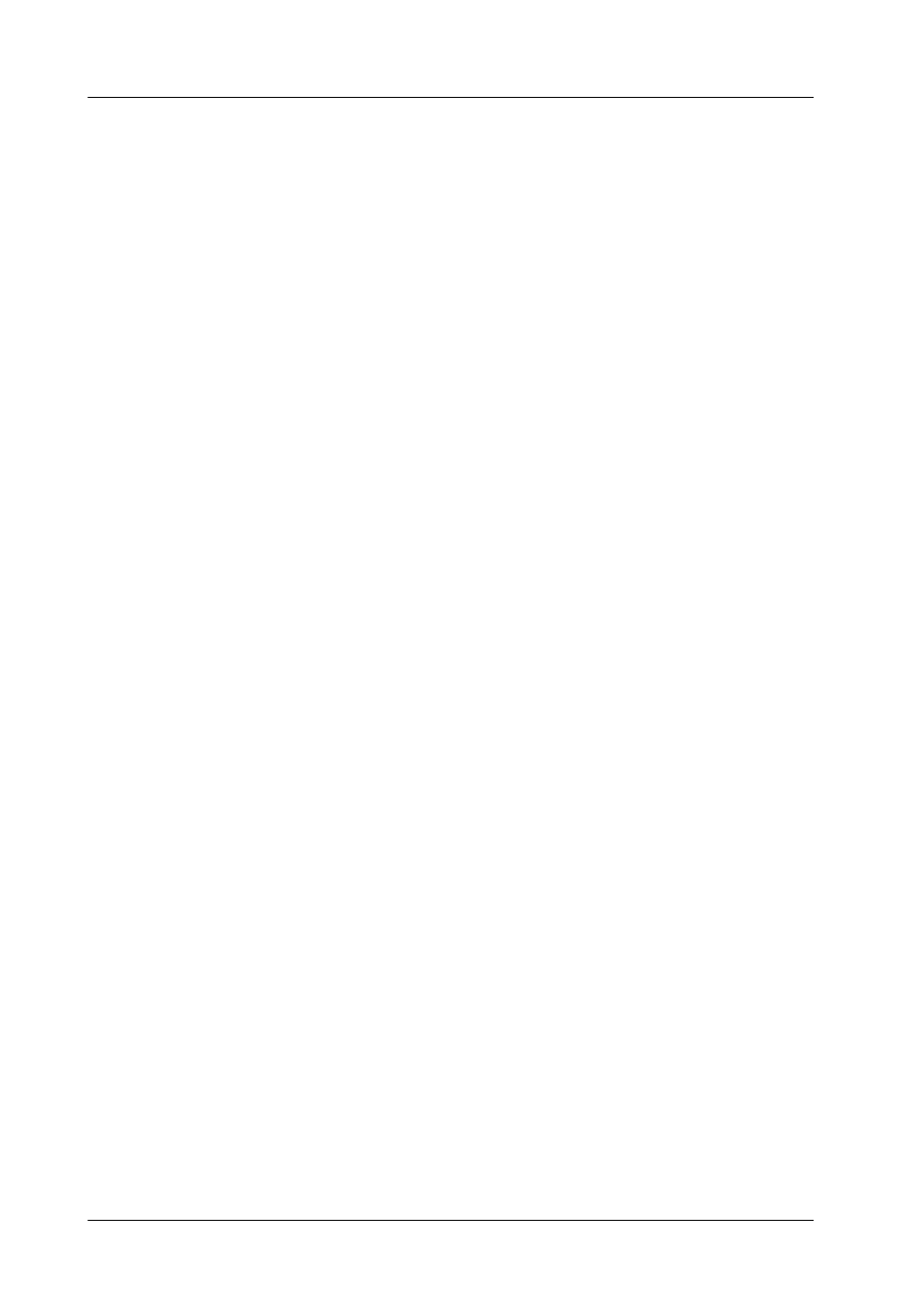
5. Application Notes
Diamond digital DD10
332
5.5.3
GENERAL SETUP
SET UP A BACKGROUND
and do not use the Transition module any further when you apply the following
operations.
SELECT A KEYER
(e. g. KEY 1) in the ME you wish and adjust it.
NOTE:
In this example KEY 1 is chosen, but the actions will also be valid for
KEY 2, DSK 1 or DSK 2 in the corresponding ME.
– Select the KEY TYPE
– Set FILL and SOURCE to ”Key Bus”.
– ”Cut” the Key onto the background.
NOTE:
If it is desired to paint something on screen adjust the Fill-Color in the
autodelegated MATTES section after having pushed the ”Matte” but-
ton in the KEYERS-Key-Fill section.
5.5.4
MASK OPERATIONS BY USE OF DISPLAY MENUES
With DD5/10’s connected VGE/(EGA) monitor the display of MASKS and STORES
menues automatically comes up on screen (autodelegation) when the xyzStore or
Mask buttons have been pushed in the appropriate modules.
The reason for this is:
There is no STORES or MASKS menu selection button in the INSTALLATION
menu.
SET UP A MASK WITH MASK PVW
For autodelegated Mask settings do the following:
– Once again select the Keyer that has to be masked. For instance, in the
[Masks-Display menu]–> push the KEY 1 button in the top row above ME1, ME2
and PP.
– Switch MASK PVW ”on” with the lower right PVW softbutton.
– Select the MASK SOURCE from up to 5 choices. Those are:
PATT1
PATT2 ...not in DD5 !
STORE
BOX
BUS
NOTE:
If you use a PATTERN make sure that this is not the one that will be
used to wipe in/out the current Key signal. If you do not consider this,
the result might be confusing when simultaneously using one genera-
tor for two purposes.
Another limitation is that you can only use those two pattern genera-
tors that are related to that ME where you create the mask.
