Setting camera video parameters, Page 35 – Grass Valley CONTROL Center CameraMan Rev.B User Manual
Page 38
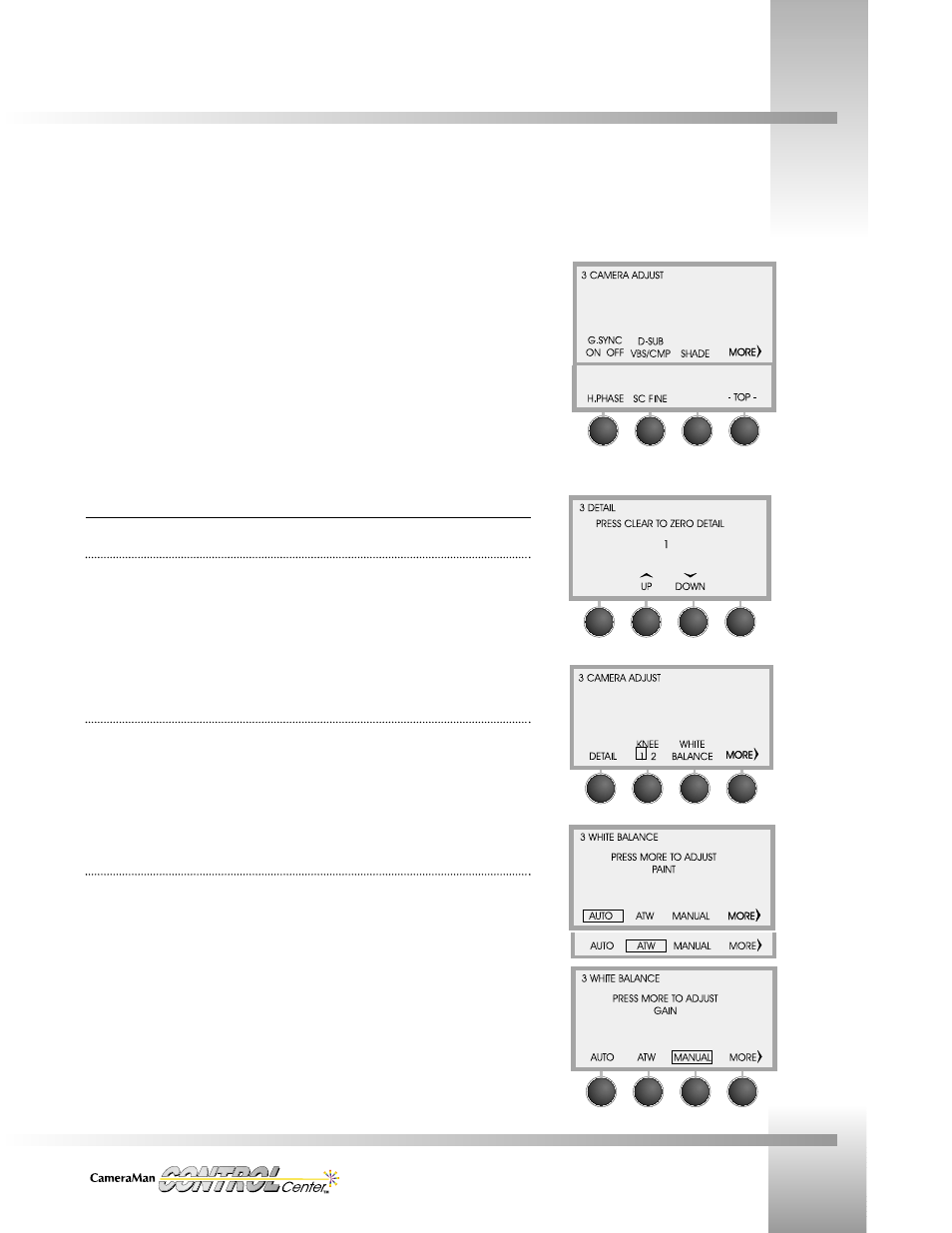
Customize Your CONTROL Center
Page 35
Camera Adjust
Menu 5
Camera Adjust
Menu 6
Setting Camera Video Parameters
Camera Adjust Submenus
Detail Menu
Display Path: MENU > CAMERA ADJUST >MORE > DETAIL
Increases and decreases the level of sharpness in the picture.
• UP: makes picture sharper
• DOWN: makes picture softer
• Range: -99 to +99
Knee Setting
Display Path: MENU > CAMERA ADJUST >MORE
Selects the knee value (amount of peak white compression) for the camera.
• Select 1 for use in normal lighting (Press Function Button to toggle).
• Select 2 to shoot a bright object in a dark scene.
White Balance Menu Display Path: MENU > CAMERA ADJUST > MORE >WHITE BALANCE
• AUTO: Used to set the camera’s White Balance automatically in a fixed lighting
condition. This must be reset if the lighting changes.
• ATW: Used to activate Auto Trace White, which will continually change the camera’s
White Balance as light temperatures change.
• MANUAL: Used to adjust the camera’s White Balance manually.
• Press
the
MORE function command button to:
1.
Display the Red/Blue Paint menu when AUTO or ATW are selected.
2.
Display the Red/Blue Gain menu when MANUAL is selected.
• Pressing MORE
while in AUTO
and ATW White
Balance allows
you to adjust the
Red/Blue Paint.
• MANUAL White
Balance allows
you to adjust the
Red/Blue Gain.
Knee Setting on
Camera Adjust
Menu
Detail Menu
Display Path: MENU > CAMERA ADJUST > MORE > MORE > MORE > MORE
• G. SYNC: Used to turn the the G Sync on and off (see page 33).
• D-SUB: Used to configure the DB-9 video out (see page 33).
• SHADE: Selects the Shade Control Menus (see page 34).
• MORE: Displays the next Camera Adjust Menu (5).
Display Path: MENU > CAMERA ADJUST > MORE > MORE > MORE > MORE > MORE
• H PHASE: Selects the Horizontal Phase Control Menus (see page 34).
• SC FINE: Selects the Sub-Carrier Phase Fine adjustment Control Menus (see page 34).
• TOP: Returns to beginning Camera Adjust Menu (Base menu).
