Setting camera movement parameters – Grass Valley CONTROL Center CameraMan Rev.B User Manual
Page 32
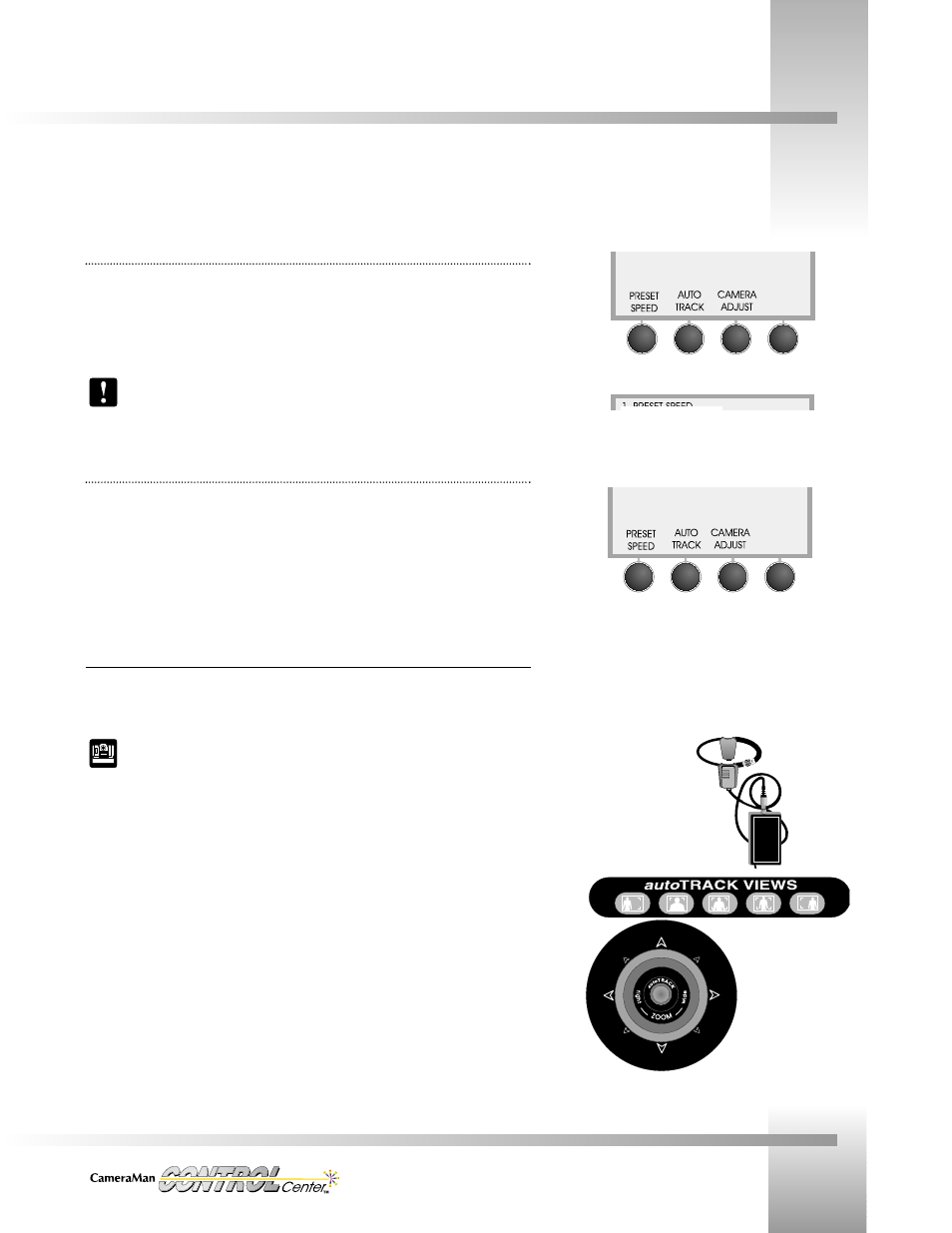
Customize Your CONTROL Center
Page 29
Setting Camera Movement Parameters
To enter autoTRACK mode,
press the button on top of
the joystick controller (left)
or one of the autoTRACK
Views (above).
Preset Speed LCD
Display Path: MENU > PRESET SPEED
• The Preset Speed menu enables you to set the maximum speed at which the camera
moves from one location preset to another. Press the UP and DOWN function command
buttons to increase and decrease the speed.
• Range: 10-100, step 10 (10 = slowest).
Changing the preset speed affects the camera’s operation with the Personal Locator/
Camera Control/Tracking System Keypads. Return the setting to 100 for normal
operations with these keypads.
autoTRACK
Display Path: MENU > AUTO TRACK
The autoTRACK menus enable you to fine-tune your subject’s position on-screen while the
camera is in tracking mode.
Before making adjustments, read the information on pages 30-33 about the tracking equipment,
autoTRACK Views, and tracking parameters you will find on these menus.
Using autoTRACK
autoTRACK-equipped CONTROL Centers enable you to use CameraMan’s patented
autoTRACK technology, so the camera automatically follows a subject around the room.
For detailed information on using autoTRACK, refer to your Presenter, or Deluxe
Camera System installations and operation manual.
Before entering autoTRACK mode:
1. Ensure that the Main Docking Station is properly installed, and that your subject is
wearing the Tracking Ring properly.
2. Turn the Tracking Ring Power Pack ON.
Entering autoTRACK mode:
There are two ways to enter autoTRACK:
1. autoTRACK View buttons put the camera into autoTRACK mode, recalling a view
with preset zoom, focus, iris, window, subject position, and sensitivity settings.
2. autoTRACK button on top of the joystick puts the camera into autoTRACK mode
without changing the current zoom perspective.
Preset Speed Menu
