Cameraman setup, Page 26 – Grass Valley CONTROL Center CameraMan Rev.B User Manual
Page 29
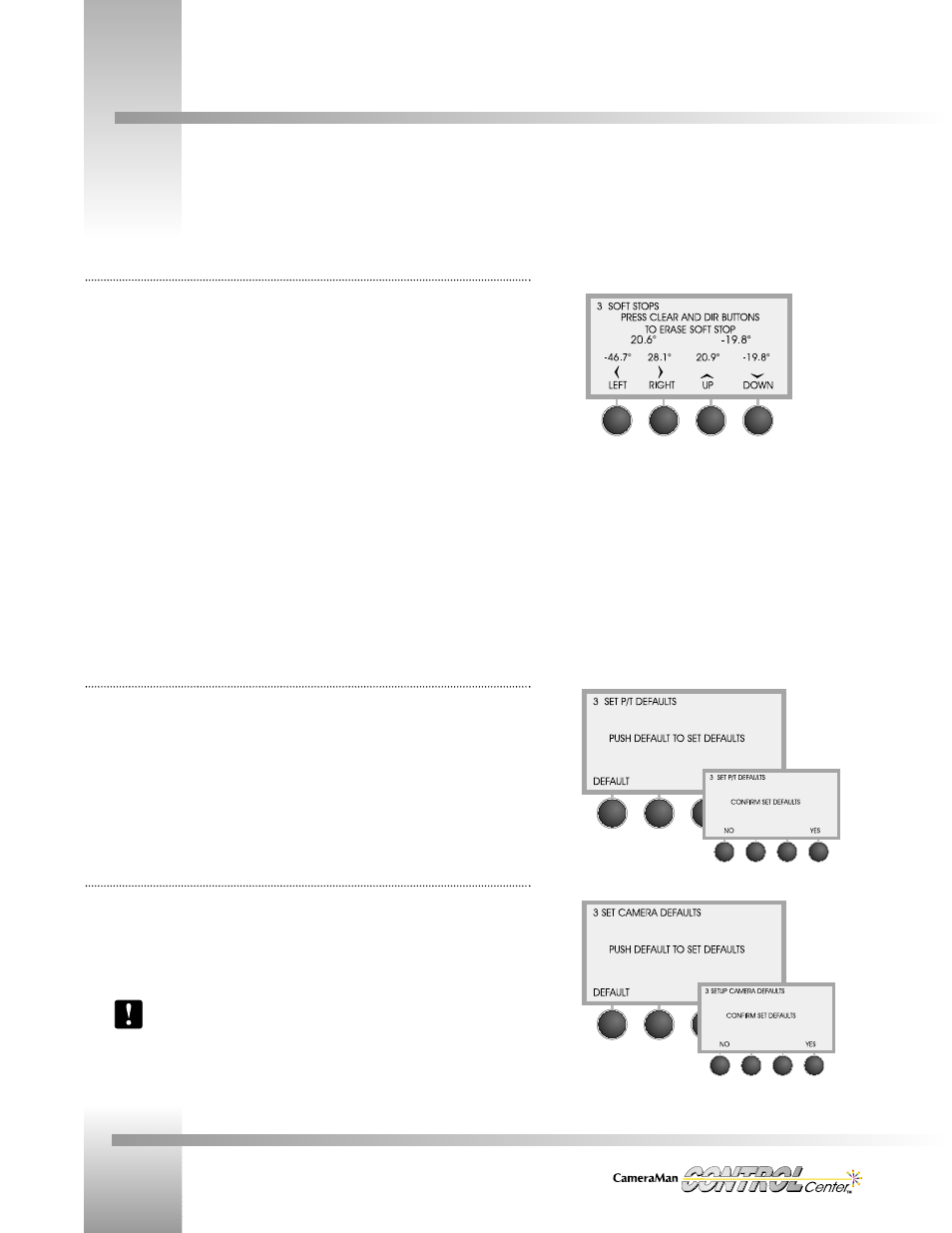
Page 26
Installation and Operations Manual
Soft Stops Menu:
Display Path: SETUP > CAMERA > SOFT STOPS
The soft stops menu enables you to set pan/tilt limits for the camera.
Indicators:
• The numbers in the center of the screen are the camera’s current position relative to
the zero point (straight ahead: 0° pan, 0° tilt).
• The second row of numbers indicates the current limits.
Function Control Buttons:
1. Using the joystick, pan the camera left and stop where you want to set the soft stop.
2. Press and hold the LEFT function control button until you hear a beep. (A
confirmation window appears with *CAMERA DATA SAVED*).
2. Do the same for RIGHT, UP, and DOWN soft stops.
3. If you need to change a soft stop, press CLEAR on the keypad, and then press the
button for the soft stop you want to change. This erases that soft stop, enabling you
to reset it following the above procedures.
Range: LEFT: -180° / RIGHT: +180° / UP: +25° / DOWN: -25°
Pan/Tilt Default Menu:
Display Path: SETUP > CAMERA > MORE > P/T DFLTS
To restore the camera’s Pan/Tilt orientation, location presets, soft stops, and factory preset
autoTRACK Views:
1. Press DEFAULT.
2. Press YES to perform or NO to cancel the system reset (A confirmation window
appears with *CAMERA DATA SAVED*).
Camera Default Menu (3-CCD and 2112 only):
Display Path: SETUP > CAMERA > MORE >CAMERA DFLTS
To restore a 3-CCD or 2112 camera’s factory CCU settings:
1. Press DEFAULT.
2. Press YES to perform or NO to cancel the system reset (A confirmation window
appears with *CTRL CENTER DATA SAVED*).
See Appendix D for system default details.
CameraMan Setup
Soft Stops Menu
Pan/Tilt Default
Menu and
Confirm Displays
Camera Default
Menu and Confirm
Displays (3-CCD only)
