Logging in to the cli by using telnet – H3C Technologies H3C SecPath F5000-A5 Firewall User Manual
Page 51
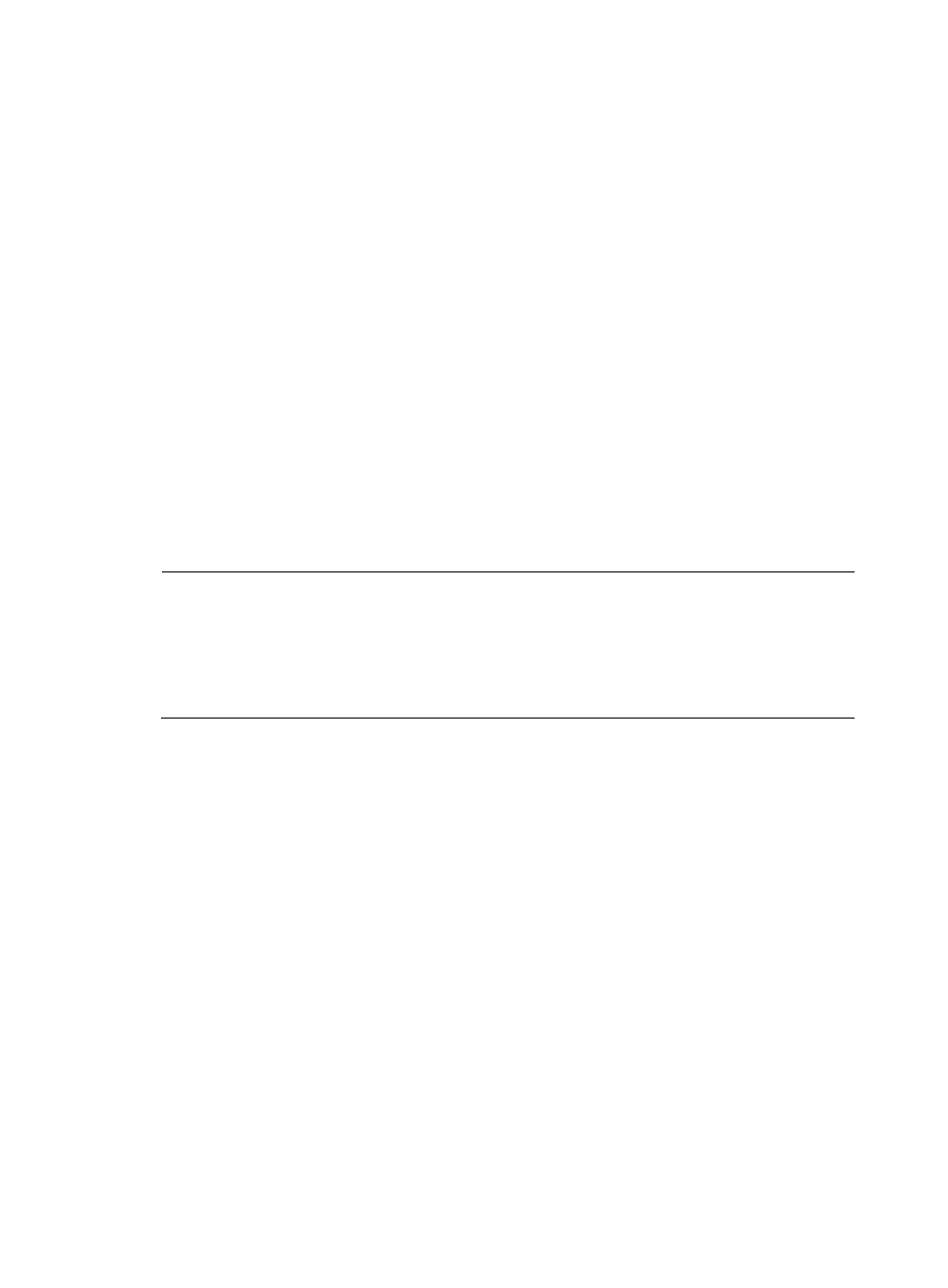
41
Memory Size : 4096MB
Memory Speed : 533MHz
BootWare Size : 1536KB
Flash Size : 4MB
cfa0 Size : 247MB
CPLD Version : 3.0
PCB Version : Ver.B
BootWare Validating...
Press Ctrl+B to enter extended boot menu...
Starting to get the main application file--cfa0:/main.bin!....
............................................................................
............................................................................
............
The main application file is self-decompressing.............................
...
Press ENTER to get started.
Press Enter at the prompt. When the prompt
firewall.
NOTE:
•
To access the extended Boot menu (also called the "main BootWare menu"), press Ctrl+B immediately
after "Press Ctrl+B to enter extended boot menu" is displayed. If you fail to press Ctrl+B timely, the
device automatically starts up. You must reboot the firewall if you still want to access the extended Boot
menu.
•
The boot information depends on the software version.
Logging in to the CLI by using Telnet
This section provides only a simplified procedure for logging in to the CLI by using Telnet. For more
information, see the firewall configuration guides.
To log in to the CLI by using Telnet:
1.
Log in to the firewall through the console port, execute the telnet server enable command in system
view to enable the Telnet service, and execute the user privilege level command in VTY user
interface view to specify the command level for Telnet users. By default, the Telnet service is
disabled on the firewall.
2.
Connect a PC to the firewall's management interface M-GigabitEthernet 0/0 by using a crossover
Ethernet cable.
3.
Assign the PC an IP address in the network segment 192.168.0.0/24 (except for 192.168.0.1),
for example, 192.168.0.2.
4.
Run the Telnet client on the PC to Telnet to the firewall.
