Configuring workgroup bridge mode, Enabling workgroup bridge mode – H3C Technologies H3C MSR 50 User Manual
Page 29
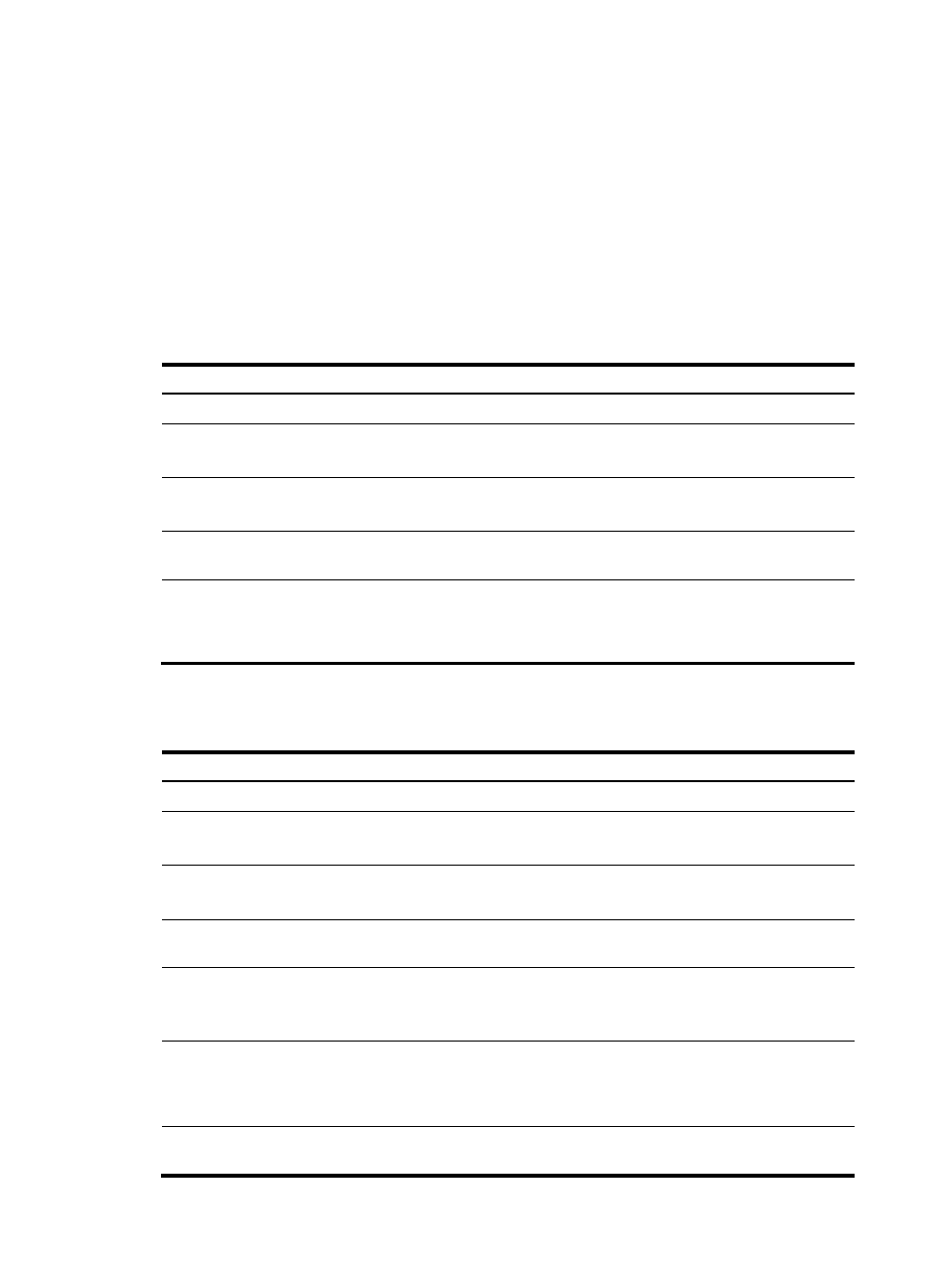
20
Configuring workgroup bridge mode
Enabling workgroup bridge mode
Follow these guidelines when you enable workgroup bridge mode:
•
Do not enable access or WDS service on a radio interface enabled with workgroup bridge mode.
•
Do no configure port security on the WLAN-BSS interface enabled with workgroup bridge mode.
Otherwise, data cannot be sent or received by the AP.
To enable workgroup bridge mode:
Step Command
Remarks
111.
Enter system view.
system-view
N/A
112.
Create a WLAN-BSS interface
and enter its view.
interface wlan-bss wlan-bss
N/A
113.
Quit to user view.
quit
N/A
114.
Enter radio interface view.
interface wlan-radio
interface-number
N/A
115.
Configure the radio as a
workgroup bridge and bind
the WLAN-BSS interface to
the specified radio.
client-mode interface wlan-bss
wlan-bss
By default, workgroup bridge
mode is disabled.
Connecting the workgroup bridge to the wireless network
Step Command
Remarks
116.
Enter system view.
system-view
N/A
117.
Create a WLAN-BSS interface
and enter its view.
interface wlan-bss wlan-bss
N/A
118.
Quit to user view.
quit
N/A
119.
Enter radio interface view.
interface wlan-radio
interface-number
N/A
120.
Configure the authentication
method for the workgroup
bridge.
client-mode authentication-method
{ open-system | shared-key |
wpa2-psk }
Optional.
By default, open system
authentication is used.
121.
Configure the cipher suite and
pre-shared key for the
workgroup bridge.
client-mode cipher-suite { ccmp |
tkip | { wep40 | wep104 |
wep128 } [ key-id key-id ] } key
[ cipher | simple ] key
Optional.
By default, no cipher suite or
encryption key is configured.
122.
Configure the associated SSID
for the workgroup bridge.
client-mode ssid ssid
By default, no associated SSID is
configured.
