Configuring ssid-based access control – H3C Technologies H3C MSR 50 User Manual
Page 28
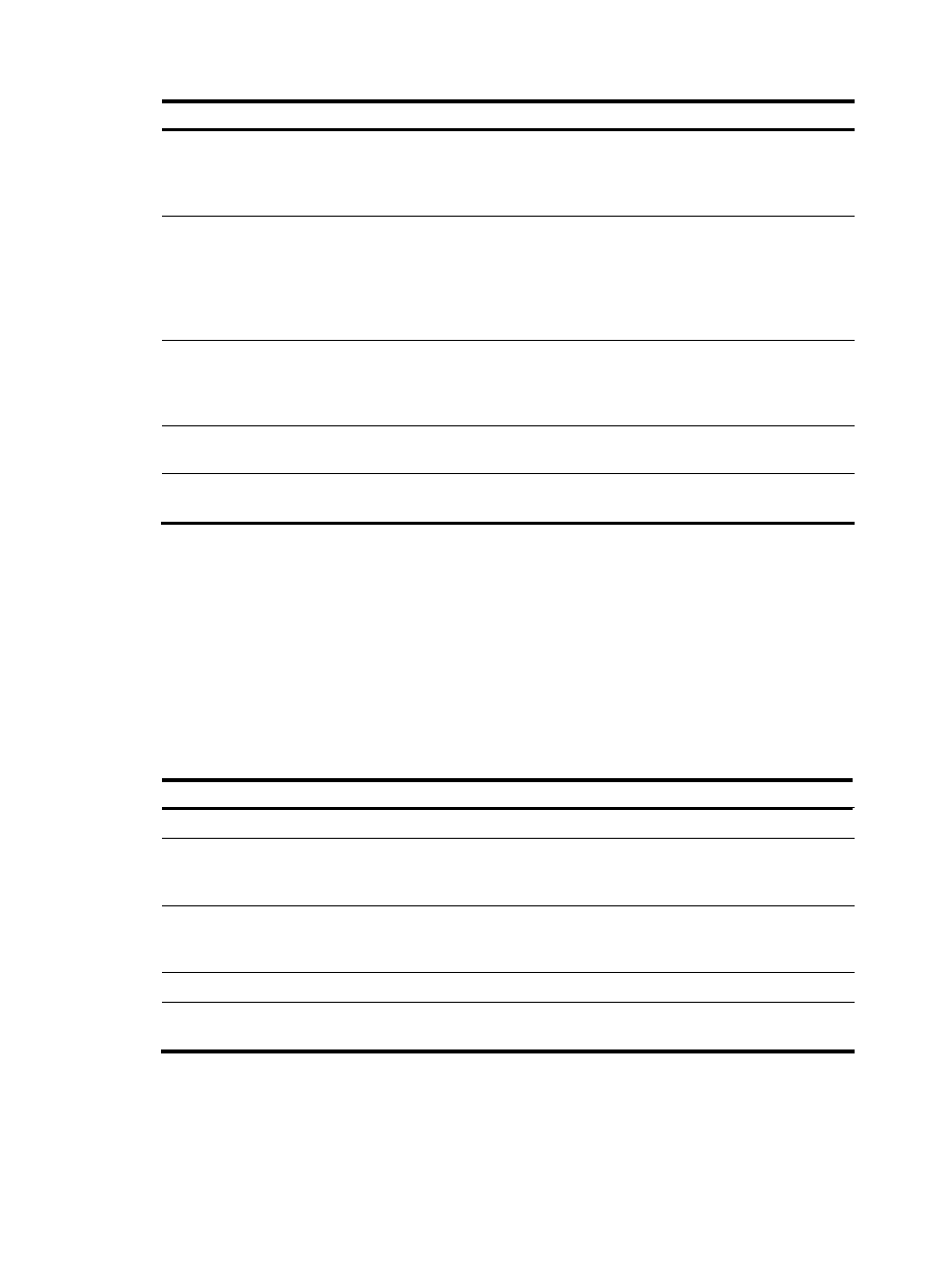
19
Task Command
Remarks
Display WLAN service template
information.
display wlan service-template
[ service-template-number ] [ |
{ begin | exclude | include }
regular-expression ]
Available in any view.
Display WLAN service template
information or connection
history information.
display wlan statistics
service-template
service-template-number
[
connect-history
] [ | { begin |
exclude | include }
regular-expression ]
Available in any view.
Display WLAN client statistics.
display wlan statistics client { all |
mac-address mac-address } [ |
{ begin | exclude | include }
regular-expression ]
Available in any view.
Cut off clients.
reset wlan client { all | mac-address
mac-address }
Available in user view.
Clear client statistics.
reset wlan statistics client { all |
mac-address mac-address }
Available in user view.
Configuring SSID-based access control
When a user wants to access a WLAN temporarily, the administrator can specify a permitted SSID in the
corresponding user profile so that the user can only access the WLAN through the SSID.
After completing the configuration, the user profile needs to be enabled to take effect. For more
information about user access control, see Security Configuration Guide. For more information about
user profile, see Security Configuration Guide.
To specify a permitted SSID:
Step Command
Remarks
106.
Enter system view.
system-view
N/A
107.
Enter user profile view.
user-profile profile-name
If the specified user profile does not
exist, this command creates it and
enters its view.
108.
Specify a permitted SSID.
wlan permit-ssid ssid-name
By default, no permitted SSID is
specified, and users can access the
WLAN without SSID limitation.
109.
Return to system view.
quit
N/A
110.
Enable the user profile.
user-profile profile-name enable
By default, the user profile is not
enabled.
