1 f2 guidance mode, Guidance mode, E guidance mode see function – ARAG Navigator LT User Manual
Page 55: Guidance mode (par
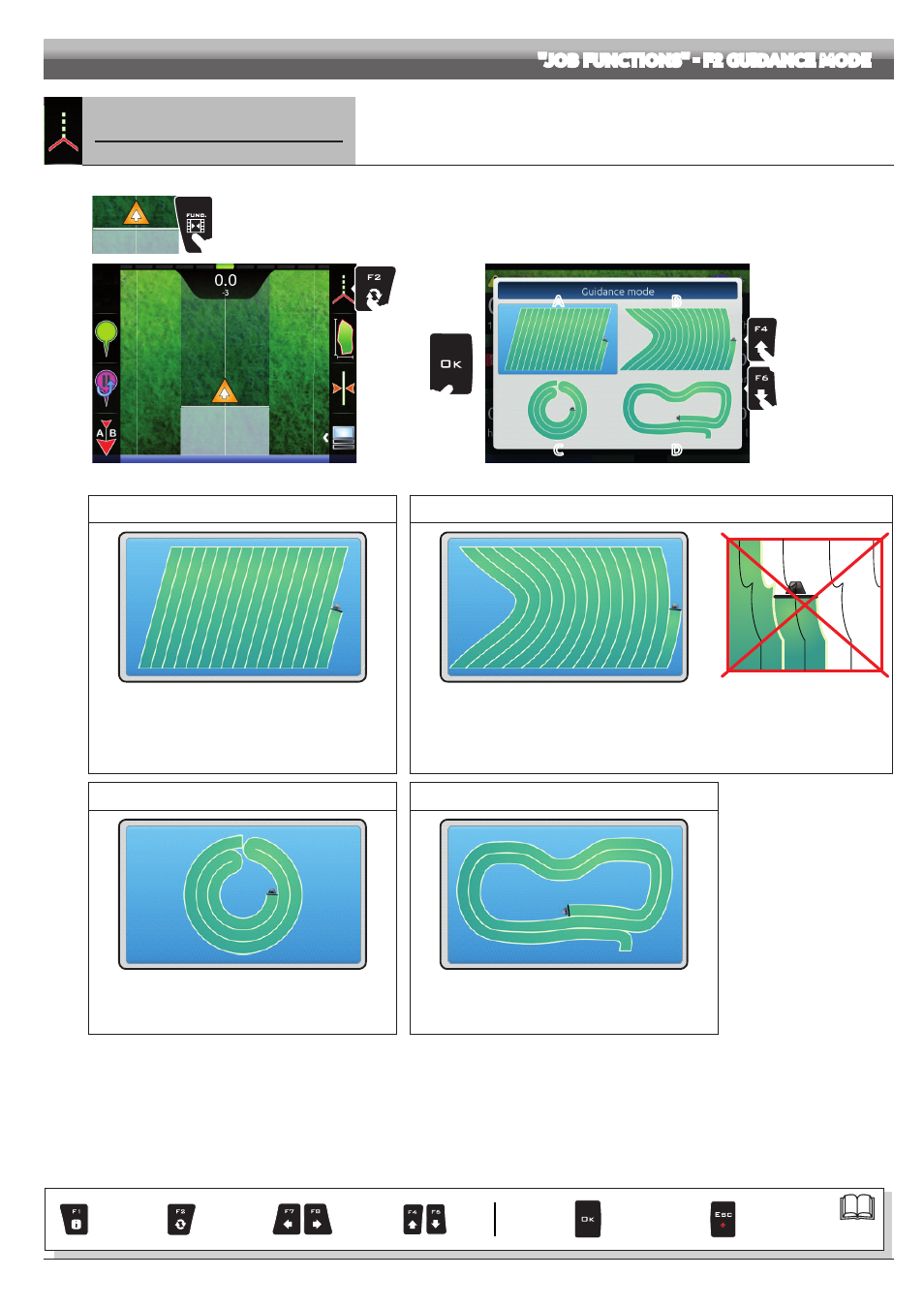
55
"JOB FUNCTIONS" - F2 GUIDANCE MODE
14.1
F2
Guidance mode
Selecting guidance mode:
1
2
Fig. 187
1 In the guidance screen, press
Func
.
2 Press
F2
to enable the function.
3 Select a guidance mode (Fig. 188): press
F4
and
F6
to move across the available items
(
A
- Straight guidance mode
,
B
- Curved guidance mode
,
C
- Pivot mode
or
D
- Free guidance mode
)
4 Confirm selection.
3
3
A
C
B
D
4
Fig. 188
A - STRAIGHT GUIDANCE MODE
B - CURVED GUIDANCE MODE
Fig. 189
Fig. 190
Fig. 191
The tracks appearing on the display, which will act as a
guidance reference, are perfectly straight and parallel to the
reference line joining point
A
to point
B
as previously marked.
Upon creation of the reference track, any bends in the
trajectory between
A
and
B
will be ignored.
The tracks appearing on the display, which will act as a guidance reference, include portions that
are not straight, but do not include sharp bends (Fig. 191).
The trajectory between
A
and
B
will be saved and Navigator will create evenly distributed tracks.
C - PIVOT MODE
D - FREE GUIDANCE MODE
Fig. 192
Fig. 193
Specific mode for spraying of field with movable pivots.
The circular trajectory between
A
and
B
will be memorized
and Navigator will create concentric, evenly distributed tracks.
No guidance references are shown on the display.
The operator will drive freely and will be able to check the
spraying range on the display in real time.
Par.
Exit the function
or data change
Confirm access
or data change
Scroll
(LEFT /
RIGHT)
Delete
selected
character
Data
increase /
decrease
Scroll
(UP /
DOWN)
Enter
selected
character
