Scheduled queries tab – Wavetronix Command DataView (CMD-DV) - User Guide User Manual
Page 67
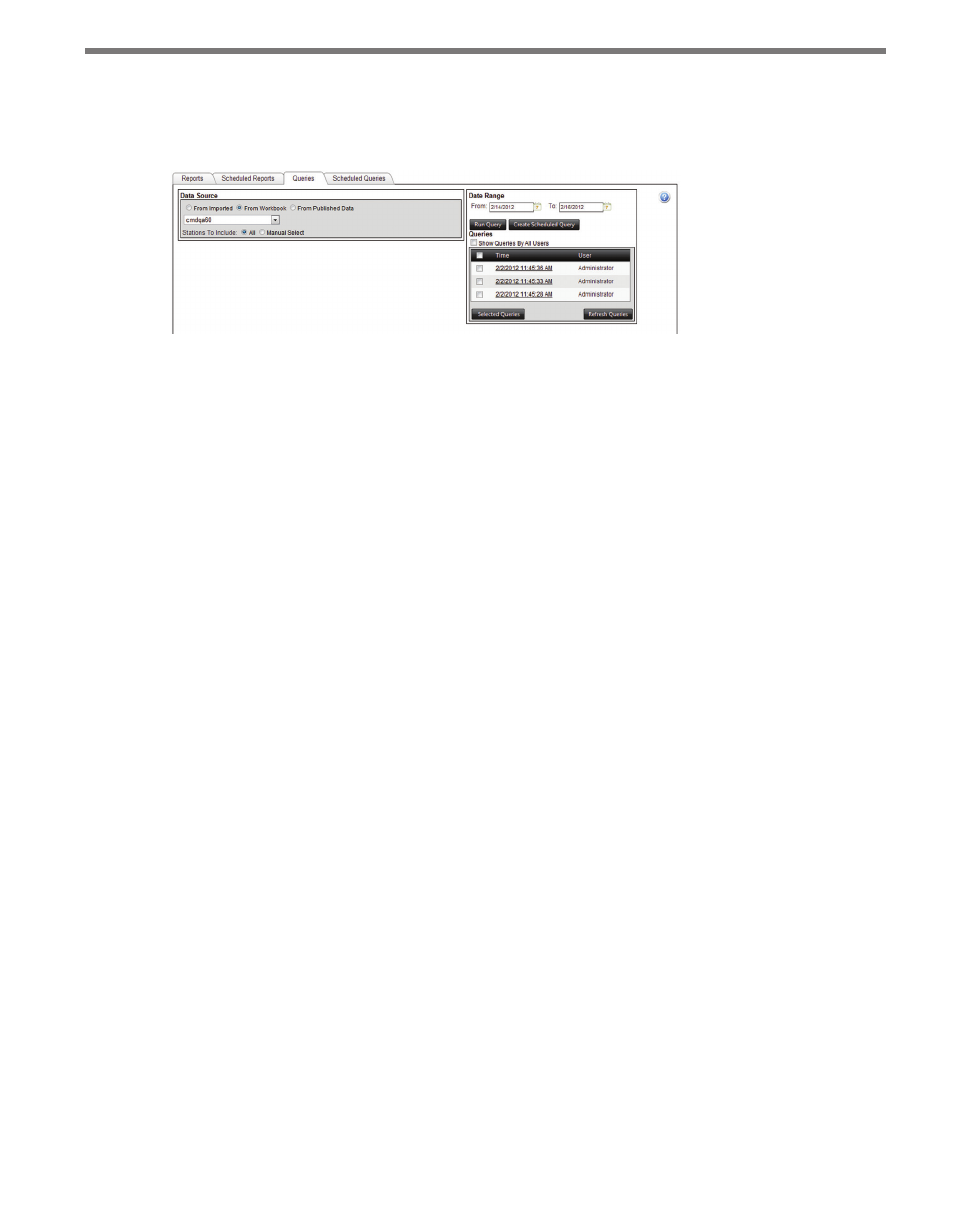
66
CHAPTER 6 • REPORTS PAGE
To run a query, choose a data source by selecting either From Workbook or From Pub-
lished Data. A drop-down list will appear listing all the available workbooks or published
data sources.
Figure 6.11 – Queries Tab
The Date Range controls set the time range for which to process the data from the work-
book or published data source. The default settings are the maximum start and end dates
for the workbook or published data source.
Once the parameters for the query have been selected, click Run Query to start the query
processing. An entry will appear in the Queries table listing that the report has been re-
quested. Depending on the number of stations and the amount of data, the query process-
ing may take several minutes to complete. You are not required to remain on the current
page—the page will update when the query is complete. Returning to the Queries tab at a
later time will list all previously requested queries and their links in the Queries table.
By default, the Queries table will only list reports requested by the current user. To view all
reports from all users, check the Show Queries By All Users checkbox.
Once completed, queries will remain available through the Web until removed. To remove
one or more queries, select the desired entries and click Remove Selected Queries.
Scheduled Queries Tab
Like reports, queries can be saved and set to a fixed schedule to run after a given time in-
terval.
To create a scheduled query, set the query parameters, including the data source, stations
and time range as normal. Push the Create Scheduled Query button on the Queries tab
instead of the Run Query. The query will automatically be registered on the Scheduled
Queries tab (see Figure 6.12).
