Reports tab – Wavetronix Command DataView (CMD-DV) - User Guide User Manual
Page 59
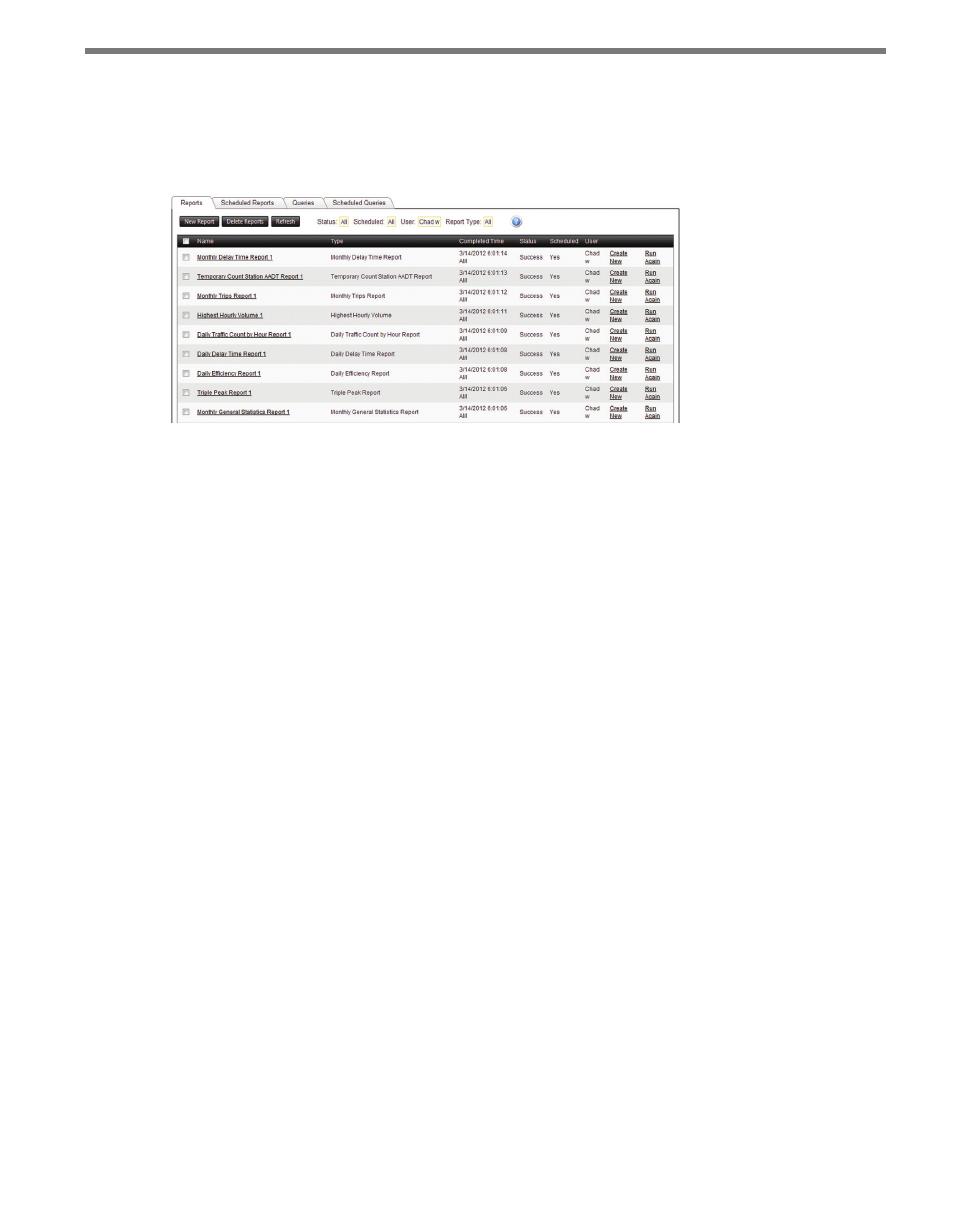
58
CHAPTER 6 • REPORTS PAGE
Reports Tab
The Reports tab is the default destination when the Reports page is opened (see Figure
6.2). The main grid on the Reports tab shows any reports that have been created previously.
Figure 6.2 – Reports Tab
The grid contains the following attributes for each report:
˽
Name – The name of the report. This link can be clicked to open the report in another
browser window.
˽
Type – The report type.
˽
Completed Time – Time when the report was completed.
˽
Status – “Success” or “Failed” depending on whether the report operation completed
successfully or not.
˽
Scheduled – Yes or No, marking whether the report was requested manually, or on an
automatic schedule.
˽
User – The user name of the user requesting the report.
The grid contains a number of links that can be clicked by the user to bring up additional
information about the report. The link in the Name column links to the report itself; click
on the link to open the report in a separate browser window. If the report failed, or if the
report is still processing, the name column will not have an active link for that report. In
case of failure, the Status column will contain a link to an error report, detailing the reason
for the report failure.
The Create New and Run Again links in the right columns can be used as useful shortcuts
to run the same or similar report again. Run Again will use the exact settings of the previ-
ous report, and the Create New link will open the report wizard to create a new report
using the existing report properties as a template.
The report grid can be sorted by clicking on the column headers; click again to sort in the
opposite direction. The number of reports displayed on each page of the grid can be ad-
justed through the Page Size: control at the bottom of the grid.
The filter controls at the top of the grid can be used to adjust the report display. The follow-
