Import tab, File tab, Collector tab – Wavetronix Command DataView (CMD-DV) - User Guide User Manual
Page 35
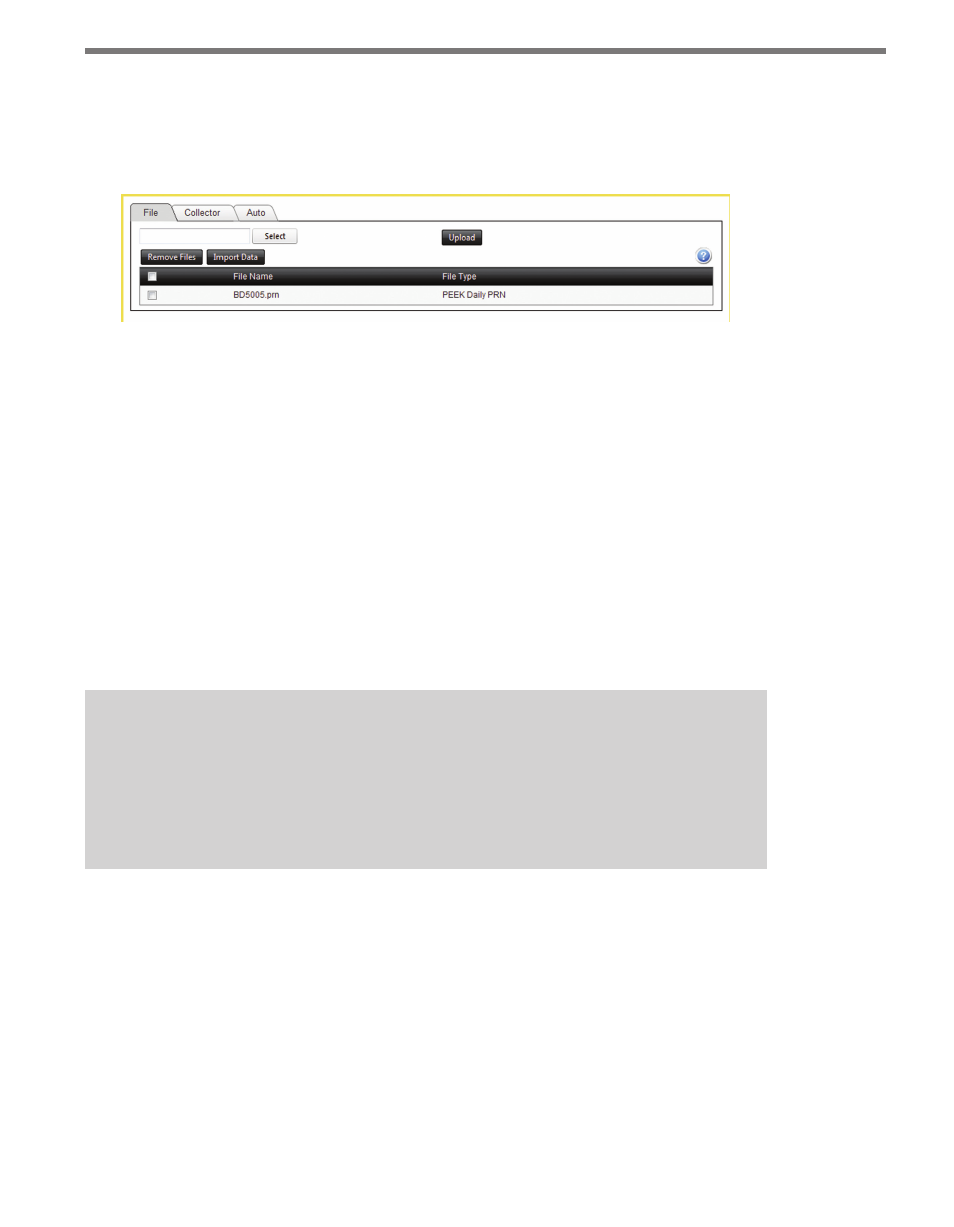
34
CHAPTER 4 • DATA PAGE
Import Tab
The Import tab allows you to upload existing data files into DataView or to import data
from an existing Collector server on the network.
Figure 4.2 – Import Tab
File Tab
To import data files, follow the steps below:
1 Open the File tab.
2 Select a file on the local machine using the Select button.
3 Click Upload. The uploaded file will be listed in the file list along with its file type, if
known. Supported file types are TMG, CSV and DataView.
4 Select one or more files to be imported from the file list using the checkboxes on the
left.
5 Click Import Data. DataView will attempt to assign the data in the data file to an ex-
isting station using the station ID listed within the file. In cases where no appropriate
station can be found, that data record will not be imported.
Note
Uploading more than one file at the same time can be accomplished through the use
of .zip files. To do this, package two or more files into a .zip archive, and import that
file using the above process. DataView will automatically unzip each individual file
and list them in the file list for import either as a group or separately.
Files can be removed by selecting the desired file(s) and clicking Remove Files.
Collector Tab
To import data from a Collector follow the steps below (at least one Collector server needs
to be added before setting up the import):
1 Open the Collector tab.
2 Select one or more stations from the station list using the checkboxes on the left. (Not
necessary if data is to be imported from all stations at once.)
3 Select a time range to import using the two Date Range controls for a start and end
