Routes – Wavetronix Command DataView (CMD-DV) - User Guide User Manual
Page 32
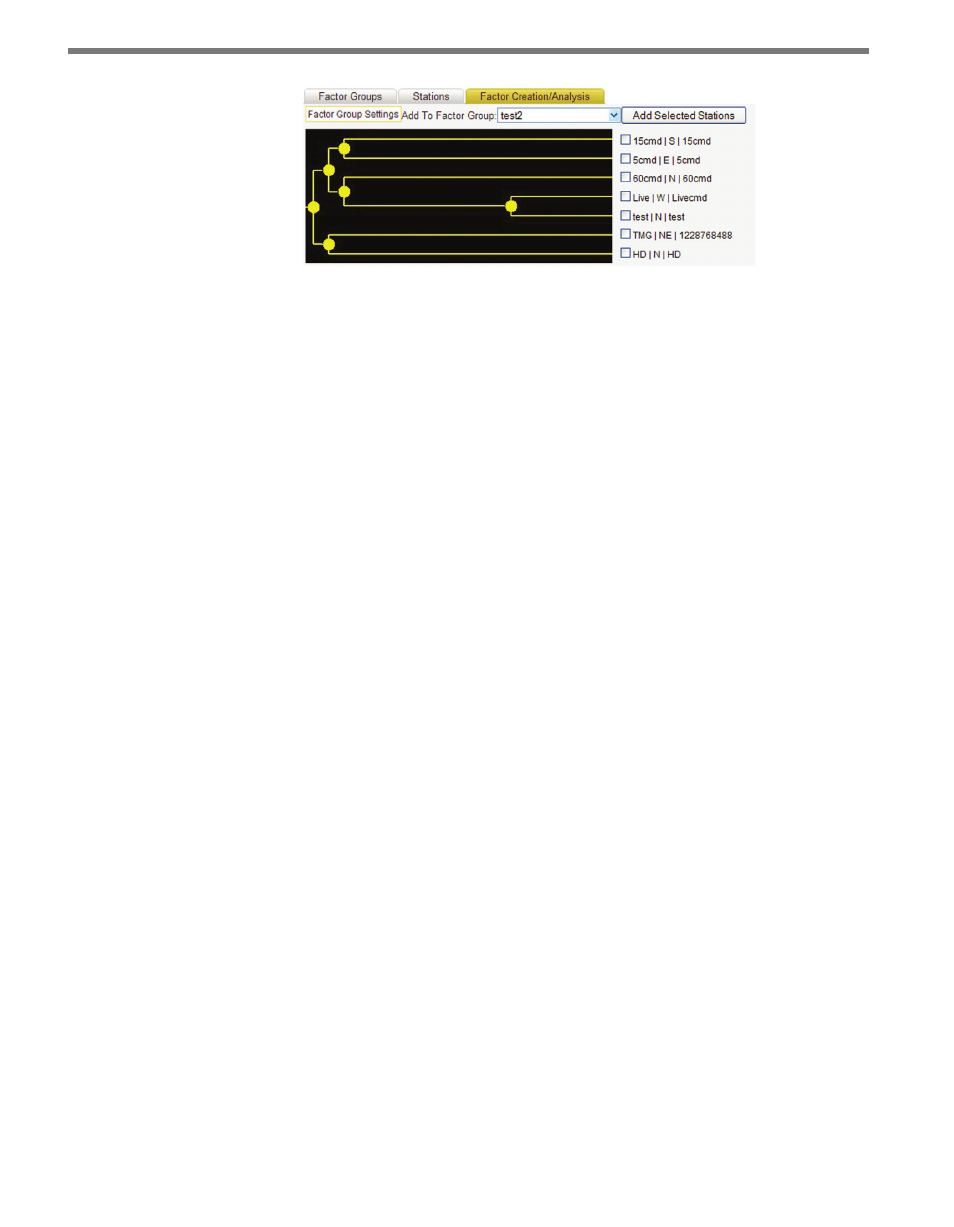
CHAPTER 3 • STATIONS PAGE
31
Figure 3.11 – Factor Creation/Analysis
Stations can be assigned to a factor group by selecting a factor group from the Add To
Factor Group drop-down list then checking one or more stations from the list. Click
Add Selected Stations to add the selected stations to the given factor group. Stations
may be part of only one factor group at one time—using the Add To Factor Group
button will remove the station from any previous factor group.
You can also click on the graph to select sensors. Clicking directly on a circle node will
automatically select all stations that are below it in the graph, allowing you to quickly
select a group of like stations for easy assignment.
Routes
Routes are an optional feature of DataView that allow groups of stations to be assigned in
sequential order for certain route-based reports.
Click Route Manager to open Route Manager menu where you will manage routes. This
is where you will select routes to open and create new routes. There are five buttons in the
Route Manager menu:
˽
Create New Route – Enter a new route name in the text box then click this button to
create a new route. Route names must be unique with 25 characters or less and contain
only alphanumeric characters, dashes, spaces or underscores.
˽
Rename Selected Route – Select the desired route from the list, enter a new name in
the text box then click this button to rename a route.
˽
Copy Selected Route – Select the desired route then click this button to make an exact
copy of an existing route.
˽
Delete Selected Route – Select the desired route then click this button to delete an
existing route.
˽
Open Selected Route – To open a route for modification, select the desired route from
the list then click this button. Once opened, the route will be displayed in the route
display box (see Figure 3.12).
To add stations to a route, click on the Add link at the left of the station entry. Adding a
station will create a blue box representing a route element in the route display with a default
distance of 1.
