Collector settings, Collectors tab – Wavetronix Command DataView (CMD-DV) - User Guide User Manual
Page 39
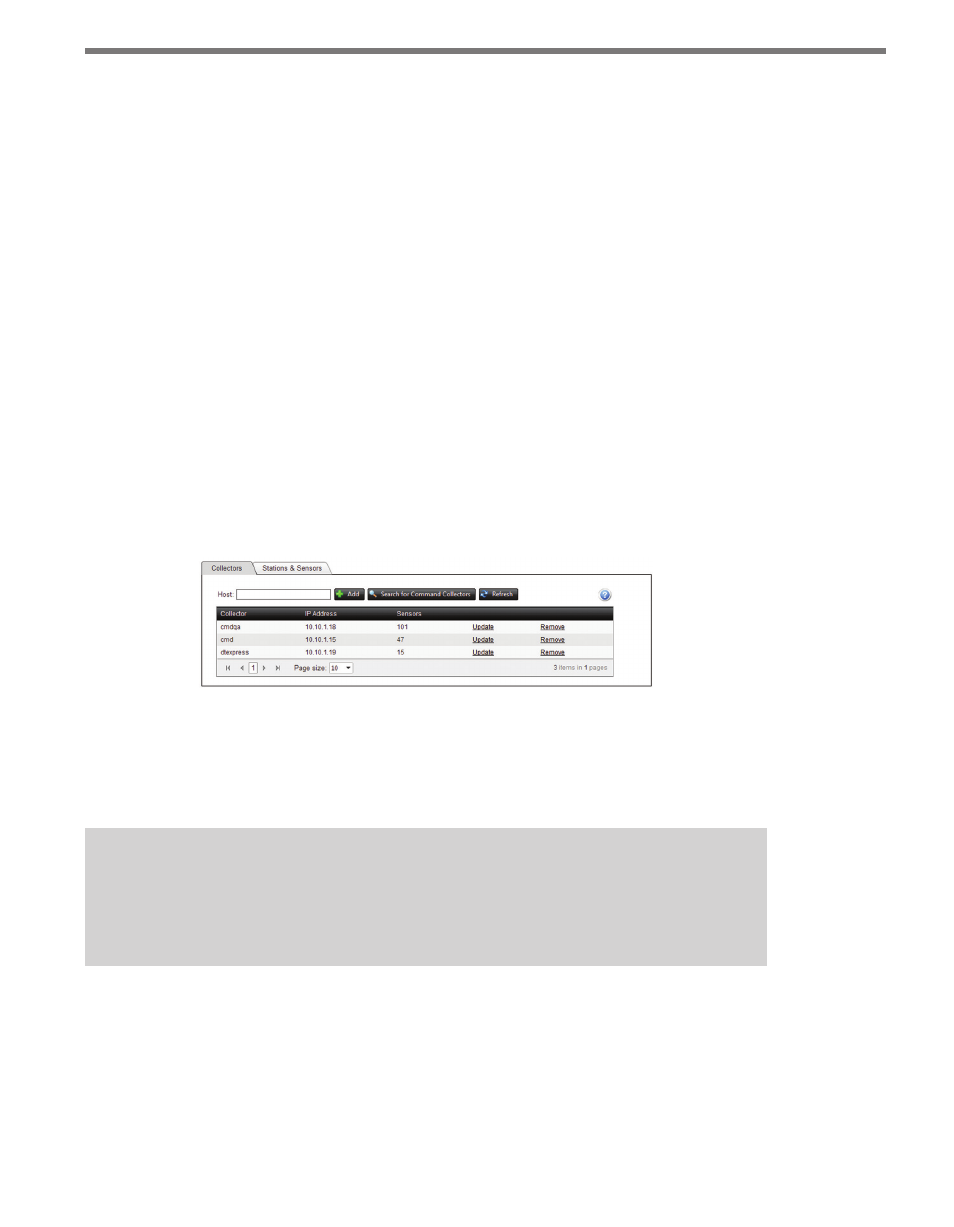
38
CHAPTER 4 • DATA PAGE
If the number of stations exceeds the page size of the grid, page controls will be displayed at
the bottom of the grid to switch between pages. The number of stations displayed per page
can be adjusted using the Page Size: control at the bottom of the grid.
Once the export operation has been completed, the Web browser will prepare the result file
for download, allowing you to open immediately or save to the local machine.
Collector Settings
The Collector Settings page allows you to register and configure Collector servers for use in
importing data into DataView.
Collectors Tab
The Collector list on the Collectors tab shows all Collector servers that are currently reg-
istered in DataView (see Figure 4.6). The display will also show the current hostname/IP
address as well as the number of sensors currently on that Collector instance. Click the
Update link for any Collector entry to requery the number of active sensors and update
any changes.
Figure 4.6 – Collectors Tab
To register a new Collector, input the IP address or host name into the Host text field at top
and click Add. DataView will attempt to connect to a Collector at that address. If successful,
the Collector will be added to the list.
Note
For the registration to be successful, the Collector service must be running, and the
machine it is hosted on must be visible to the DataView server over the local network.
DataView can also automatically search for Collector instances on the network. To do this,
click the Search for Command Collectors button and DataView will scan the network for
Collector instances which will be displayed in a list in a separate window. To add any Col-
lectors to the DataView registry, check the checkbox at left and push Add.
To remove a Collector registration from DataView, check the Remove link at the right of
