Wcc3.exe screen descriptions, Ea driver screen, Control output ea driver screen – WattMaster WCC III part 4 User Manual
Page 58
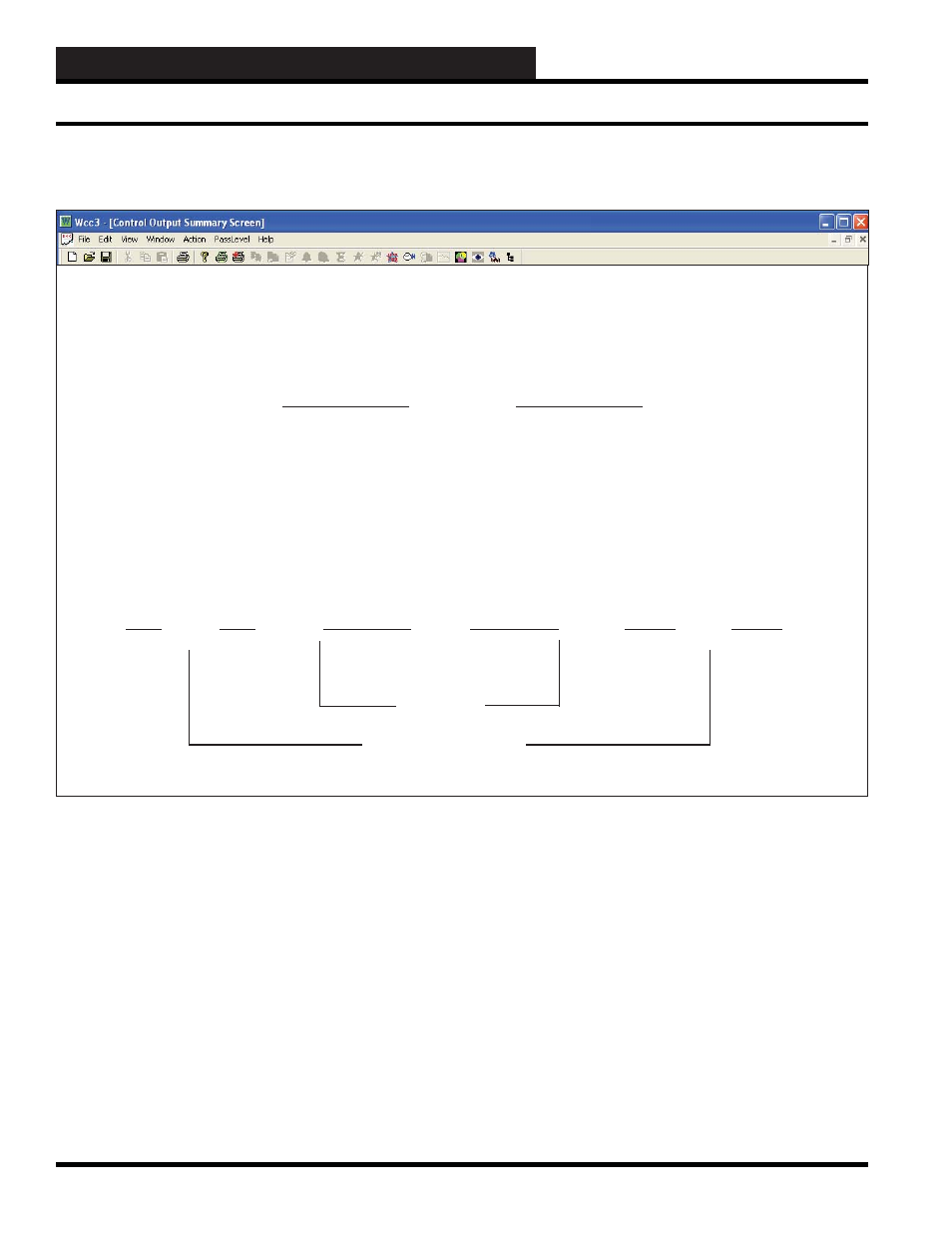
WCC3.EXE SCREEN DESCRIPTIONS
WCC III Technical Guide
3-54
Satellite #:_____
Specifi es the number of the satellite you are currently editing. If
you would like to edit a different satellite, use the arrow keys to
move the cursor to this fi eld, enter the desired satellite number, and
press
. 1 to 240.
Control Output _____
This “fi eld” actually contains two separate fi elds. The fi rst fi eld
specifi es the point “type” (i.e., analog input, control output, analog
output, etc.) and displays the current type in textual form. Because
this is a “choice” fi eld, the list of available choices will be displayed
at the bottom of the screen:
TREND LOGGING, LOGIC SWITCH, BINARY OUTPUT> You may make your selection by pressing the until the desired point type has been selected. If you select a point type The second fi eld specifi es the point number to edit. For the Control . Mode: __________ Specifi es the mode type of the output contact. Because this is a Satellite # 1 CONTROL OUTPUT 2 Mode: EA Driver Description: S1-K2h COM to H on decreasing control signal Analog Control by: //// COM to C on increasing control signal Schedule Control by: L1 Setpoints 0 DEG. Alternate On: 0 Deg F. Off Schedule: 1 DEG. Off: 0 Deg F Local Set: 0 DEG. Selected by: //// Reverse Action Selc’d When //// is OFF Pulse Band width: +/- 0 DEG. ACTION DIAGRAM < COM-H > < ALL > < COM-C > ON PULSED OFF PULSED ON Setpoint Dead Band Pulse Band width HOME for menu EA DRIVER SCREEN Control Output Screen’s WCC III Logical Address is XXXKYh or c, where XXX = Satellite Address #, K = Control Output, Y = Control Output #, h = Heat (General Purpose), and c = Cool (General Purpose) Control Output EA Driver Screen
that is different than that currently being displayed, the screen will
be rewritten with the appropriate screen and data.
Output Screen, this number can range from one to eight. If you
would like to edit a different point, use the arrow keys to move
the cursor to this fi eld, enter the desired point number, and press
“choice” fi eld, the list of available choices will be displayed at the
bottom of the screen:
On Schedule:
Dead Band width: +/- 0 DEG.
“ “ Off Time: 0 Minutes
“ “ On Time: 3 Minutes
