Wcc3.exe screen descriptions, Bitmap screens – WattMaster WCC III part 4 User Manual
Page 113
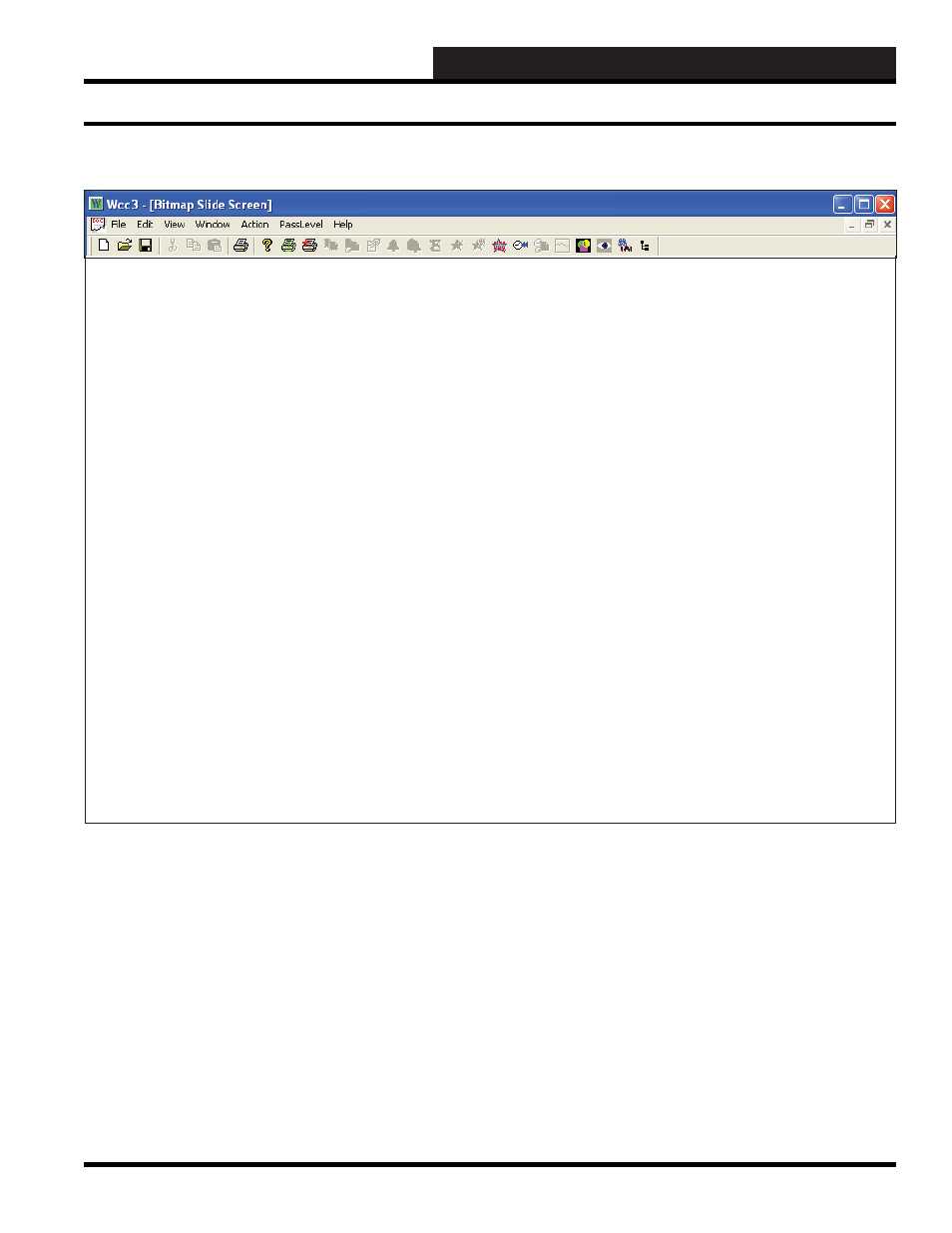
WCC III Technical Guide
3-109
WCC3.EXE SCREEN DESCRIPTIONS
Bitmap Slide
1.
Bmptest
1
21.
41.
2. Bmptest 2
22.
42.
3. Bmptest 3
23.
43.
4.
Bmptest
4
24.
44.
5. Bmptest 5
25.
45.
6. Bmptest 6
26.
46.
7. Bmptest 7
27.
Test 27
47.
8. Bmptest 8
28.
48.
9.
Bmptest
9
29.
49.
10.
Bmptest
10
30.
50.
Test
50
11.
Bmptest
11
31.
51.
12.
Bmptest
12
32.
52.
13.
33.
53.
14.
34.
54.
15.
35.
55.
16.
36.
56.
17.
37.
57.
18.
38.
58.
19.
39.
59.
20.
40.
60.
Double click left button to start Slide Show Screen.
While in Slide Show Screen, hit [CtrlU] to toggle update.
Hit [Enter] to enter Edit Mode. Hit [Enter] to add a new logic address.
Hit [CtrlF] to fi nd nearest logic address. Hit [CtrlD] to delete a logic address.
HOME for menu
BITMAP SCREENS
The Bitmap Screen program is available as part of the standard
software package.
The Bitmap Screen program allows you to capture graphic screens
that have been saved in a Windows bitmap format (BMP). The
actual dynamic value of points within the WCC III system can then
be placed on these screens. Up to 60 screens can be created, and
up to 100 points (temperatures, ON/OFF status, etc.) can be placed
on the screen.
You fi rst need to create a graphic fi le with a bmp extension. We
recommend using PC Paint. PC Paint creates and edits drawings
and displays and edits scanned photos. You can perform a print
screen and save it in Paint with a bmp extension. Paint is located
in the Accessories folder that comes with your Windows program.
To access Paint, click
,
,
,
.
The fi le you create needs to be saved or copied to the same
directory or sub-directory as the WCC III software. This is usually
C:\ProgramFiles\WCC III\wcc3.
Bitmap Screens
