Vinpower Digital Xerox LightScribe Series User Manual
Page 40
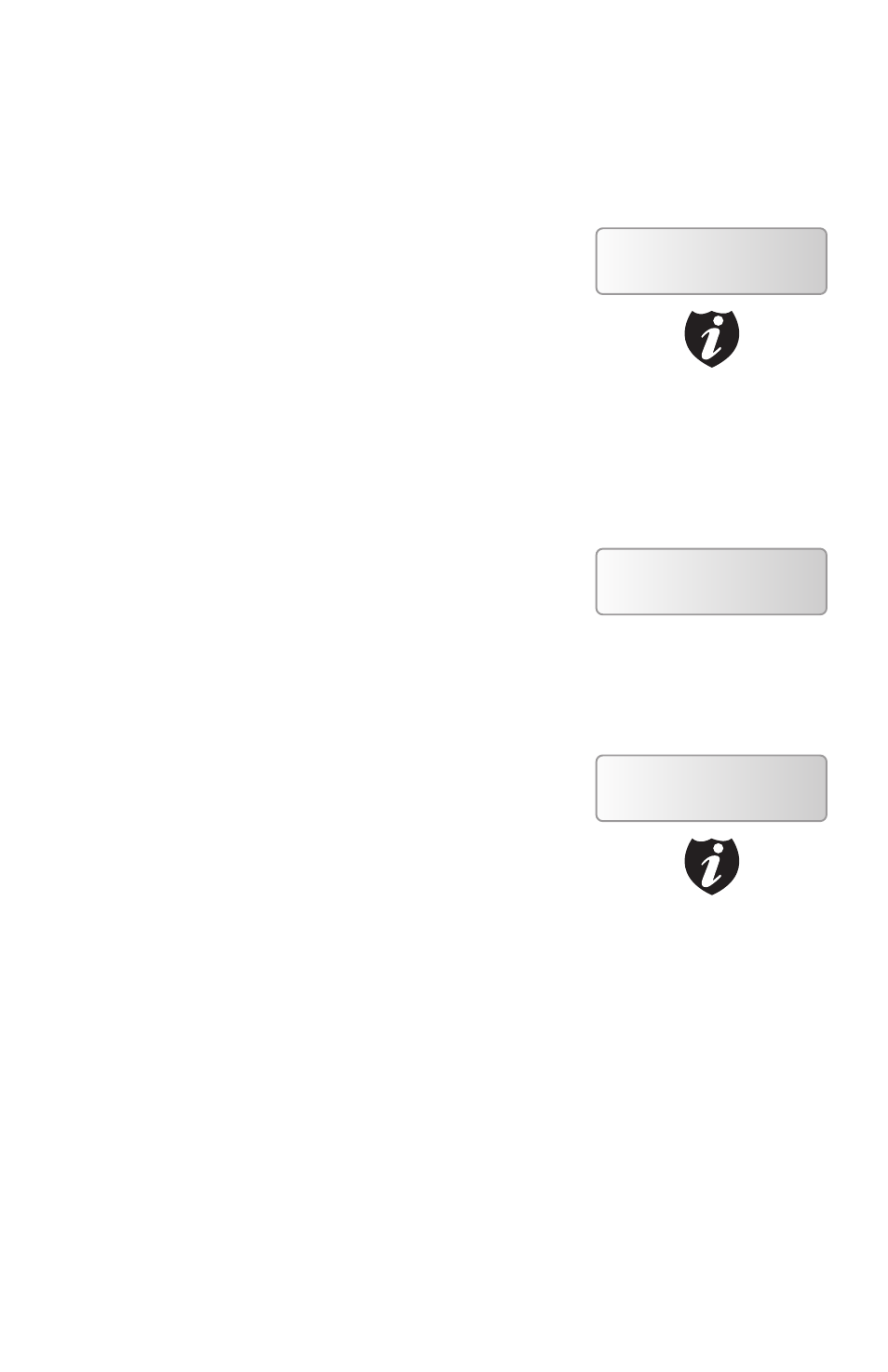
40 Xerox LS Duplicator
to know your Duplicator” to enter the de-
sired amount . Then press >> to continue
next step .
Step 3: Once the Counter selection is submit-
ted, you shall see the following Preparation
screen and the corresponding trays not
loaded with discs will automatically eject:
Step 4: After you’ve placed your label disc
and LightScribe printable disc(s) in the
duplicator’s writer drives (label side face
down), please allow 5-10 seconds for the
duplicator to detect the label disc . After they
have been recognized, then you shall see the
following screen:
Step 5: After you’ve selected the desired label
file, the duplicator will try to detect the Light-
Scribe printable disc(s) in the drives . Please al-
low 5-10 seconds for the duplicator to detect
them . After they have been recognized, then
you shall see the following screen:
The “7” indicates there are seven discs rec-
ognized by the Writer. Actual quantity may
differ depending on the size of your ma-
chine or the number of discs you inserted.
•
Preparing
Waiting for Master
If above screen is displayed
for more than 2 minutes after
you have inserted your master
disc or blank discs, please check
them for quality
Please Select Label
1.[SampleLabel.lsi]
Please press the UP or DOWN
button to select the desired
label you wish to print and
press the >> button to confirm
your selection.
Preparing
7 Disc Detected, Go?
By default, the “Auto Start” set-
ting is set to “Auto”. Therefore,
if your duplicator is not com-
pletely filled with LightScribe
printable discs and there is no
activity within 30 seconds, or
if all writers are filled and the
duplicator detects this, the du-
plicator will start automatically.
Note
Note
