Vinpower Digital Xerox LightScribe Series User Manual
Page 31
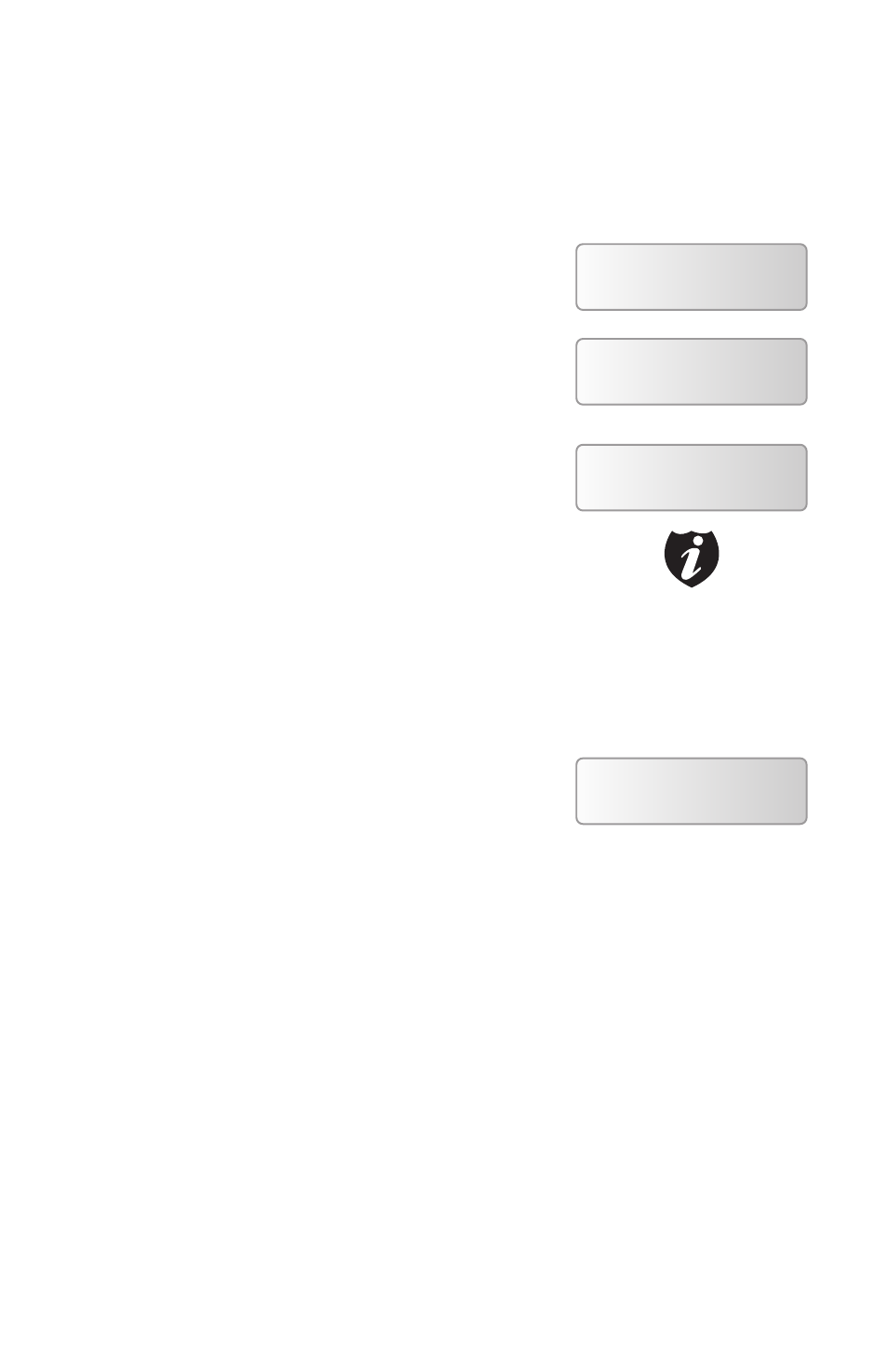
Xerox LS Duplicator 1
Section 3: Making Copies from
an existing partition/image of
the Hard Drive.
Step 1: Use the up or down arrow button to
navigate to the Copy menu:
Step 2: Press the >> button to enter the
Copy menu . You should then see the
Choose Partition menu .
Step 3: Use up or down button to choose
the desired partition/image to copy from
and press the >> button to submit your
selection . You should then see the Counter
feature screen .
The Counter feature will let you choose how
many copies you want to make for your
project . It allows the duplicator to count the
number of copies you’ve made and prompt
you when the desired number of copies has
been made for this job .
You can choose not to input your desired
number of copies if you prefer to copy
continuously with no interruption . (It will
still count the number of copies you’ve
made for this job, but it will not notify you
when to stop .) To do so, simply press the >>
button when you see the “No Counter” on
the 2nd line of the screen below:
Duplicator 2.20
1. Copy
Choose Partition:
[FUN1.VEF] 4012MB
Counter:
No Counter
The Counter feature is for your
convenience only, and will
allow you to make more copies
than the amount desired, if so
required.
Counter:
No Counter
Note
