Vinpower Digital Xerox LightScribe Series User Manual
Page 39
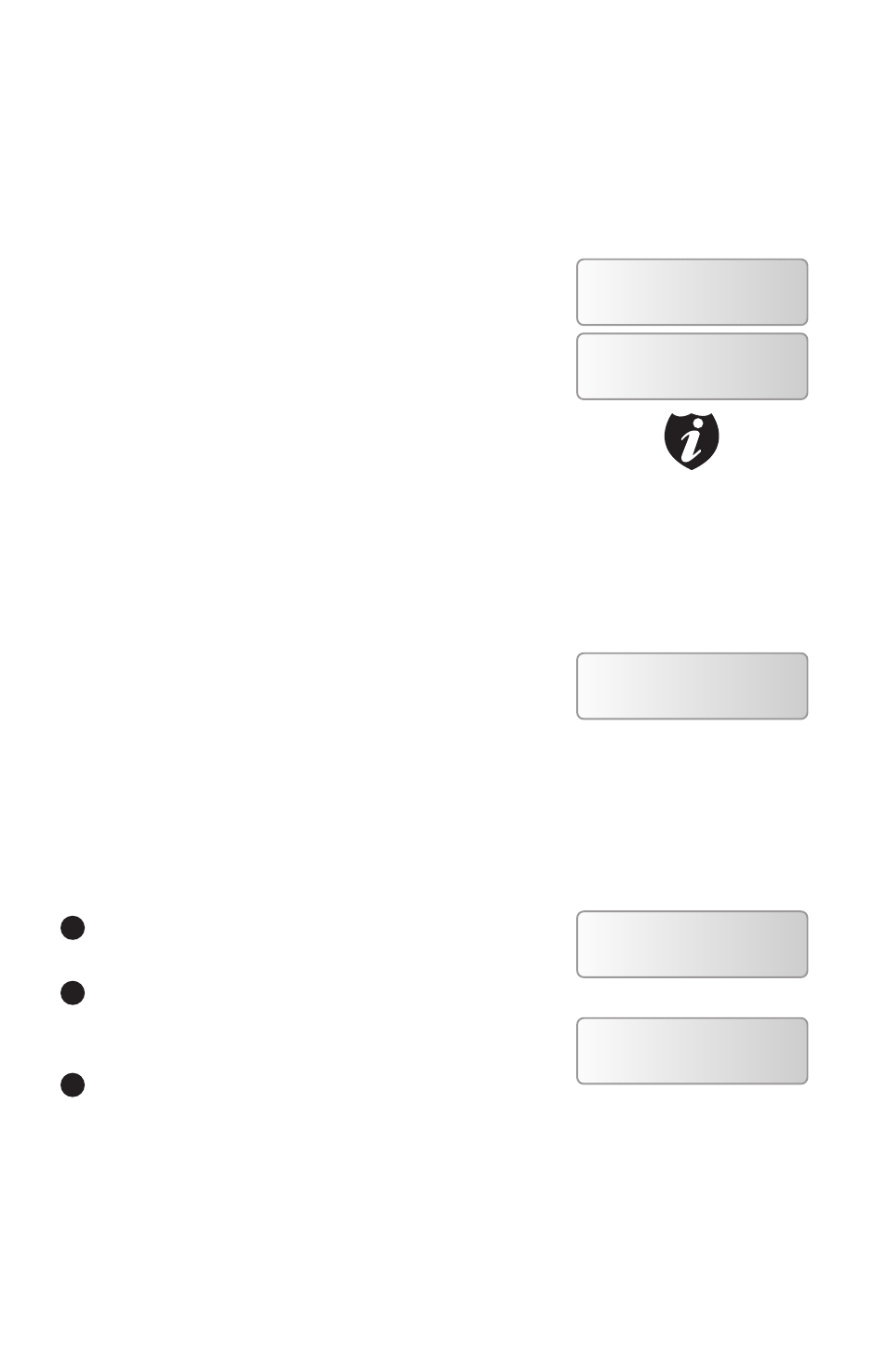
Xerox LS Duplicator 9
Section 3: Print copies of your
LightScribe label with the Light-
Scribe Label CD you’ve created.
Step 1: Use the up or down arrow button to
navigate to the Print menu:
Step 2: Press the >> button to enter the
Print menu . You should then see the Counter
feature screen .
The Counter feature will let you choose
how many copies you want to print for your
project . It allows the duplicator to count the
number of copies you’ve made and prompt
you when the desired number of copies has
been made for this job .
You can choose not to input your desired
number of copies if you prefer to print
continuously with no interruption . (It will still
count the number of copies you’ve made
for this job, but it will not notify you when to
stop .) To do so, simply press >>button when
you see the “No Counter” on the 2nd line of
the screen below:
Or, you can choose to enter the desired
number of copies for this job by following the
simple procedure below:
a
Press the up or down button to the
following screen:
b
Then press the >> button to submit, and
you should see the following Specify
Counter screen:
c
Please refer to the “Input Name and
Number” section of “Chapter 2: Getting
DUPLICATOR 2.20
2.Print
Counter:
No Counter
The Counter feature is for your
convenience only, and will
allow you to make more copies
than the previously desired
amount, if so required.
Counter:
No Counter
Counter:
Specify Counter
Specify Counter:
[ ] OK?
Note
