Using a smart phone to remote control the dr-22wl, File transfer from the dr-22wl to a smart phone, Using a smart phone to remote control the – Teac DR-22WL Reference Manual User Manual
Page 35: 9 – using wi-fi, Changing password
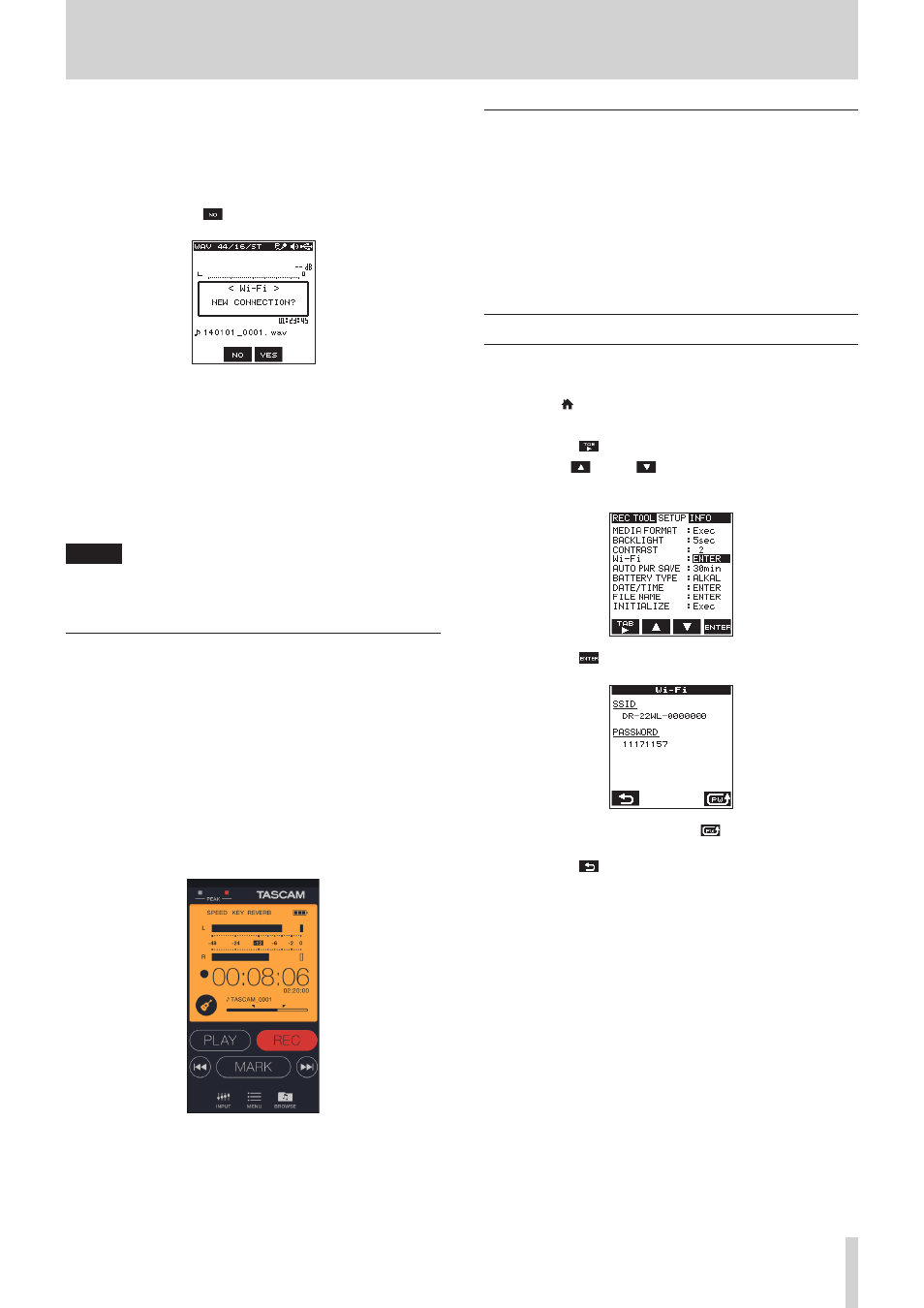
TASCAM DR-22WL
35
9 – Using Wi-Fi
8
When using an Android device
1. Press the Wi-Fi button of the DR-22WL; the Wi-Fi indicator
will start to flash.
A pop-up message appears on the display.
2. Your smart phone already made a peer-to-peer connection;
simply press the F2
button.
3. Pop-up message on the display disappears and the DR-22WL
switches to a standby mode to connect to your smart phone.
4. In your Android device, select the “setting” w “Wi-Fi”.
5. When you turn the Wi-Fi on on your Android terminal, a
Wi-Fi device SSID list appears. Select the SSID shown on the
display of the unit.
6. Wi-Fi connection is established between the DR-22WL and
your smart phone, and the Wi-Fi indicator of the unit will
light.
NOTE
The above description on operating the Android device
are for reference only. Please refer to your smart phone’s
operation manual for more details.
Using a smart phone to remote control the
DR-22WL
The exclusive application (DR CONTROL) uses the same interface
of the DR-22WL, so the remote control operation is basically the
same as operating this unit. Familiarizing yourself with the
DR-22W operation method will assist you in using the “DR
CONTROL” application.
1. When Wi-Fi connection is established between the
DR-22WL and your smart phone, tap the installed “DR
CONTROL” application.
2. When the “DR CONTROL” application is launched, the
following screen will appear on your smart phone to
remotely control the DR-22WL.
Detailed descriptions, on the “DR CONTROL” application,
including the “DR CONTROL reference manual", can be
downloaded from the TEAC Global Site (http://teac-global.
com).
File transfer from the DR-22WL to a smart
phone
1. Tap the “Browse” button on the “DR CONTROL” screen.
2. The “Browse” screen displays a list of files from the DR-22WL;
select the file you want to transfer.
3. Detail screen on the selected file will appear; tap the “Copy”
button.
4. A confirmation screen for file copy will appear; press the
“YES” button to start file transfer from the DR-22WL to your
smart phone.
Changing password
The password for Wi-Fi connection can be changed for security
purpose.
1. Press the /MENU/8 button to display the
REC
page in
menu screen.
2. Press the F1
button to display the
SETUP
page.
3. Use the F2
and F3
buttons to select (highlight) the
Wi-Fi
item parameters.
4. Press the F4
button to display the
Wi-Fi
screen.
5. Each time when you press the F4
button, the password
will change.
6. Press the F1
button to set the password. The screen will
return to the
SETUP
page.
