Changing the playback speed (vsa), Changing keys, Changing the playback speed (vsa) changing keys – Teac DR-22WL Reference Manual User Manual
Page 29: 6 – playback
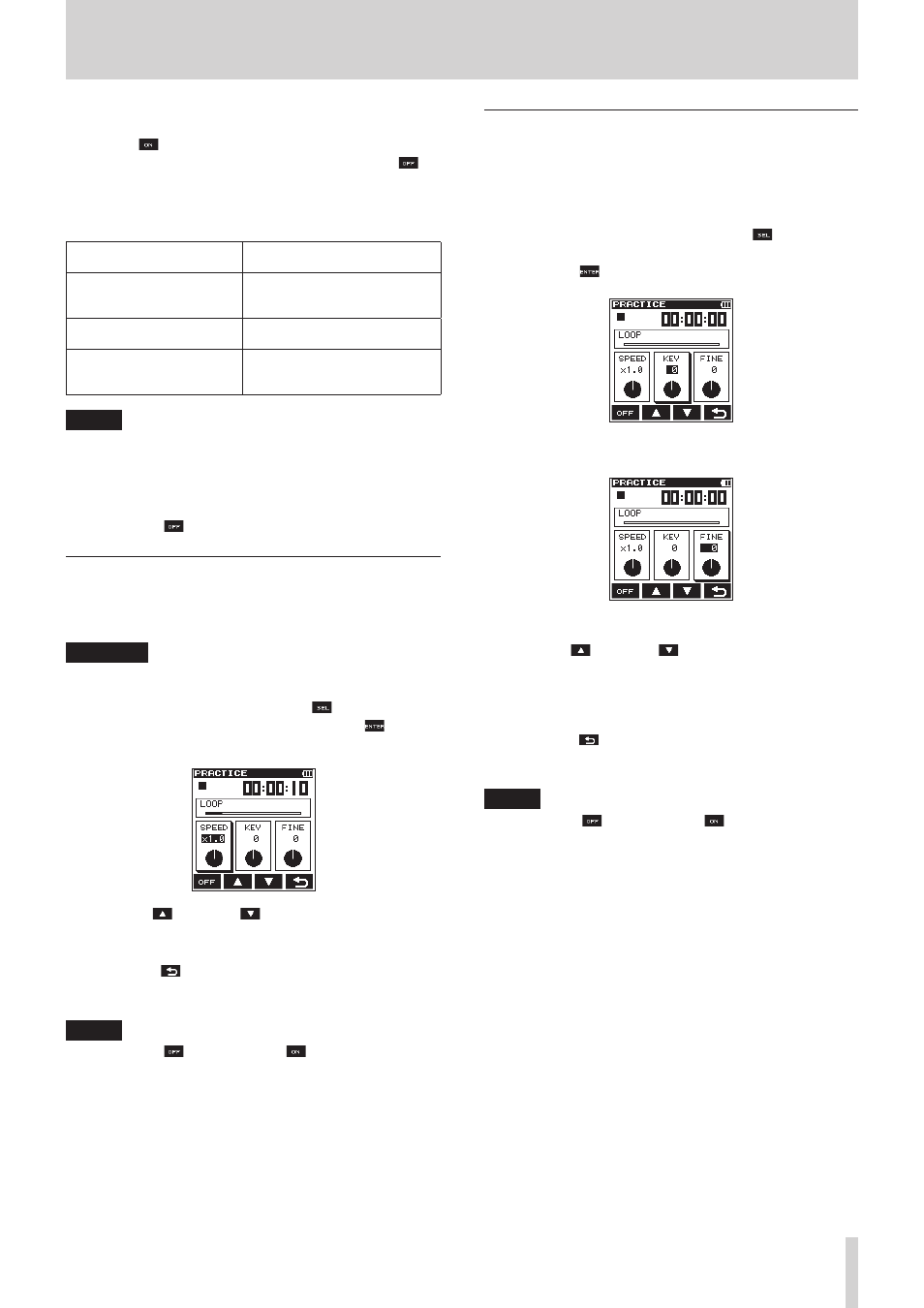
TASCAM DR-22WL
29
6 – Playback
8
Loop playback
Press the F1
button to enable the loop playback function.
You can disable the playback function by pressing the F1
button, but the setting will be saved.
Loop playback will start as follows, depending on the IN (start)
and OUT (end) points:
Set only the IN (start) point
Loop playback from IN point w
end of the file
Set only the OUT (end) point
Loop playback from the
beginning of the file w OUT
point
Set both IN/OUT points
Loop playback between IN - OUT
points
No settings of IN/OUT points
Loop playback from the
beginning until the end of the
file
NOTE
• The
I/O
Too
Short
pop-up message will appear
when the IN-OUT points are too close. Please reset by
spacing at least one second in between.
• MP3 files with VBR format may affect the accuracy of the IN
and OUT points settings.
• Press the F1 button to turn on/off the loop playback.
Changing the playback speed (VSA)
The DR-22WL has a built-in VSA (Variable Speed Audition)
function to change the playback speed without changing its
pitch.
CAUTION
The VSA function will not work when you select a file
recorded with a sampling rate of 96kHz.
1. In
PRACTICE
screen, press the F3
button to select
(highlight) the
SPEED
item, and press the F4
button
to enable the playback speed change option.
2. Use the F2
and the F3
buttons to change the
playback speed value.
Options:
x0.5
-
x2.0
(per
x0.1
)
3. Press the F4
button to finalize the setting and return to
the item selection mode.
4. Press the PLAY button for playback.
NOTE
Press the F1
button (or the F1
button) to
simultaneously turn on/off the speed change and key
change (KEY, FINE) settings Settings will be stored.
Changing keys
The DR-22WL can change the playback key (pitch) with its key
control function.
The key control function offers KEY and FINE TUNE modes. The
KEY mode can adjust in ± 6 half-tone, and the FINE TUNE mode
can adjust in ±50 cents.
1. In the
PRACTICE
screen, press the F3
button to
select (highlight) either the
KEY
or
FINE
items, then
press the F4
button to enable the key change setting.
Pop-up display of the
KEY
item
Pop-up display of the
FINE
item
2. Use the F2
and the F3
buttons to change the key
value.
Options:
When KEY is selected : ¢6 - £6 (per half-tone)
When FINE is selected : −50 - +50 (per cent)
3. Press the F4
button to finalize the setting and return to
the item selection mode.
4. Press the PLAY button for playback.
NOTE
Press the F1
button (or the F1
button) to
simultaneously turn on/off the speed change and key
change (KEY, FINE) settings Settings will be stored.
