5 – operating files and folders (browse screen), Navigating in the browse screen, Icon display on the browse screen – Teac DR-22WL Reference Manual User Manual
Page 26: File operations, 5 – operating files and folders (browse, Screen), Screen) 26 for sele
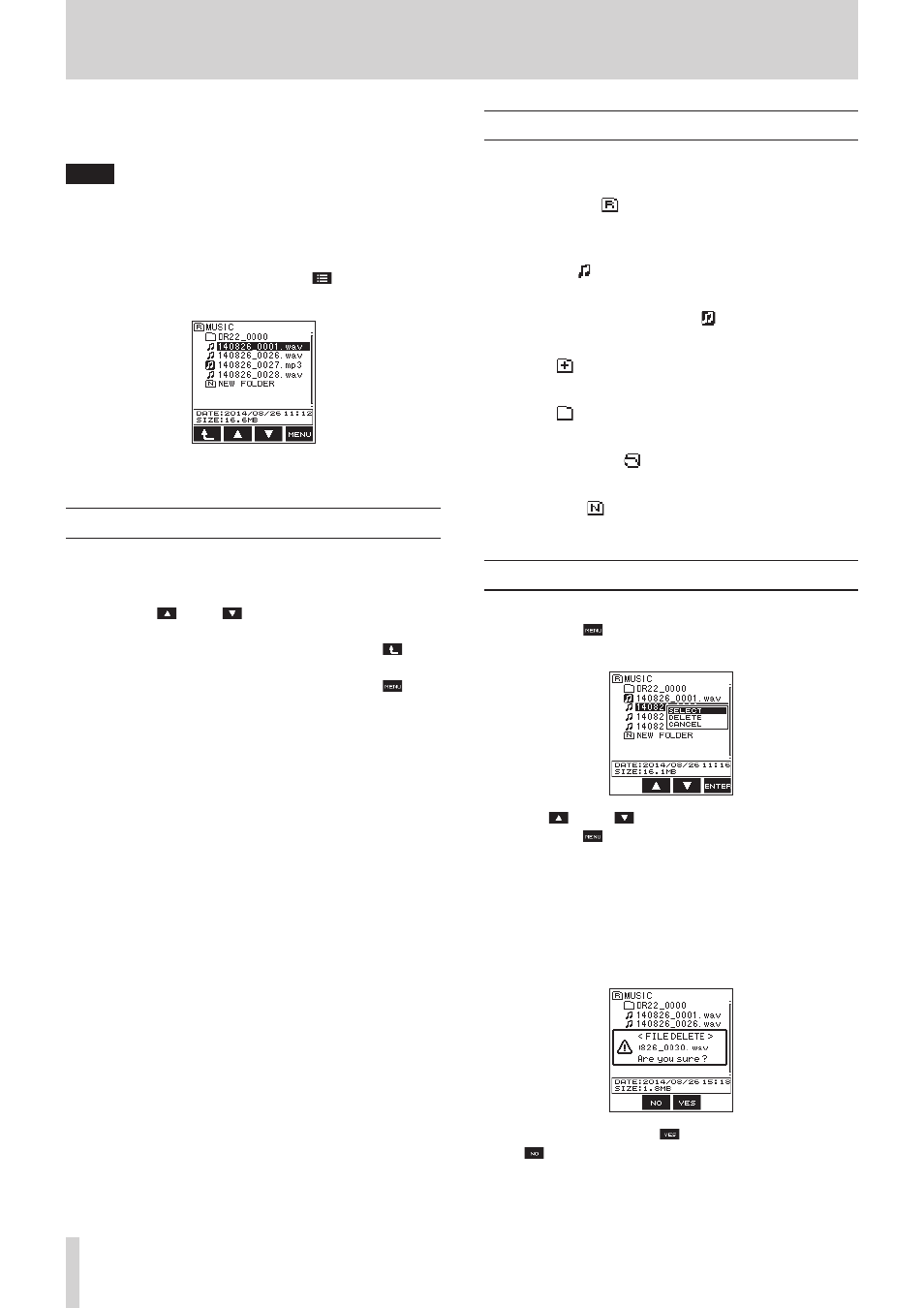
26
TASCAM DR-22WL
5 – Operating files and folders (browse screen)
In browse screen, you can browse the
MUSIC
folder (stores
audio files), delete files and folders, or create a new folder in the
microSD card.
TIPS
You can also connect the DR-22WL with a computer via
USB, or directly insert the microSD card to the computer
to change configuration of folders or delete files in the
MUSIC
folder. In addition, you can change file names
from the computer.
To display the browse screen, press the F1
button in stop/
pause mode.
Prior to displaying the browse screen, the unit will display the
files and folders selected in home screen.
Navigating in the browse screen
Folders and music files are displayed in a layered-tree type in the
browse screen.
The DR-22WL can create up to two layers in each folder.
• Use the F2 and F3 buttons to select (highlight) the
file and/or folder.
• While selecting the file and/or folder, press the F1
button to move up to the next layer.
• While selecting the file and/or folder, press the F4
button to display the pop-up menu.
• While selecting a file, press the PLAY button to return to the
home screen and playback the selected file.
The folder that contains the above file becomes the current
folder (currently selected folder), and the recorded files will
be saved in this folder.
• While selecting a file, press the PLAY button to return to the
home screen and playback the first file in the holder.
This folder becomes the current folder (currently selected
folder), and new recorded files will be saved in this folder.
Icon display on the browse screen
Below are descriptions for each of the icons displayed in the
browse
screen.
8
MUSIC folder ( ) MUSIC
When the
browse
screen displays the ROOT layer, the MUSIC
folder will appear at the most top.
8
Audio file ( )
This is an audio file.
8
Currently selected audio file ( )
This is the currently selected audio file.
8
Folder ( )
This folder contains a sub-folder.
8
Folder ( )
This folder contains no sub-folder.
8
Folder in display ( )
Contents of this folder is currently in display.
8
New folder ( )
A new folder will be created.
File operations
Select (highlight) the desired audio file in the browse screen,
and press the F4
button. The below pop-up menu will
appear.
Use the F2
and F3
buttons to select (highlight) an item,
and press the F4
button. The following action will start
according to the selected item.
8
SELECT
Returns to the home screen and playback the selected file.
8
DELETE
A pop-up message appears to confirm that the deletion of the
selected file.
To delete the file, press the F3
button. To cancel delete, press
the F2
button.
8
CANCEL
Action for the selected (highlighted) file is canceled, and the
pop-up menu is closed.
