6 – preset function, Saving the current settings as a preset, Saving procedure – Teac CG-2000 User Manual
Page 21: Recalling presets, Recall procedure, Restoring presets to their factory defaults, See “saving the current settings as a preset” on
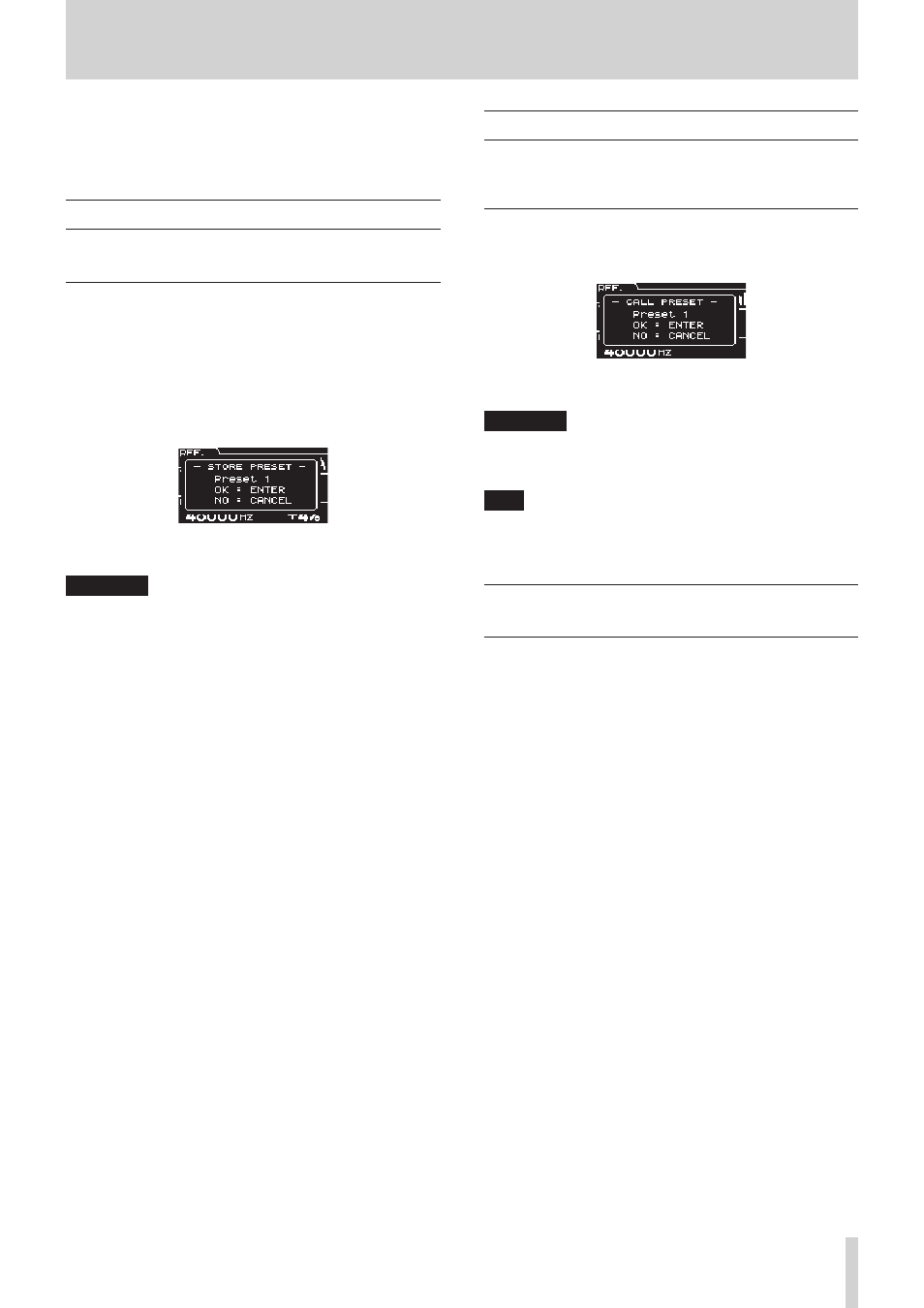
TASCAM CG-2000
21
6 – Preset function
You can save the current settings of this unit as a preset, and you
can instantly recall saved presets.
See “Default setting values list” on page 28 for the settings of
the presets (1–4) when the unit is shipped new from the factory.
Saving the current settings as a preset
The PRESET 1 – 4 buttons can be used to save presets.
Saving procedure
Follow these procedures to save a preset to this unit's PRESET
1 – PRESET 4 button.
1. Press the SET button.
2. When all the PRESET indicators (1–4) are blinking, press
the PRESET button to which you want to save the current
settings.
A
STORE PRESET
pop-up will appear.
3. Press the MULTI JOG dial to save the unit's current settings
to the
PRESET
that you pressed in step 2.
CAUTION
Be aware that the settings previously stored with that preset
button will be overwritten.
Recalling presets
The settings saved to the PRESET 1 – 4 buttons can be recalled
for use as the current settings of the unit.
Recall procedure
1. Press the PRESET button with the settings that you want to
recall. A
CALL PRESET
pop-up will appear.
2. Press the MULTI JOG dial to use the settings of the selected
preset as the unit settings.
CAUTION
Be aware that the settings used by the unit before recall will
be overwritten by the preset settings and that this operation
cannot be reversed.
TIP
You can also save preset settings to a USB flash drive and
load these settings from the drive. (See “7 – Operations
using USB flash drives” on page 22.)
Restoring presets to their factory
defaults
The presets can be restored to their factory defaults by restoring
all the settings in the unit to their factory default settings. (See
