Setting the audio clock, Setting the audio clock frequency, Setting audio clock frequency pull-up/pull-down – Teac CG-2000 User Manual
Page 17: Enabling automatic audio clock frequency setting, Pull-down enabling automatic audio clock frequency, Setting, 4 – basic settings, Setting audio clock frequency pull-up/ pull-down
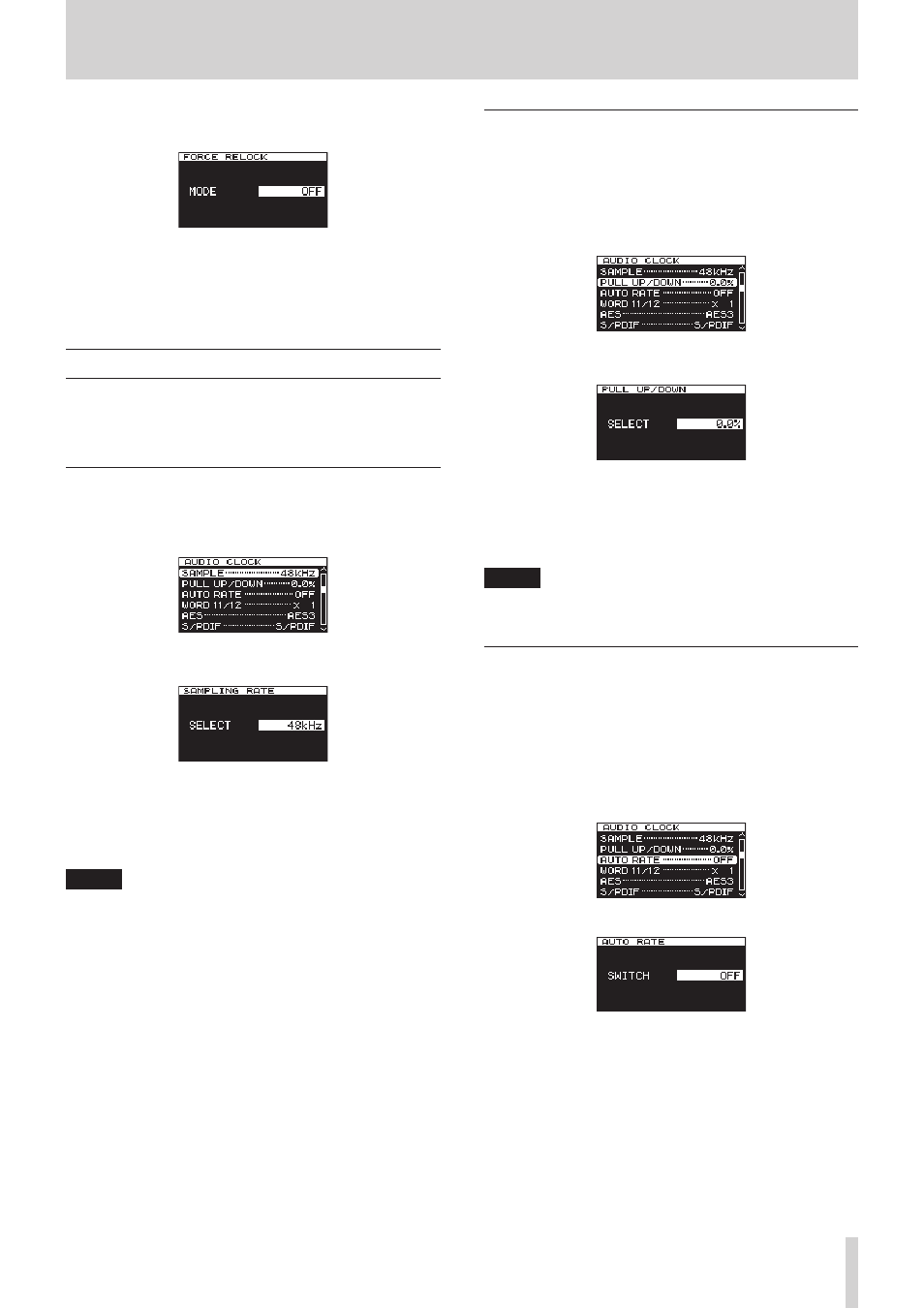
TASCAM CG-2000
17
4 – Basic settings
2. Press the MULTI JOG dial to open the
FORCE RELOCK
screen.
3. Turn the MULTI JOG dial to set the force relock mode of the
reference redundancy function.
Options: OFF (default), AUTO
4. Press the MULTI JOG dial to confirm the selection and return
to the menu.
Setting the audio clock
You can change audio clock output format settings.
Change the audio clock output format settings on the
AUDIO
CLOCK
page.
Setting the audio clock frequency
1. Press the MENU button repeatedly to open the
AUDIO
CLOCK
menu page, and turn the MULTI JOG dial to select
the
SAMPLE
item.
2. Press the MULTI JOG dial to open the
SAMPLING RATE
screen.
3. Turn the MULTI JOG dial to set the audio clock frequency.
Options: 32kHz, 44.1kHz, 48kHz (default), 88.2kHz, 96kHz,
176.4kHz, 192kHz
4. Press the MULTI JOG dial to confirm the selection and return
to the menu.
NOTE
• If the reference clock is audio clock and it does not match
the set audio clock frequency, the clock will be unlocked.
• If 48kHz, 96kHz or 192kHz is selected above, pull-up/
pull-down settings will be enabled.
Setting audio clock frequency pull-up/
pull-down
You can set audio clock frequency pull-up or pull-down if
needed.
1. Press the MENU button repeatedly to open the
AUDIO
CLOCK
menu page, and turn the MULTI JOG dial to select
the
PULL UP/DOWN
item.
2. Press the MULTI JOG dial to open the
PULL UP/DOWN
screen.
3. Turn the MULTI JOG dial to set the audio clock frequency
pull-up or pull-down value.
Options: −4%, −0.1%, 0.0% (default), +0.1%, +4%
4. Press the MULTI JOG dial to confirm the selection and return
to the menu.
NOTE
The pull-up or pull-down setting is only enabled when the
audio clock frequency is set to 48kHz, 96kHz or 192kHz.
Enabling automatic audio clock frequency
setting
You can set whether or not the audio clock audio clock
frequency is set automatically to match a reference clock
signal received through the WORD/EXT input connector (not
including 10MHz) or AES3/11 input connector.
1. Press the MENU button repeatedly to open the
AUDIO
CLOCK
menu page, and turn the MULTI JOG dial to select
the
AUTO RATE
item.
2. Press the MULTI JOG dial to open the
AUTO RATE
screen.
3. Turn the MULTI JOG dial to turn automatic audio clock
frequency setting on or off.
Options: OFF (default), ON
4. Press the MULTI JOG dial to confirm the selection and return
to the menu.
