Moving files within the track list, Deleting files from the track list, 10 − copying files between cd and cf card – Teac SS-CDR1 User Manual
Page 66
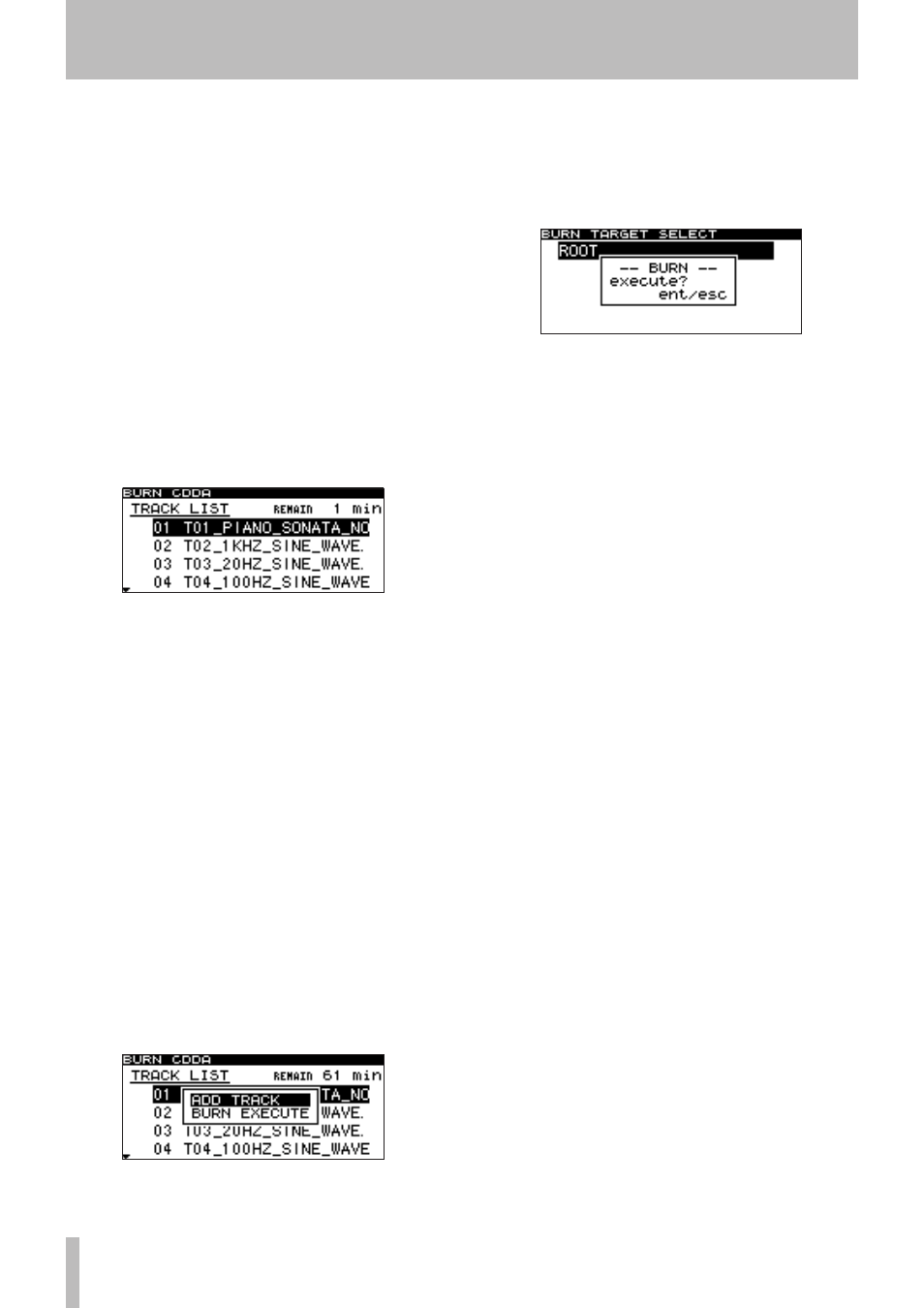
10 − Copying files between CD and CF card
66
TASCAM SS-CDR1
You can select multiple files only within the same
•
folder, so once you use the CALL key to select the
first file, you will no longer be able to move to a
different folder.
A warning message will appear if you attempt to
•
select an already-selected file.
If you attempt to select a copy-source file which is
•
less than 4 seconds,
Cannot burn under 4s
will
appear.
If you are only selecting one file, there is no need
•
to press the CALL key. Simply highlight the desired
file and proceed to step 6.
6. When you have selected all of the files to be written
to the CD, press and hold down the front panel
MULTI JOG
dial (or the remote’s
ENTER
key) to
confirm your selection.
The CD track list will appear.
The time that will remain on the CD after the files have
been written will be displayed in the upper right of the
screen. If the allowable time is exceeded, this will indicate
OVER
, and you will not be able to write the selected files to
the CD. In this case, you’ll need to delete some of the
selected source files until the
OVER
indication disappears.
If there are files that have already been written, these files
will also be shown in this list.
A tone mark will be applied to a current track.
A tone mark will not be applied to a file to be added.
7. If necessary, change the track order or delete any
unwanted files.
For details, refer to “Moving files within the track list”
or “Deleting a file from the track list” below.
8. When you are ready to write the files, press the
front panel
MULTI JOG
dial (or the remote’s
ENTER
key).
A popup will appear.
9. If you want to add more tracks, choose
ADD TRACK
and press the front panel
MULTI JOG
dial (or the
remote’s
ENTER
key). (You will return to step 5.) If
you are finished selecting tracks, choose
BURN
EXECUTE
and press the front panel
MULTI JOG
dial
(or the remote’s
ENTER
key).
A confirmation popup will appear.
10. Once again press the front panel
MULTI JOG
dial (or
the remote’s
ENTER
key).
Writing to CD will begin.
While writing is being performed, the screen will indi-
cate
BURN
and a progress bar will appear in a popup.
When writing is completed, you will return to the CD
menu screen.
Moving files within the track list
While the track list is displayed (step 6 above), you can
change the order of tracks as follows.
However, you cannot change the order of tracks that are
already recorded.
1. Turn the
MULTI JOG
dial (or use the remote’s cursor
§
, ¶
keys) to highlight the track whose order you
want to change.
2. Hold down the front panel
MULTI JOG
dial (or the
remote’s
ENTER
key) to select the track order change
mode.
The highlighted track will blink.
3. Turn the front panel
MULTI JOG
dial (or use the
remote’s cursor
§
, ¶
keys) to move the blinking
track to the desired location.
4. Press the front panel
MULTI JOG
dial (or the re-
mote’s
ENTER
key).
The move will be executed.
5. Repeat steps 1 to 4 as necessary.
Deleting files from the track list
While the track list is displayed (step 6 above), you can
delete a file as follows. You cannot delete files that are
already recorded.
1. Turn the
MULTI JOG
dial (or use the remote’s cursor
§
, ¶
keys) to highlight the file that you want to
delete.
2. Hold down the
ESC
key.
The file will be deleted.
