2 − controls and connectors, Front panel – Teac SS-CDR1 User Manual
Page 11
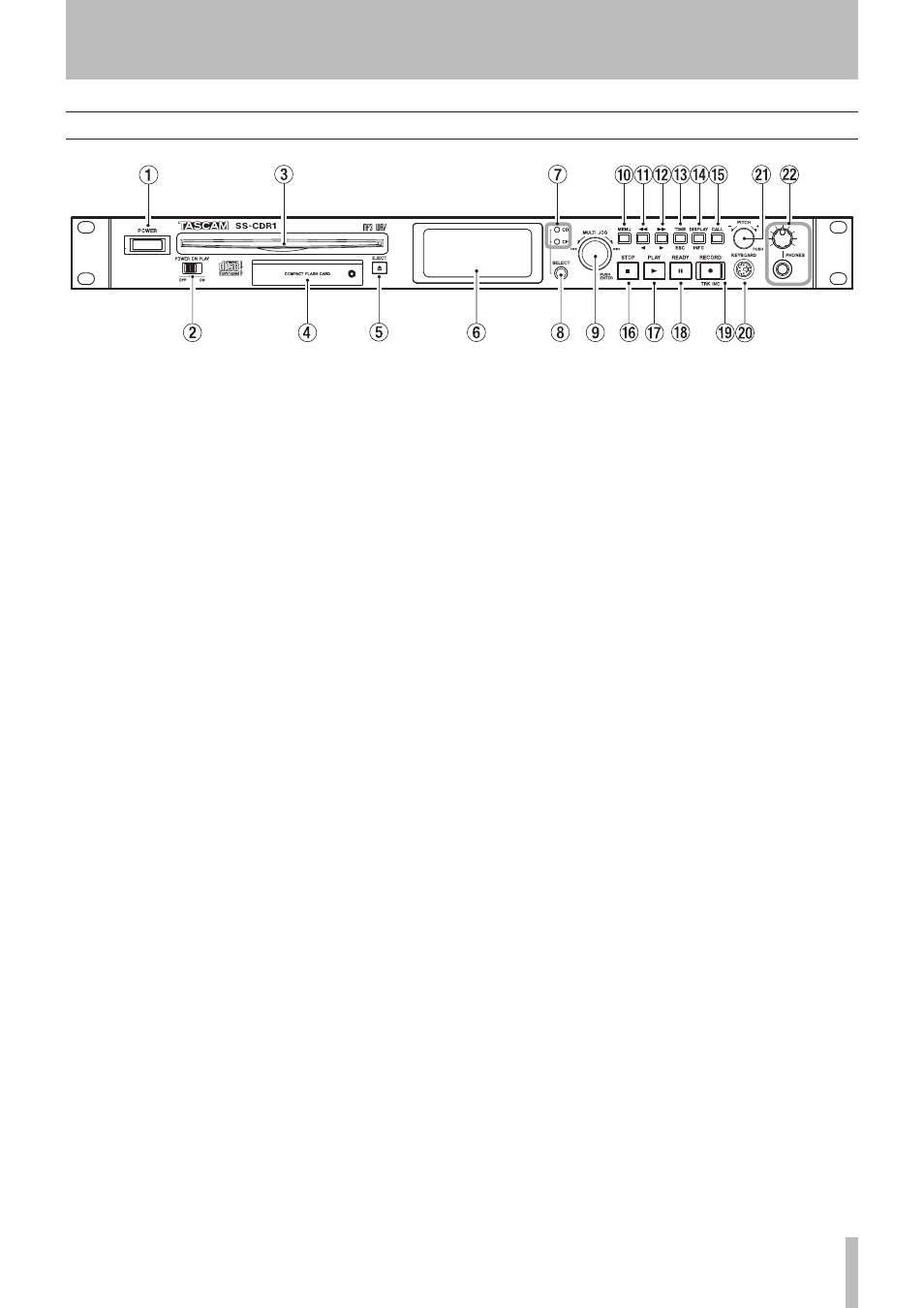
2 − Controls and connectors
TASCAM SS-CDR1
11
2 − Controls and connectors
Front panel
1
POWER switch
Turns the power on/off.
2
POWER ON PLAY switch
Turns the Power-on Play
function (which causes playback to start when the unit is
powered-on) on or off (see “Power-on Play” on page 29).
3
CD slot
Insert the CD here (see “Inserting a CD” on
page 23).
4
CompactFlash card slot
Insert a CompactFlash card
here (see “Inserting a CompactFlash card” on page 22).
5
EJECT (ø) key
Press this key to eject the CD (see
“Inserting a CD” on page 23).
6
LCD display
This shows the home screen, various
menu screens, the finder screen, and warning messages.
7
Device indicators (CD, CF)
The indicator of the de-
vice (
CF
or
CD
) that is selected as the current device will
light. The indicator will blink while a device is being
selected or while media is being written.
8
SELECT key
Use this key to select the current device
(CF or CD). Select the media that you want to use. The
current device indicator (
CF
or
CD
indicator) will blink
while the device is being selected, and will light steadi-
ly after it has been selected.
9
MULTI JOG dial
You can use this dial both by turning
it as a wheel and by pressing it as a key.
[Wheel functions]
When the home screen is displayed, use the wheel to
select tracks.
When entering a program, use the wheel to select a
track to register.
When in menu mode, use the wheel to select a menu
item or to select a value.
When editing a name, use the wheel to select characters.
By holding down the
DISPLAY (INFO)
key and turning
the
MULTI JOG
dial, you can adjust the display contrast.
[Key functions]
Press to select or enter a setting (
ENTER
key function).
While the finder screen is displayed, hold down this
key to move/copy the highlighted file (see “Moving or
copying a file (CF card only)” on page 58).
0
MENU key
While the home screen is displayed, press-
ing this key will enter menu mode. The MENU screen
will appear.
By holding down this key while stopped or paused,
you can access the finder screen for the current device
and playback area setting (see “Opening the folder
finder screen” on page 50, “Opening the play list
finder screen” on page 62, and “Opening the CD-DA
finder screen” on page 60).
q
∆
(˙) key
While playing or paused, holding down
this key will rewind while outputting audio (Review
function).
While playing or paused, momentarily pressing this
key will perform the Time Skip function (see “Time
skip” on page 27).
In menu mode, this key returns to the previous level.
If the play area is FOLDER, you can select the current
folder by pressing this key while stopped.
If the play area is PLAYLIST, you can select the
current playlist by pressing this key while stopped.
When entering a name, this key moves the cursor
toward the beginning.
While editing a name, this key moves the cursor
toward the left.
w
˚
(¥) key
While playing or paused, holding down
this key will fast-forward while outputting audio (Cue
function).
While playing or paused, momentarily pressing this
key will perform the Time Skip function (see “Time
skip” on page 27).
In menu mode, this key proceeds to the next level.
If the play area is FOLDER, you can press this key
while stopped to select the current folder.
If the play area is PLAYLIST, you can press this key
while stopped to select the current playlist.
When editing a name, this key moves the cursor toward
the end (see “Editing the file name” on page 55).
e
TIME (ESC) key
When a menu screen or finder screen
is displayed, you can press this key to return to the
home screen.
When in the home screen, pressing this key will switch
the time display mode of the recorder (see “Switching the
playback time display mode” on page 28, “Switching the
recording time display mode” on page 44).
When editing a file or folder name, pressing this key
