2 − controls and connectors – Teac SS-CDR1 User Manual
Page 12
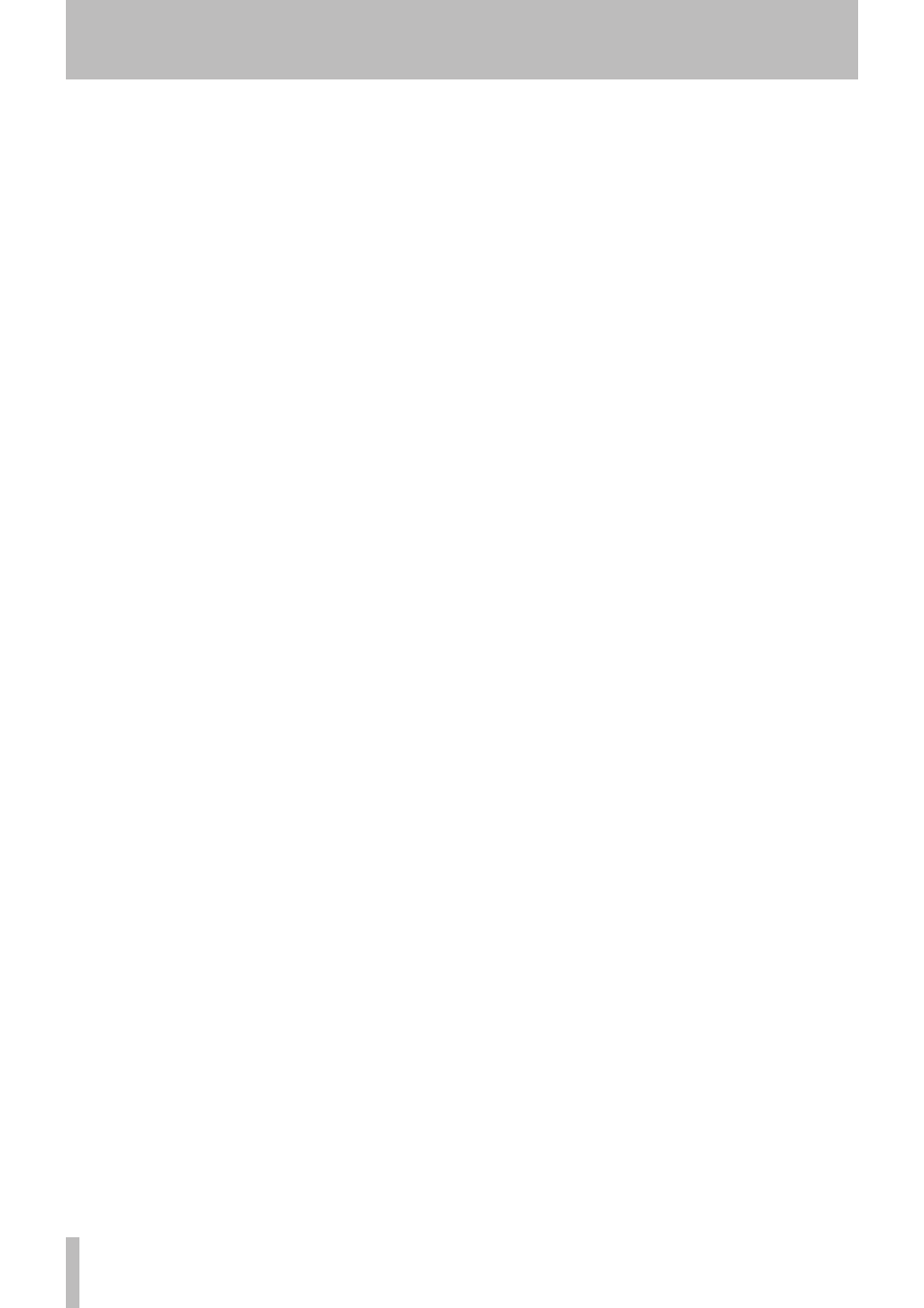
2 − Controls and connectors
12
TASCAM SS-CDR1
deletes a highlighted character. Also, pressing and
holding this key deletes all characters following the
highlighted position.
Pressing this key while selecting a device will cancel the
operation and return to the home screen.
r
DISPLAY (INFO) key
When in the home screen, press-
ing this key will cycle the indication in the lower left of
the screen between “file name
∑
folder/playlist name
∑
file information”.
When the finder menu is displayed, pressing this key
will display property information for the selected fold-
er or track.
When a file or folder name is highlighted, pressing and
holding this key scrolls the name on the screen to show
the whole name.
When a MP3 file that was not created by this unit is
selected, and the file contains title information in a
ID3 tag, pressing this key shows the title instead of the
file name in the home screen.
When editing a name, this key switches the type of
character (uppercase/lowercase).
You can adjust the display contrast by holding down
this key and turning the
MULTI JOG
dial.
t
CALL key
When you press this key, the SS-CDR1 will
search for the call point (the point at which playback
was most recently started from the pause condition), and
will enter pause mode (see “Call function” on page 33).
When editing a name, this key inserts a space.
When copying or exchange-copying between a CF
card and a CD, use this key to select or de-select a file.
y
STOP key
When you press this key while playing
back or recording, playback or recording will stop.
Pressing this key while stopped or while selecting a
track will cancel the track selection.
Pressing this key while stopped in program mode will
clear all programs.
Pressing this key while editing will cancel the editing
operation.
u
PLAY key
While stopped or paused, press this key to
start playback.
While in the record-ready condition, press this key to
start recording.
The key will light during playback or recording.
i
READY key
While stopped or paused, press this key
to enter the pause condition.
While recording, press this key to enter record-ready
mode.
o
RECORD (TRK INC) key
While stopped, press this
key to enter record-ready mode.
While recording, press this key to increment the track
number.
The key will light when in recording mode.
If no media is inserted in the current device, press-
ing this key will select input monitoring, so that the
selected input signal will be output. This key will blink
while input monitoring is active.
p
KEYBOARD connector
You can connect a PS/2 key-
board here.
Set the UTILITY menu KEYBOARD setting appro-
priately for the type of keyboard you’ve connected (see
“Specifying the keyboard type” on page 76).
a
PITCH knob
Turn this knob to adjust the pitch (play-
back speed). (See “Pitch control playback” on page 30.)
You can press this knob to turn pitch control on/off.
By holding down this knob you can access pitch step
switch mode.
s
PHONES knob, PHONES jack
You can connect stereo
headphones to the
PHONES
jack.
Use the
PHONES
knob to adjust the headphone volume.
