Moving or copying a file between folders, 7 − using the folder finder – Teac SS-CDR1 User Manual
Page 59
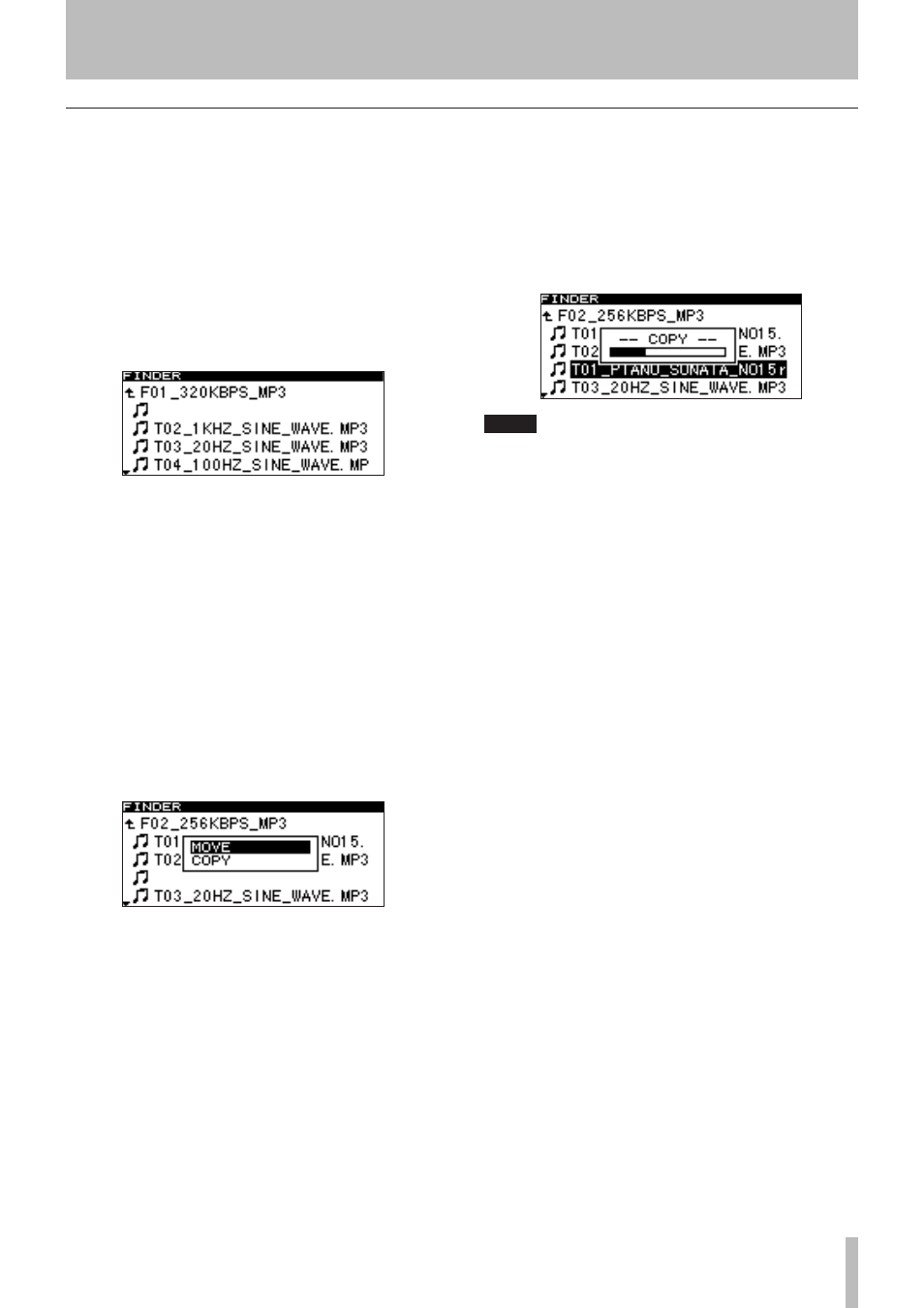
7 − Using the folder finder
TASCAM SS-CDR1
59
Moving or copying a file between folders
1 In the folder finder screen, use the front panel
∆
, ˚
keys (or the remote’s
cursor
˙
, ¥
keys) to
access the finder screen for the folder that con-
tains the file you want to move.
2 Turn the front panel
MULTI JOG
dial (or use the
remote’s
cursor
§ , ¶
keys) to highlight the file
that you want to move.
3 Press and hold the front panel
MULTI JOG
dial (or
the remote’s
ENTER
key).
The file to be moved will blink.
When you move the blinking file to where a folder
name is shown, the blinking file name will disappear,
and the folder name will be highlighted.
4 Use the front panel
MULTI JOG
dial and
∆
,
˚
keys (or the remote’s
cursor
§ , ¶ , ˙ , ¥
keys) to navigate within the folder finder to open
the move-destination folder.
When you move the cursor to where the file name is
displayed, the blinking file to be moved will appear.
5 Turn the front panel
MULTI JOG
dial (or use the
remote’s
cursor
§ , ¶
keys) to move the blinking
file to the desired location.
Press the
MULTI JOG
dial (or the remote’s
ENTER
key).
The following popup will appear.
6 Highlight
MOVE
if you simply want to move the
file from its former location, or highlight
COPY
if
you want to copy the file. Then press the front
panel
MULTI JOG
dial (or the remote’s
ENTER
key).
The operation will be executed, and a popup will
appear during execution.
NOTE
If you choose
COPY
, the original file will remain
where it was. If you choose
MOVE
, the original file will
not remain.
