Operations in the playlist menu screen, Adding a file/folder to a playlist, Deleting a file/all files from a playlist – Teac SS-CDR1 User Manual
Page 63: 9 − editing a playlist (cf only)
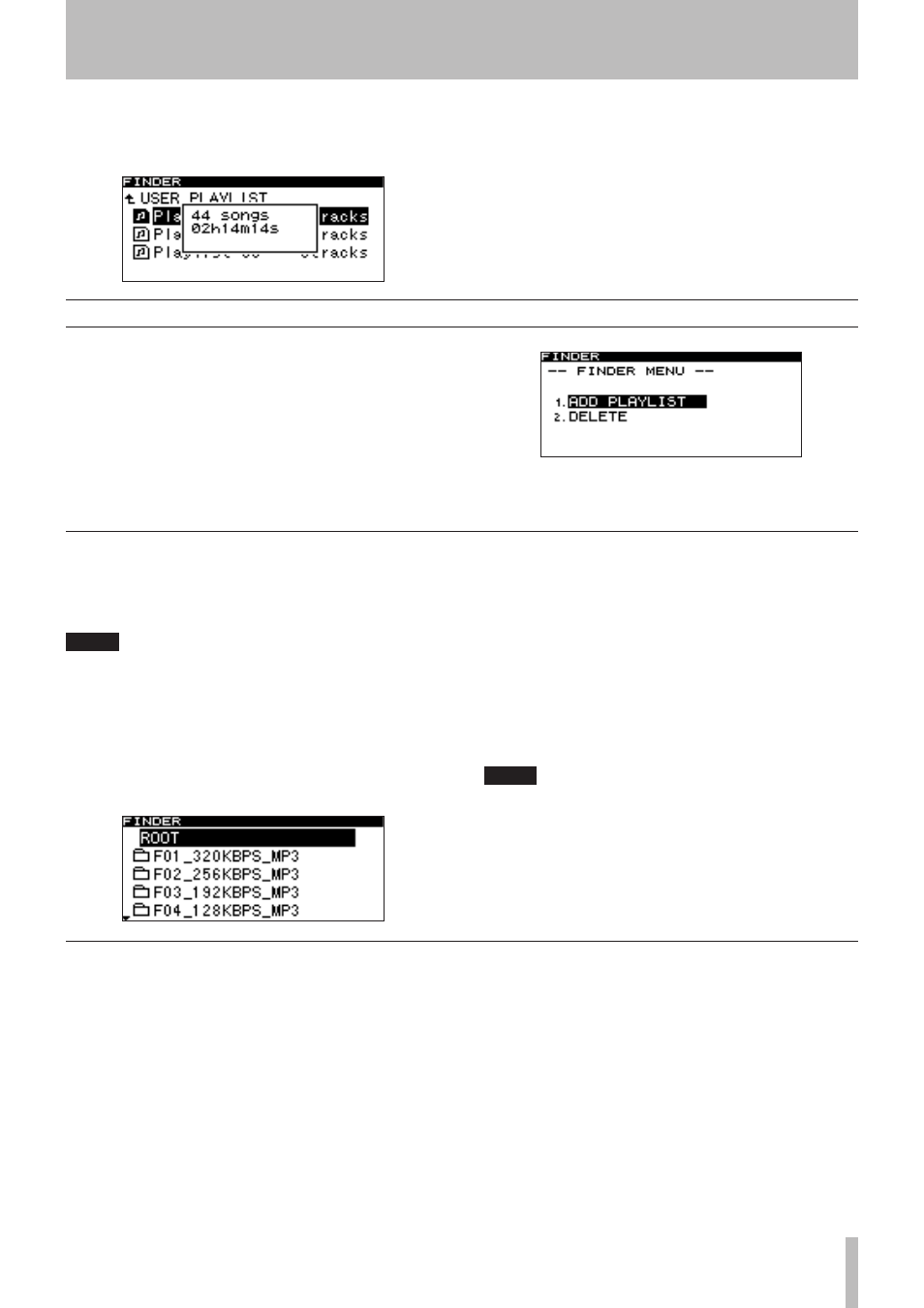
9 − Editing a playlist (CF only)
TASCAM SS-CDR1
63
Viewing the properties of a playlist
•
Press the front panel
DISPLAY (INFO)
key (or the
remote’s
DISPLAY
key).
The number of tracks in the playlist and the total
playback time will be displayed.
Press the front panel
DISPLAY (INFO)
key (or the
remote’s
DISPLAY
key) once again; the property dis-
play will disappear, and you will return to the playlist
finder screen.
In the playlist menu you can delete files from the playlist or
add files to the playlist.
The following explanations assume that the display is
showing the playlist menu screen for the playlist you’re
operating.
To access the playlist menu screen, highlight the desired
playlist in the playlist finder screen, and press the
MENU
key (“Navigating in the playlist finder screen” on page 62).
Operations in the playlist menu screen
Adding a file/folder to a playlist
Here is how to add a file/folder to the playlist. By adding a
folder, you can add all the files of the folder in a single
action.
NOTE
Files in sub-folders will not be added.
1 Turn the front panel
MULTI JOG
dial (or use the
remote’s
cursor
§
, ¶
keys) to highlight ADD
PLAYLIST.
2 Press the front panel
MULTI JOG
dial (or the
remote’s
ENTER
key).
The folder finder screen will appear.
3 Select (highlight) the file or folder that you want
to add.
For details on navigation in the folder finder screen,
refer to “Navigating in the folder finder screen” on page
50.
4 Press and hold the front panel
MULTI JOG
dial (or
the remote’s
ENTER
key).
The file (or all files in the folder) will be added to the
playlist.
NOTE
A maximum of 99 tracks can be registered in a play-
•
list.
If you attempt to register more than 99 tracks, an
•
indicator of
P.LIST FULL
will appear, and the
track(s) will not be registered.
You cannot register the same track more than once
•
in a playlist.
Deleting a file/all files from a playlist
Here is how to delete a file or all files in a playlist (01-03).
This operation does not delete the files in the card.
1 Turn the front panel
MULTI JOG
dial (or use the
remote’s
cursor
§
, ¶
keys) to select a file in a
playlist or one of the playlists (deleting all files in
the playlist).
2 Press the
MENU
key to access the playlist menu
screen.
3 Turn the front panel
MULTI JOG
dial (or use the
remote’s
cursor
§
, ¶
keys) to highlight
DELETE.
4 Press the front panel
MULTI JOG
dial (or the
remote’s
ENTER
key).
A confirmation popup screen will appear.
5 Press the front panel
MULTI JOG
dial (or the
remote’s
ENTER
key).
If you decide not to delete, press the
TIME (ESC)
key
(or the remote’s
CLR/ESC
key).
