Using the sampling rate converter, Monitoring the input signal, 6 − recording – Teac SS-CDR1 User Manual
Page 40
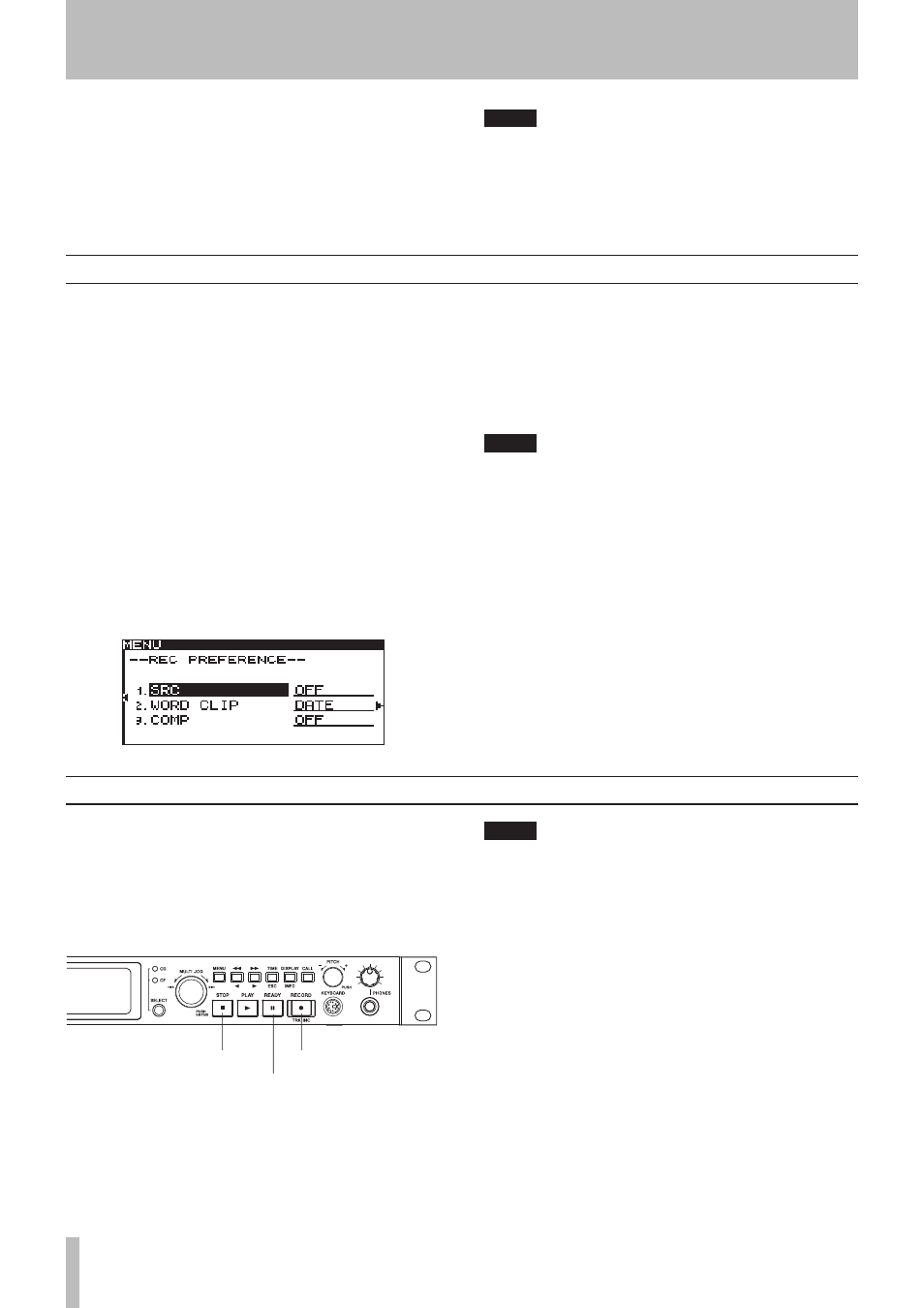
6 − Recording
40
TASCAM SS-CDR1
Using the sampling rate converter
The SS-CDR1 contains a built-in sampling rate converter,
allowing you to record at a sampling rate that is different
than the sampling rate of the digital input source.
Use the menu to turn the sampling rate converter (SRC) on/
off (for details on menu operations, refer to “Operations in
the menu screens” on page 18).
1 Press the
MENU
key to access the main menu list
screen.
2 Select the REC menu.
3 Highlight the PREFERENCE item.
4 Press the front panel
˚
key (or the remote’s
cursor
¥
key) to proceed to the REC PREFER-
ENCE screen.
5 Select SRC.
6 Turn the
MULTI JOG
dial (or use the remote’s
cursor
§
, ¶
keys) to turn the SRC setting
ON
/
OFF
.
7 When you have finished making the setting, press
the front panel
TIME (ESC)
key (or the remote’s
CLR/ESC
key) to return to the home screen.
NOTE
If a digital signal whose sampling rate differs from
•
the sampling rate specified in the REC FORMAT
item is being received at the DIGITAL IN jack, and
you attempt to record with SRC off, an error
message (
FS UNMATCH
) will appear.
The sampling rate setting is remembered even
•
when the power is turned off.
Monitoring the input signal
When you press the
RECORD
key to enter the record-ready
condition, the front panel
RECORD
key and
READY
key
will light, and the input signal will be output from the
SS-CDR1’s various output jacks (headphone, analog
balanced, analog unbalanced, and digital). The meter in the
home screen will indicate the input level.
READY key
RECORD key
STOP key
To cancel the record-ready condition, press the
STOP
key.
TIP
If you simply want to monitor the input signal
•
without intending to record anything, press the
RECORD key without a CompactFlash card insert-
ed. The display will indicate
MONITOR
, and the
RECORD key will blink red.
To stop monitoring the input signal, press the
•
STOP
key.
BITRATE (selectable only if “mp3” is selected)
Specify the bit rate. You can choose from 64 kbps, 128
kbps, 192 kbps, 256 kbps, and 320 kbps.
7 When you have finished making settings, press
the front panel
TIME (ESC)
key (or the remote’s
CLR/ESC
key) to return to the home screen.
NOTE
The recording format setting is remembered even
when the power is turned off.
