Configuration guide, The audio menu, Fader settings – SoundTraxx SurroundTraxx User Manual
Page 53
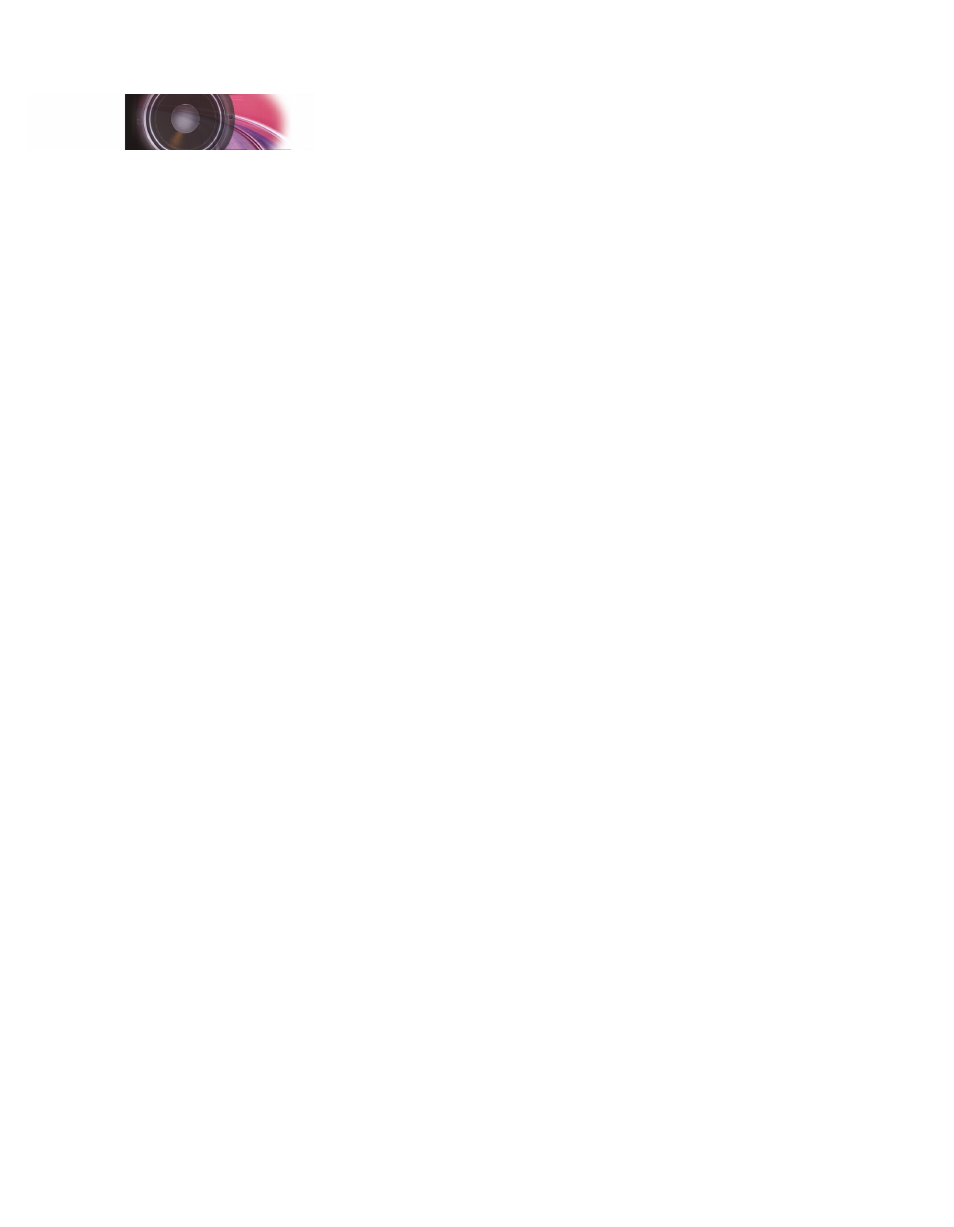
SurroundTraxx User’s Guide
Configuration Guide Page 2:24
SurroundTraxx User’s Guide
Configuration Guide Page 2:25
The Audio Menu
The settings on the Audio Menu affect all sounds on a given channel (or in
other words, sounds sent to a given speaker. Within the Audio Menu, you will
be able to select (for each channel) the volume setting, the fade rate (to allow
smooth transitions when the sound switches from speaker to speaker), and
ambient effects (such as echo and reverb).
When you select the AUDIO menu, SurroundTraxx prompts for the audio
channel (Sound Zone 1 through 6) that you want to adjust. To enter the
Audio Menu from System Monitor mode, push the control knob and rotate it
clockwise until AUDIO is displayed.
Push the control knob in to select - the display will now prompt you for the
Sound Zone/Sound Channel you wish to edit.
Once you have selected a channel, the system prompts you to set the first of
several adjustments - the channel VOLUME level. The range for the volume
setting of each sound zone is 0 to 255, where 0 means the sound is muted
and 255 is maximum volume (100%).
Fader Settings
FADER, the second option on the AUDIO menu, specifies the baseline
dynamic fader speed (in tenths of seconds). As a dispatched locomotive
moves between Sound Zones, SurroundTraxx will automatically fade the
sound from the last Sound Zone to the new one. In addition, SurroundTraxx
will compensate for the speed of the locomotive such that the locomotive
always travels the same distance while the fade executes. This helps the
speakers create a sense of location for the locomotive as it moves.
Configuring the Fader is a two part process. Once the Fader rate for each
Sound Zone is set, you will want to match the speed and acceleration of
your locomotive to the sound to complete this configuration. See page 2:17,
Roundhouse, Edit Loco.
This can be set to a value between 0 and 9999. The Fader controls the
amount of time the sound mixer takes to go from 0% to 100% output when
a locomotive is moving at 1 mph. Longer blocks typically require a higher
setting. Keep in mind that the sound mixer’s dynamic faders are speed-
sensitive and are also affected by the speed setting for each locomotive.
There are several ways to determine the FADER setting. First, you
can simply set the FADER value to a setting pleasing to your ear. We
recommend a setting between 100 and 1000. If it is set too high, the sound
volume will take a long time to rise and the train may exit the block before the
sound reaches its maximum level, resulting in a subdued sound level.
The second method is more precise and assumes the speaker is placed
midpoint of the sound zone. With this method, sound will reach maximum
value, when the train reaches the center of the sound zone. The system will
automatically compensate for faster or slower moving locomotives.
Configuration Guide
