Configuration guide – SoundTraxx SurroundTraxx User Manual
Page 47
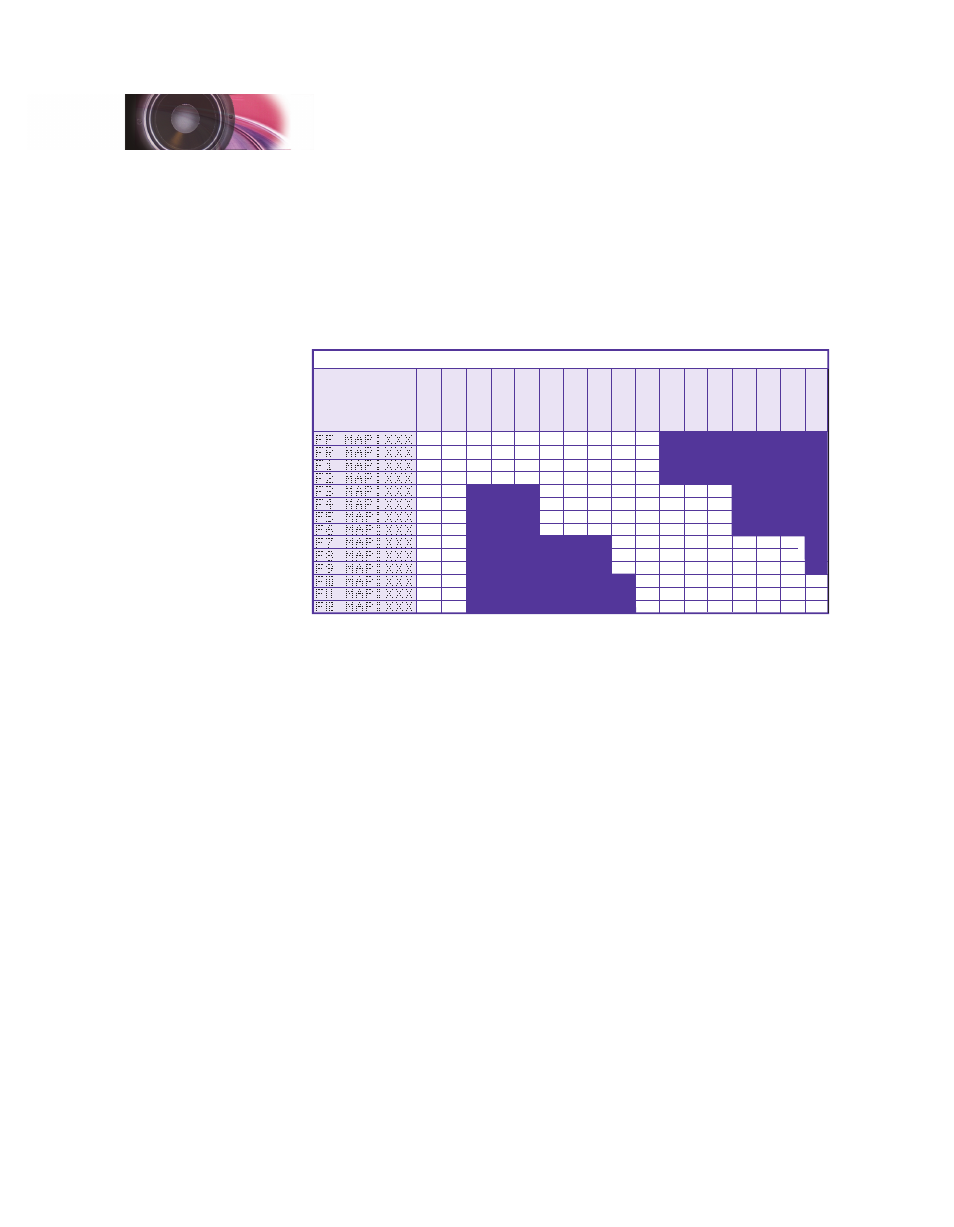
SurroundTraxx User’s Guide
Configuration Guide Page 2:18
SurroundTraxx User’s Guide
Configuration Guide Page 2:19
Function 1: Bell
Function 2: Whistle
Function 3: Short Whistle
Function 4: Hiss/Steam Release
Function 5: Dynamo
Function 8: Mute
Function 12: Coupler Clank
The default function mapping for diesel locomotives is listed below:
33
34
35
36
37
38
39
40
41
42
43
44
45
46
128
128
128
128
16
16
16
16
2
2
2
1
1
1
64
64
64
64
8
8
8
8
1
1
1
32
32
32
32
4
4
4
4
X
16
16
16
16
2
2
2
2
X
8
8
8
8
1
1
1
1
X
4
4
4
4
2
2
2
2
1
1
1
1
32
32
32
32
4
4
4
2
2
2
64
64
64
64
8
8
8
4
4
4
128
128
128
128
16
16
16
8
8
8
X
X
X
32
32
32
16
16
16
64
64
64
32
32
32
128
128
128
64
64
64
128
128
128
Contr
ol CV
F0 (f)
F0 (r)
F1
F2
F3
F4
F5
F6
F7
F8
F9
F10
F11
F12
Function
K
ey
Reserved
Reserved
HORN
BELL
Shor
t Horn
(RPM -)
(
RPM +)
Reserved
Dynamic Brale
Reserved
Diesel Function Mapping Table
Reserved
Mute
Fans
Compressor
Coupler
Bold Numbers indicate default settings.
Function 1: Bell
Function 2: Horn
Function 3: Short Horn
Function 4: Dynamic Brake
Function 5: RPM -
Function 6: RPM +
Function 8: Mute
Function 10: Compressor
Function 11: Fans
Function 12: Coupler
Each function output has a value between 0 and 255. The charts show
the corresponding values for each CV or menu item as it is selected. For
example, if you want to turn on the bell and horn at the same time with
Function 2, start by looking at the Diesel Function Mapping Table. Locate F2
on the chart. Follow across the chart until it intersects with the horn and the
bell. To turn on both, add the values in those columns together to arrive at a
value of 12. Now set F1 to a value of 0 so that it no longer activates the bell.
This frees up F1 to be used for some other function.
Function Swap for Cabs with Eight or Fewer Function Keys
If your DCC cab has a limited number of function keys, you may find it difficult
to access some of the SurroundTraxx functions that are activated on higher
function numbers. Using the CV 30 Menu option (found under the EDIT
Configuration Guide
