Configuration guide, Configuring the system, What's next – SoundTraxx SurroundTraxx User Manual
Page 29
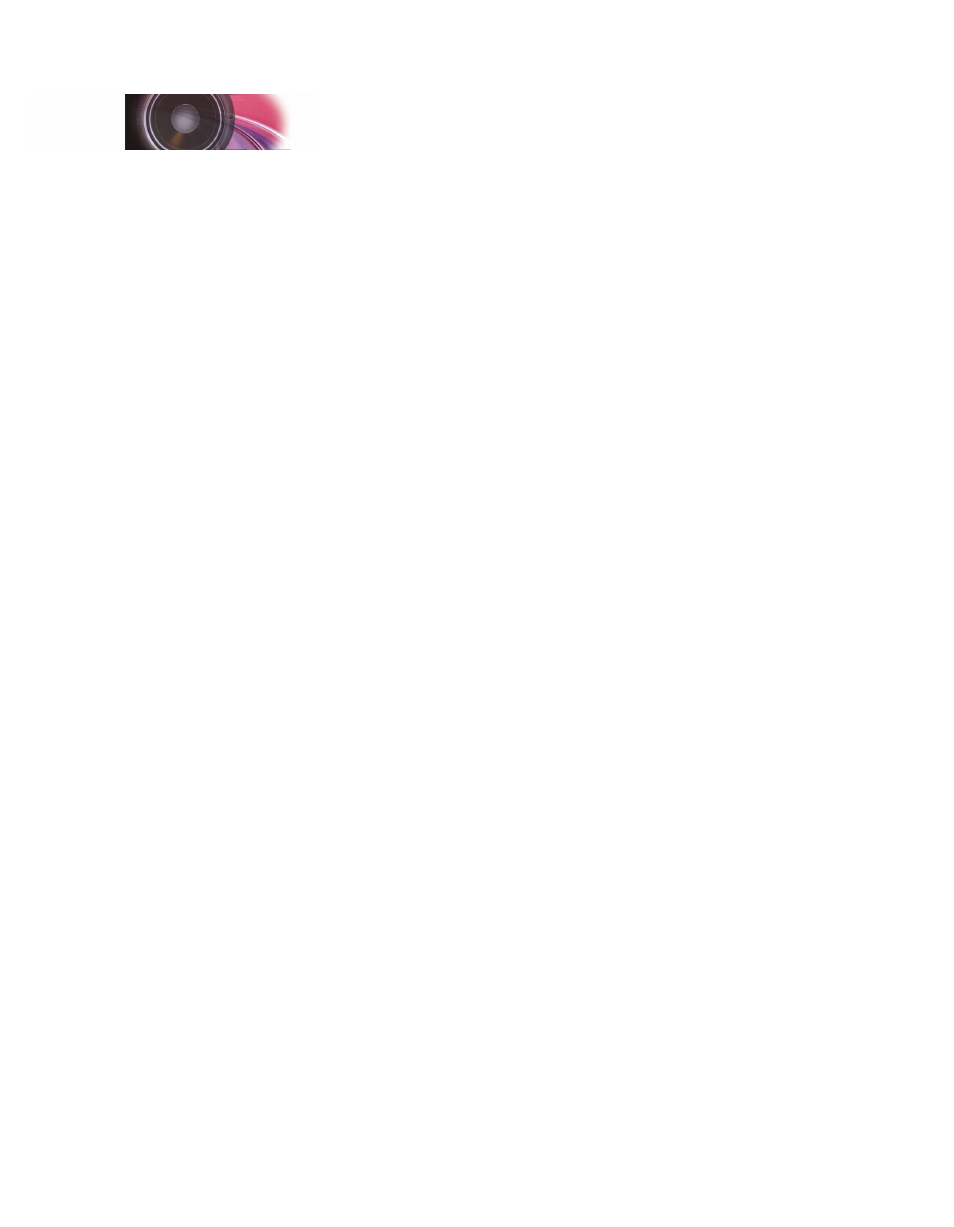
SurroundTraxx User’s Guide
Configuration Guide Page 2:1
Configuring the System
What's Next
Now that you have wired your layout and SurroundTraxx system you will
need to complete the following items described on this checklist before
SurroundTraxx is able to properly make sound throughout your layout.
r
Add a Locomotive into the Roundhouse
SurroundTraxx is shipped with the Roundhouse empty. To learn more
about entering your locomotive roster into the Roundhouse please refer
to page 2:4 of the Configuration Guide.
r
Set Your Sound Zone IDs to the Block Detector IDs
Setting up the Sound Zones to the corresponding block detectors allow
SurroundTraxx to match the sound with the locomotive’s correct location
(not necessary in Single Channel Mode). To learn how to set up your
Sound Zone to match your Block Detector IDs please refer to page 2:27.
r
Set Up the Preferred Operating Mode for Your Layout
As explained earlier, SurroundTraxx can be used in several different
types of operating modes. To set up the desired operating mode, please
refer to page 2:28 of the Configuration Guide.
r
Dispatch a Locomotive
As discussed in the “How It Works” portion of this section (page 1:1),
we learned that SurroundTraxx dispatches a locomotive and produces
the sound that specifically matches that locomotive to the sounds and
settings you select. SurroundTraxx will not produce any noise for a
locomotive unless it is dispatched. To learn the different ways to dispatch
a locomotive refer to page 3:3 of the Operations Guide.
While the items on above checklist must be met for the system to produce
any sound, the subjects listed below are additional features you may wish to
adjust to obtain the best results from your SurroundTraxx system.
r
Set Up Ambient Effects and Adjust Sound Zone Volumes
SurroundTraxx allows you to set up many cool effects such as echo
and reverb, as well as customize each Sound Zone to have different
volume levels. To learn more about this refer to the Audio section of the
Configuration Guide found on page 2:26.
r
Customize the Locomotive Sounds
SurroundTraxx defaults easily to a steam or diesel locomotive when you
enter a locomotive in the Roundhouse Menu. You may however wish to
customize the sounds from these defaults to the bells, whistles, exhaust
chuffs or prime movers that match your prototypical locomotive. Follow
the directions in the Edit locomotive section within the Roundhouse. This
is found on page 2:7 of the Configuration Guide.
r
Adjust the System Preferences
To adjust other settings within SurroundTraxx that relate to overall
operation and the system display, please refer to page 2:28 of the
Configuration Guide.
Configuration Guide
