Configuration guide, Setting the lock id, Cv 29 – SoundTraxx SurroundTraxx User Manual
Page 48
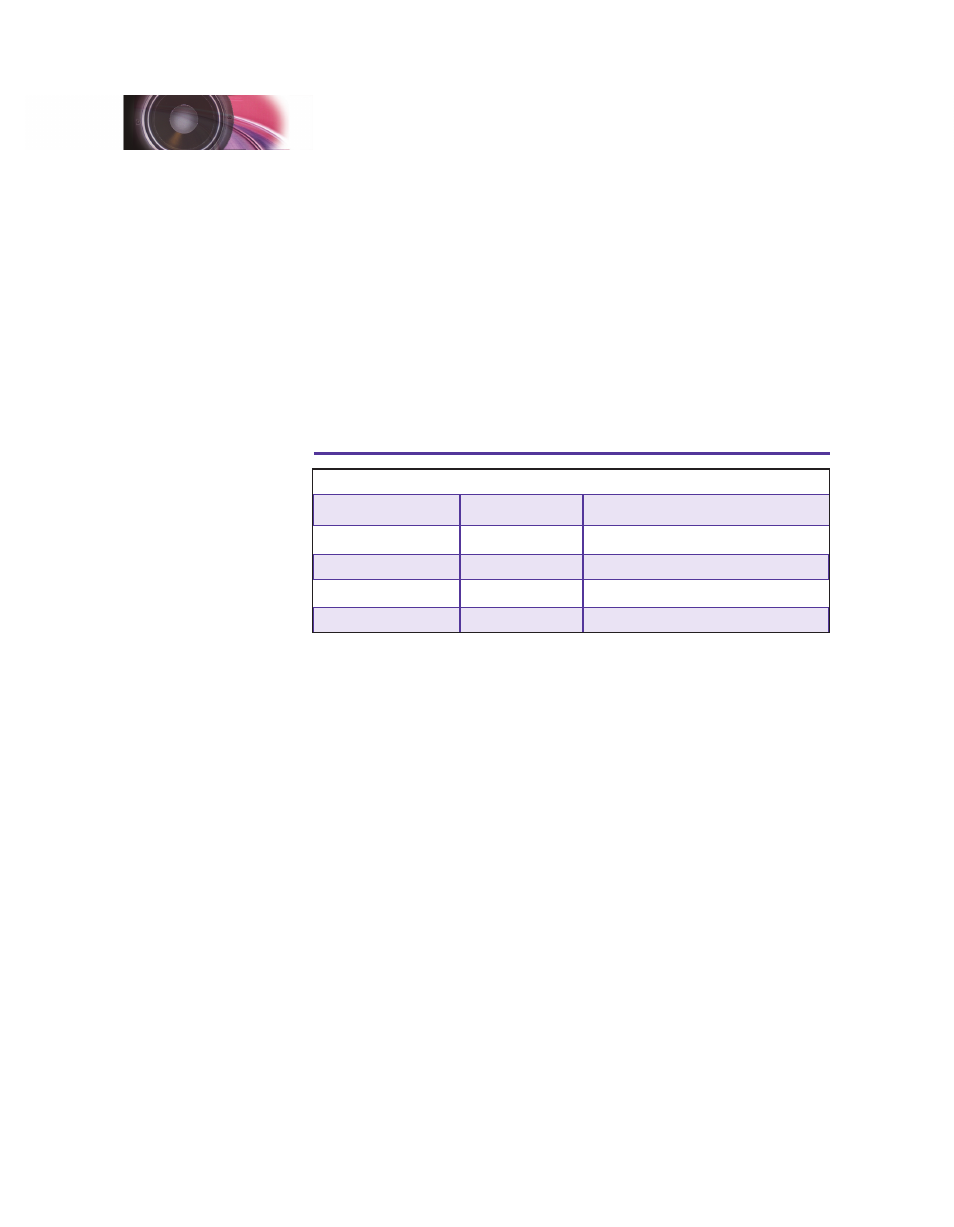
SurroundTraxx User’s Guide
Configuration Guide Page 2:20
SurroundTraxx User’s Guide
Configuration Guide Page 2:21
LOCO menu) will allow you to swap functions 5, 6, 7, and 8 with functions 9,
10, 11, and 12. This allows you to move functions up or down based on the
functionality of your cab. For example, the Coupler sound effect is activated
by default on Function 12. If your cab has only eight functions, you may wish
to employ the Function Swap and move the Coupler to Function 8.
To enable the Function Swap, enter the Roundhouse menu, then select EDIT
LOCO. Turn the control knob until you reach CV 30. Select this by pushing
the control knob and simply set this to a value of 4.
CV 30 also enables the Lock ID that is set in this menu. This allows you to
'lock' your settings so that you (or someone else!) can't inadvertently change
your settings after you have painstakingly set up your roster.
CV 30
CV 30 Function Mapping and Lock Values
Function Mapping
Lock Enable
Value
Default
Disabled
0
Default
Enabled
1
Function Swap
Disabled
4
Function Swap
Enabled
5
Setting the Lock ID
Once you have made the adjustments to your locomotive you can choose
to lock it. First you must enable the lock feature by setting CV 30 as shown
in the chart above. Once you have enabled the lock feature you can LOCK
the settings by selecting a value of 0 thru 9 in the LOCK KEY option. The
settings will be locked until the same value is entered in the LOCK ID option.
For example If you want to lock your newly configured locomotive you would
set LOCK KEY to value of 8. To then change a feature, you would unlock
it by setting the LOCK ID to a value of 8. Remember, this feature locks
out changes in the settings from being accidentally changed in Ops Mode
Programming. You may still edit the locomotive in the Roundhouse.
CV 29
To set up CV 29, turn the control knob until the display reads CV 29:002.
Select this and enter same value that you currently have set in CV 29 of
your mobile decoder. This will allow SurroundTraxx to match the same
configurations such as speed steps (14, 28, 128).
Now that we have gone through and reviewed all of the features of the EDIT
menu in the ROUNDHOUSE let’s look at setting up an example locomotive.
Configuration Guide
