Skutch Electronics PARS Computerized v1.03 User Manual
Page 13
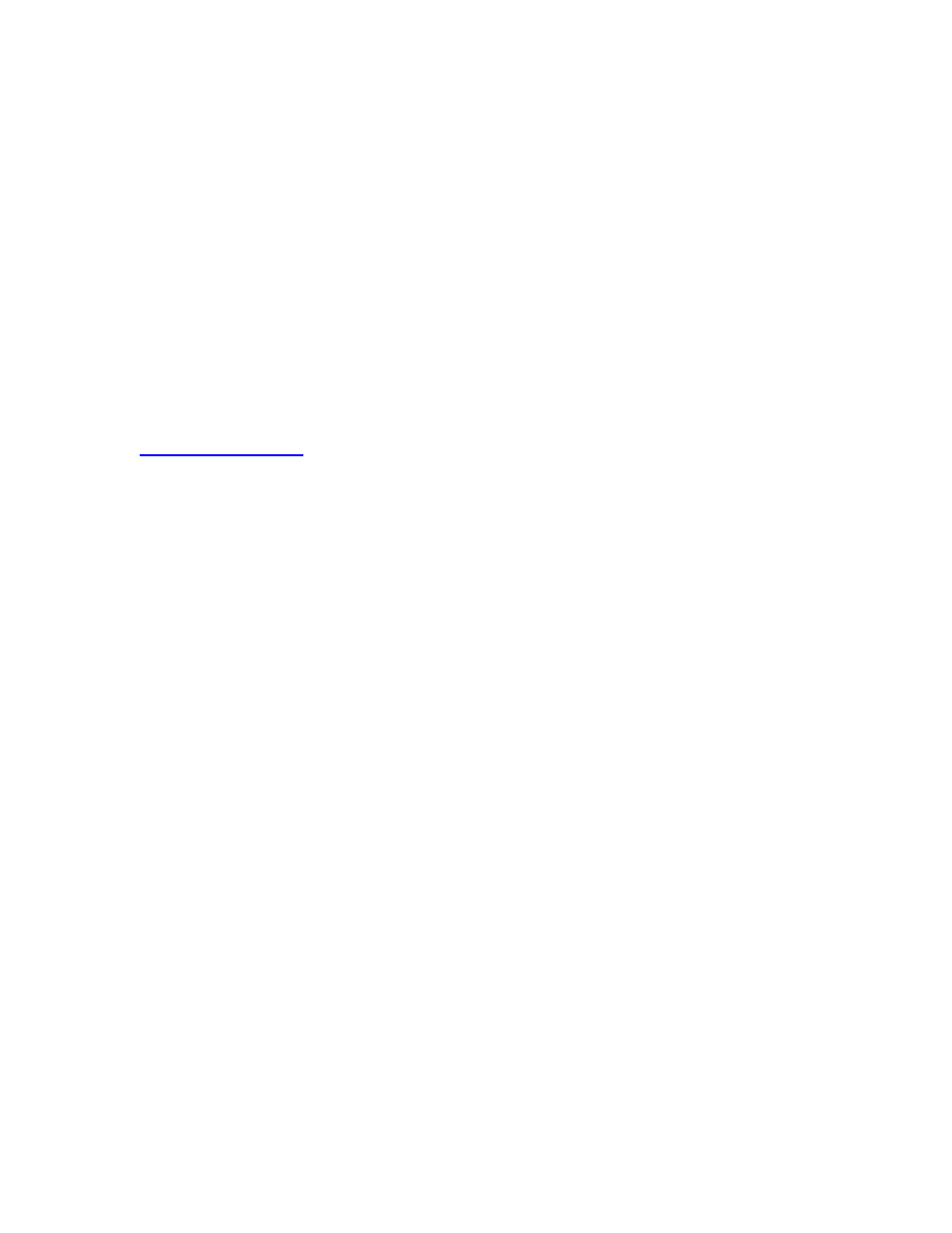
- -
13
3. Enter Local Area Code #1
4. Click on the "Text" File to Import" window, and select the comma delimited text file that you exported
from your scheduling software.
5. Click on the CHANGE button and adjust the fields.
6. Exit SETUP and choose "Outgoing Message".
7. Record your outgoing Message, both parts, then save it.
Repetitive
1. Inset your PARS dialer CF Card into your computer's CF Card Reader.
2. After exporting your comma delimited text file from your scheduling software, select the "Import
Schedule to ZIP" function.
3. Check for any "Data Errors" and fix in your scheduling software if needed.
4. Record any voice files needed as shown in the "Recordings Needed" window, by clicking on the name.
5. Click on the "Transfer to ZIP" button.
6. After finished, remove the CF Card and put into the PARS dialer. That's it!
Technical Support
If you have any questions or problems, you should call us for technical support. Support is available
Monday through Friday, from 7:30a.m. until 4:30p.m., Pacific Time, excluding holidays. Our number is
(916) 786-6186.
