Skutch Electronics PARS Computerized v1.03 User Manual
Page 9
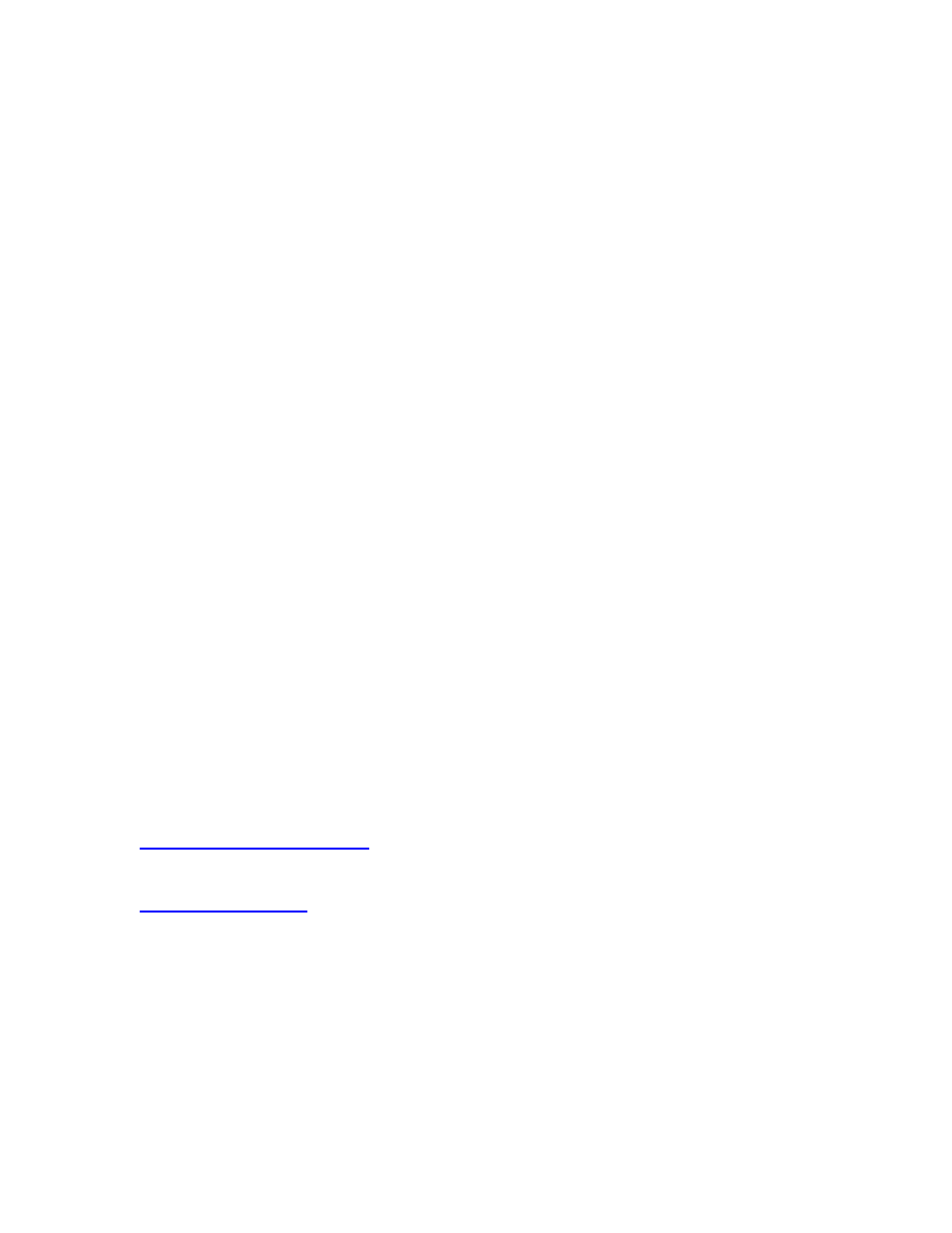
- -
9
Disabling System Sounds
If your computer has problems playing back messages that were left by patients, we recommend that the
computer "system sounds" be disabled. These are the sounds that your computer makes when you close a
window. To disable the sounds simply follow these steps:
Click on the following:
1- [Start]
2- [Settings]
3- [Control Pannel]
4- Double click on [Sound ] (sometimes labeled [Sounds and Multimedia]).
5- In the window beneath [Scheme:] select "No Sound"
6- Click [Apply] then [OK]
Running other Software
If you are going to be recording new voice messages, we suggest that you exit all other programs before
running PARS. We have found that other programs running in the background can cause difficulties with
the PARS recording sequence. Once you have finished recording your voice prompts with PARS you can
run any program that you wish.
Speaker Volume Adjustment
The volume of the playback is not adjusted by this program. It is adjusted with your computers
VOLUME CONTROL. You can adjust the volume by left clicking on the SPEAKER ICON in the lower
right hand corner of your windows screen. If you DOUBLE LEFT CLICK the speaker ICON, you can pull
up the MASTER VOLUME (or Mixer). Under this screen you can use the MASTER and/or WAV sections
to adjust balance, volume and mute of the speakers. You can also access the VOLUME under Programs-
Accessories-Entertainment-Volume Control.
Microphone for Recording
You can use the microphone that came with the PARS dialer for recording on your computer. The
microphone will connect to the MIC input on your computer voice card, usually located on the rear of the
computer. We have found that a lot of voice cards have very low volume with a straight microphone. If this
is the case we sell a boosted amplifier that will resolve this problem. The amplifier is the model AT-7P.
This unit will allow you to adjust for proper record level.
PARS Software Operation
Outgoing Message
This mode is used to TEST and RECORD the PARS Outgoing Message. The message that the called party
hears, is a three part message. Two of the parts are from the Outgoing Message and the third part is
generated by the computer. The following is an example of a complete three part message:
Example #1:
“Hello this is the Med Clinic calling to remind you of the following appointment:
John Smith has an
appointment with Dr. Brian Hilton, on Tuesday, March 5
th
, at two twenty-five p.m., at the Roseville Clinic.
It is important that you show up for your appointment. Please arrive at least ten minutes before your
appointment and register with the receptionist as soon as you arrive. If you will not be able to keep your
