Skutch Electronics PARS Computerized v1.03 User Manual
Page 11
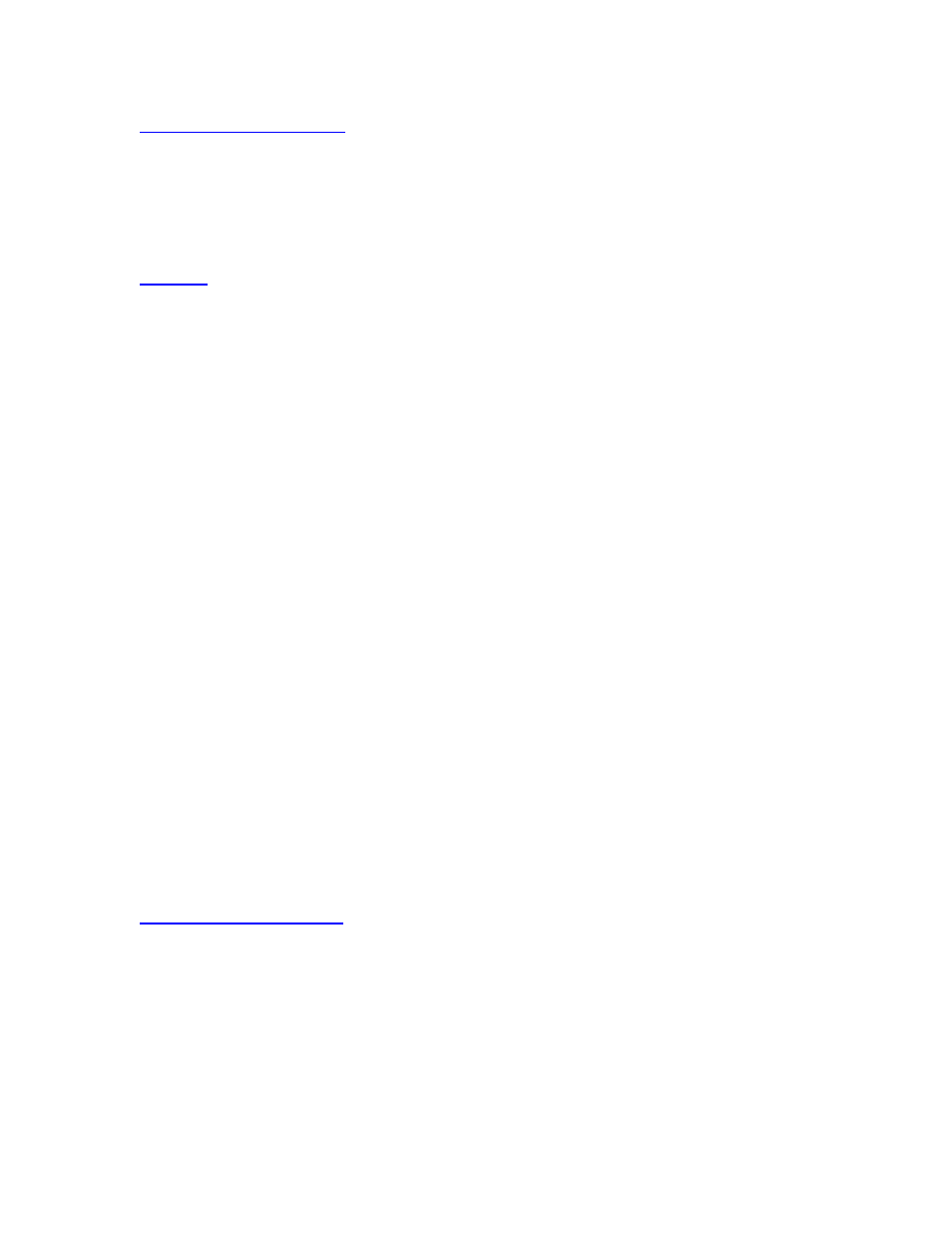
- -
11
Voice File Maintenance
This section is used to record, test, and delete patient's names, doctor's names, and location voice files.
These voice files only need to be recorded once. You do not have to record them in this mode. PARS will
prompt you when it needs new voice files in the "Import Schedule to ZIP" mode.
You can create new voice files by typing in the new name, recording the voice file, then saving it. To test
an existing file, click on Load, select the file, click Open, then click Playback. Remember to click SAVE if
you wish to save any changes.
Results
This mode allows you to inspect the results of your last dial session, and also to playback any messages that
were left by your patients. Messages can be played back either on the PARS dialer or on your computer.
PARS supplies the following information about each message:
1- Patient’s Name
2- Appointment Date
3- Appointment Time
4- Doctor’s Name
5- Location of the Appointment
6- Patient’s Phone Number
7- Date and Time that Message was left
8- Number of Messages on the CF Card
This information is only available if you playback your messages before you Import a new schedule. Once
you "IMPORT a schedule to ZIP", all old messages are automatically erased.
Playback
The window on the right side of the screen shows the patients that left messages. To playback a message,
simply left click on the name of the patient and PARS will playback the corresponding message. After the
message has played back, PARS will ask you if you wish to DELETE the message. This simply removes
the name off the screen. To regain access to all the messages exit the RESULTS window and re-enter.
Once you IMPORT a schedule, all old messages are deleted.
Volume Adjustment
The volume of the playback is not adjusted by this program. It is adjusted with your computers
VOLUME CONTROL. You can adjust the volume by left clicking on the SPEAKER ICON in the lower
right hand corner of your windows screen. If you DOUBLE LEFT CLICK the speaker ICON, you can pull
up the MASTER VOLUME (or Mixer). Under this screen you can use the MASTER and/or WAV sections
to adjust balance, volume and mute of the speakers. You can also access the VOLUME under Programs-
Accessories-Entertainment-Volume Control.
Import Schedule to ZIP
This mode transfers your schedule information, and creates the custom voice files needed, to the PARS
CF Card. The file that this mode uses is selected in SETUP mode, under “Text” file to Import. PARS
assumes that you will use the same file name, stored in the same sub directory, every time that you use
PARS. The first step is to export your schedule information from your scheduling software to a standard
comma delimited text file. Next run the “Import Schedule to ZIP”. PARS will first analyze the data and
report the status of the file. The Import Schedule to ZIP screen will show the following information.
Total Records
This shows the total number of records that are in your source file.
