Skutch Electronics PARS Computerized v1.03 User Manual
Page 10
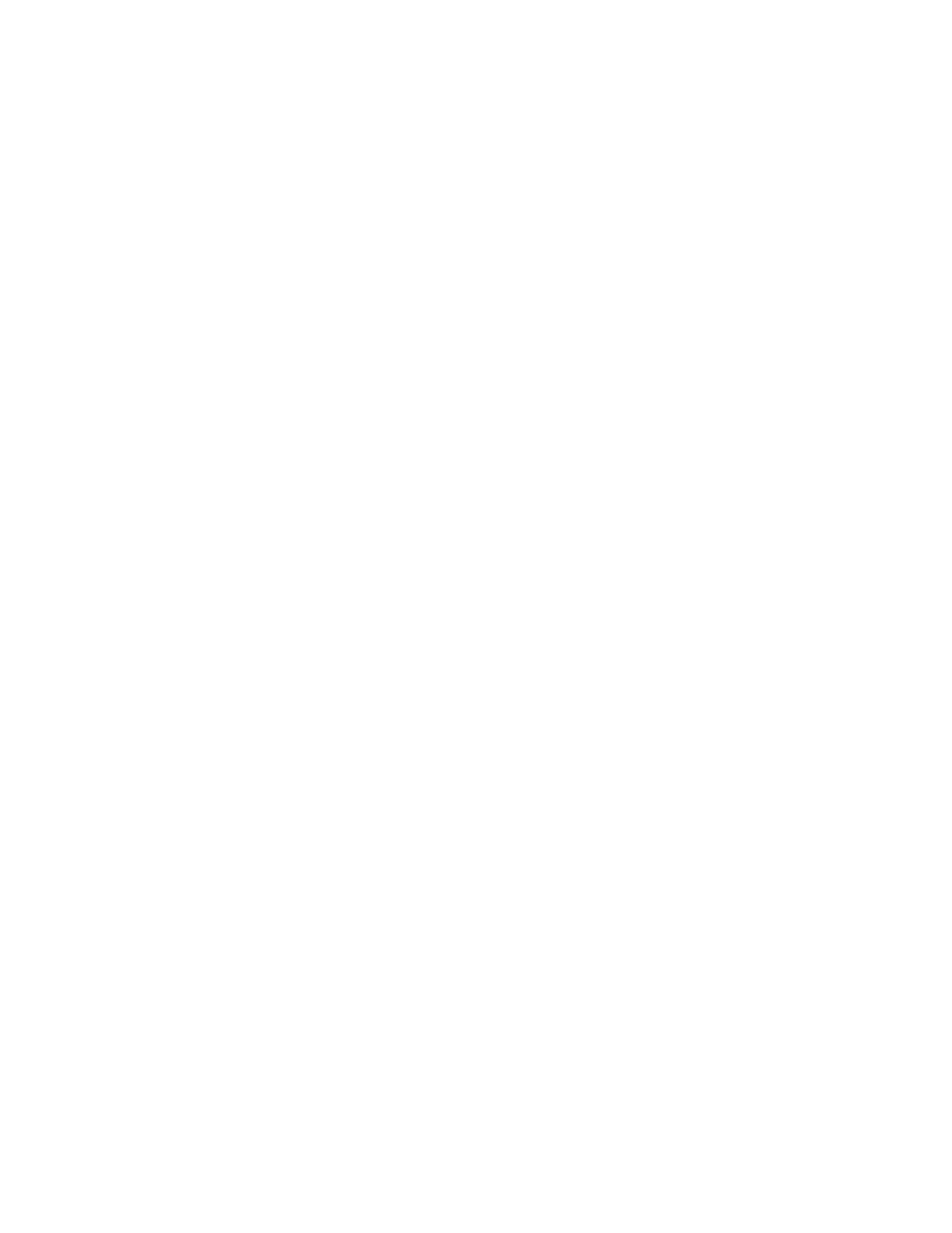
- -
10
appointment, please leave a message after the tone, otherwise we look forward to seeing you. Thank
you.[BEEP]”
The
RED
portion is computer generated, while the black portions represent the two parts of the Outgoing
Message.
You have the option of allowing the patient to leave a message as in example #1 or not to leave a message
as in example #2.
Example #2
“Hello this is the Med Clinic calling to remind you of the following appointment:
John Smith has an
appointment with Dr. Brian Hilton, on Tuesday, March 5
th
, at two twenty-five p.m., at the Roseville Clinic.
It is important that you show up for your appointment. Please arrive at least ten minutes before your
appointment and register with the receptionist as soon as you arrive. Please call the office at 555-1234 if
you will not be able to make your appointment. Thank you."
After recording the 2nd portion of the Outgoing Message, PARS prompts you with the question; "Do you
wish to allow the patient to leave a message?".
Message Script
The message script area is similar to a mini word processor. It allows you to create your own customized
script. Once entered, PARS retains the script until you change it. This provides a valuable tool for the
message record process. The default script is only supplied as a sample.
Recording your Message
Connect the microphone to the MIC jack on your computer. You can use the microphone that came with
your PARS dialer if you wish. The MIC jack is usually located on the rear panel of your computer. Next
click on the speaker icon on the lower right hand corner of your computer, and adjust the speaker volume to
approximately the half way point. Next within the MESSAGE box make sure that the desired message that
you wish to record is checked. Now click the record button and start dictating. When you are finished click
end and the message will automatically playback to you.
If the message level is too low, you might need a booster amplified. We offer a model AT-7P especially
for this application.
SAVE
After you have successfully recorded both parts or you outgoing message, click the SAVE button before
exiting. PARS will ask you : "Do you wish to let Patient's leave a message?". If YES, the called party will
be allowed to leave a message at the end of the outgoing message. If NO, the PARS dialer will simply hang
up. The display will show a blue "Get Response" if the current message allows the patient to leave a
message.
Testing your Message
If you wish to hear your current outgoing message, simply enter the Outgoing Message mode and click on
Playback. You must check both parts of the message separately.
